How to set up rules for binding emails to other Creatio objects automatically
To bind an incoming or outgoing email to other Creatio objects, set up the binding rules in the [Rules for connecting emails to system sections] lookup. For example, if the email subject contains an invoice number, the email will be automatically bound to the corresponding Creatio invoice.
To set up the binding rules:
1.Open the system designer by clicking the  button in the top right corner of the application window.
button in the top right corner of the application window.
2.Click the [Lookups] link in the [System setup] block.
3.Open the [Rules for connecting emails to system sections] lookup.
4.On the lookup page, click the [Add rule] button or open an existing rule for editing.
5.On the displayed page, populate the required fields (Fig. 1):
Fig. 1 Setting up the binding rules
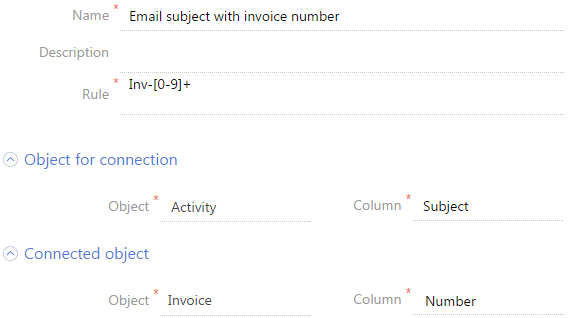
a.Specify the rule name, for example, “Email subject with invoice number“.
b.In the [Rule] field, enter a regular expression that would match the subject text, such as the invoice number prefix.
Example
For example, if the following invoice auto numbering format is set up as follows: Inv-1, Inv-2, Inv-3, ..., Inv-n, the regular expression is: Inv-[0-9]+. As a result, when the following email is received - “Additional information for Inv-53“, Creatio will automatically verify whether the specified invoice exists. If the invoice is found, the [Invoice] field on the email page will be populated with the corresponding value.
Note
To ensure the correct connection between emails and Creatio records, set up different auto numbering patterns for different objects. For example, the auto numbering mask for invoices is "Inv-{0}", for orders – "Ord-{0}", for contracts – "Cont-{0}", etc. In Creatio the record auto numbering is set up using the system settings.
c.Populate the [Object for connection] field group. To automatically bind emails to Creatio objects, select “Activity“ in the [Object] field. In the [Column] field, specify the field to bind by. Creatio matches emails based on their subjects. Use the [Subject] column for indicating the subject.
d.Populate the [Connected object] field group. In the [Object] field, select the Creatio object, such as “Invoice“. In the [Column] field, select the column for which the search is done. In this case, the column is [Number].
6.Save the rule.
7.Similarly, add the rules for other sections.
As a result, the message subjects will be checked according to the configured rules each time an email is downloaded or sent from Creatio. If the match is found, the connection fields will be automatically populated. In addition, such messages will be automatically considered processed.
See also
•How to set up a personal mailbox
•How to bind emails to Creatio records manually






