The process of licensing is similar for all types of licenses used in Creatio.
To buy or prolong the validity of a license:
1.Generate a license request file and send it to the Creatio technical support team.
2.You will receive a file in return. Upload it to the system.
Generating a license request
1.Open the System Designer, e.g., by clicking  .
.
2.Under [Users and administration], click [License manager].
3.Click [Request licenses].
In the window that pops up, enter the company Id for licensing. This Id is provided by the Creatio support service. After you enter the Id, click [Generate a license request file] (Fig. 1).
Fig. 1 Generating a license request
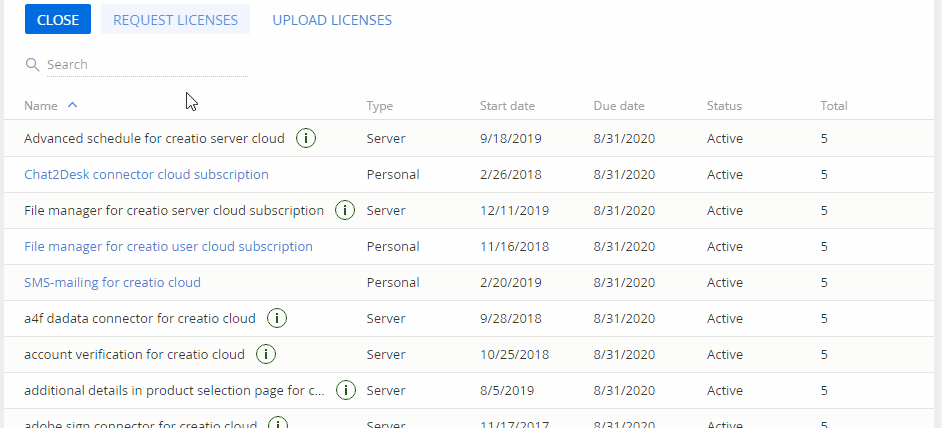
As a result, a license request file in the *.tlr format will be generated.
4.Send the license request file to Creatio technical support team. In response, the team will send you a file with the information about purchased licenses.
Note
You can also request licenses from the [System users] section by clicking “Request licenses” in the [Actions] menu.
Uploading a license file in the system:
1.Save the license file received from the technical support team.
2.Log in to Creatio as an administrator and open the System Designer, e.g., by clicking  .
.
3.Under [Users and administration], click [License manager].
4.Click [Upload licenses] (Fig. 2).
Fig. 2 Uploading a license file to Creatio
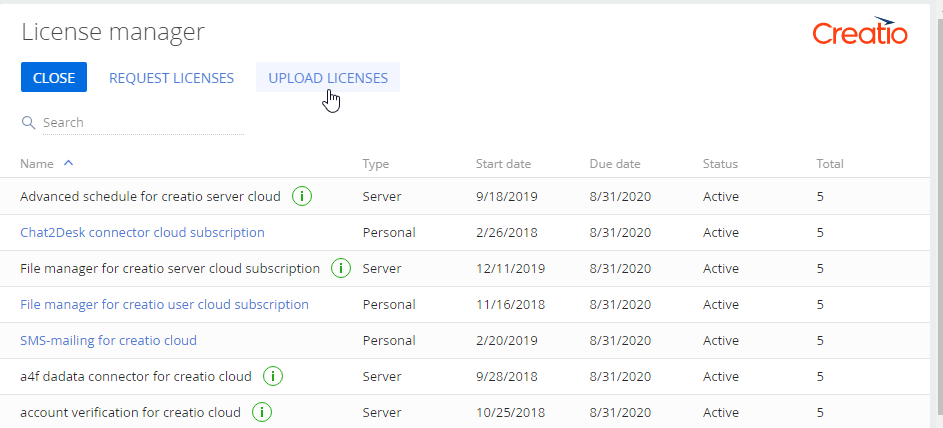
5.Specify the path to the license file you saved earlier.
Note
You can also request licenses from the [System users] section by clicking “Upload licenses” in the [Actions] menu.
As a result, the updated license data will be uploaded in Creatio. The list of licenses will be updated, new personal licenses will be available for distribution between the users..
See also






