Setting up an email account of a pre-configured provider
You will need integration with email provider to add email account. By default, Creatio is integrated with the following email providers:
-
AOL
-
GMail
-
Mail.ru
-
Office 365
-
Yahoo
-
Yandex.ru
-
Zoho.
If you use another provider, you will need to set up synchronization by the IMAP/SMTP or Exchange protocol. This setting is performed by a system administrator.
To configure email account of a pre-configured provider:
1.Open the [Email] tab on the communication panel, then click  and select [New email account]. As a result, the email account authentication window will open.
and select [New email account]. As a result, the email account authentication window will open.
2.Enter email address and click the [Next] button. The email provider will be identified according to the domain name.
If the provider was not identified automatically, a window will open, where you will be able to specify the provider manually (Fig. 1). As a result, the connection parameters of the new mail provider will appear in the [Email providers domains] lookup. Creatio will recognize the provider by the domain name when setting up new mailboxes.
Fig. 1 Selecting email provider for synchronization
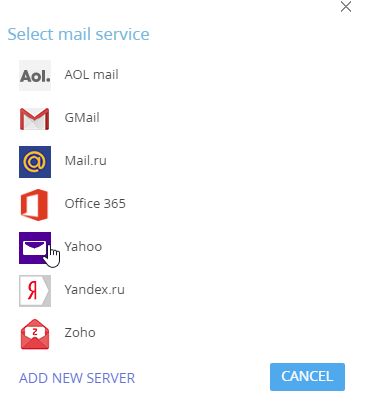
3.Enter a password and click [Sign in] (Fig. 2).
Fig. 2 Signing in a mailbox account

As a result the email account with default parameters will be created. You will get a notification from which you can start downloading emails to the application o access the additional account settings (add signature or change mail download period).
See also
•Setting up an email account on the corporate domain






