Set up Creatio caching server (Redis) on Windows
This article covers deploying Redis caching server on Windows operating systems.
We recommend deploying Redis on Linux operating systems for production environments.
While Redis can be deployed on Windows Server, running Redis on Windows machines has significant drawbacks and is not officially recommended.
Redis Server is installed as a service. To do this:
1.Download the latest release version of Redis Server setup files on GitHub.
2.Run the redis-server.exe file.
3.During the installation, a number of commands will be run sequentially. After the completion of each command, click [Next] and wait for the process to complete.
4.Start the Redis Server after the installation. To do this:
a.Open the list of installed services. There are several methods of doing this:
•Navigate to [Start] –> [Control Panel] –> [Administrative Tools] –> [Services].
•Run Services.msc from the Command Prompt.
b.Find Redis Server in the service list and double-click the entry.
c.Click [Start] in the Redis Server service start window (Fig. 1).
Fig. 1 Redis Server service start window
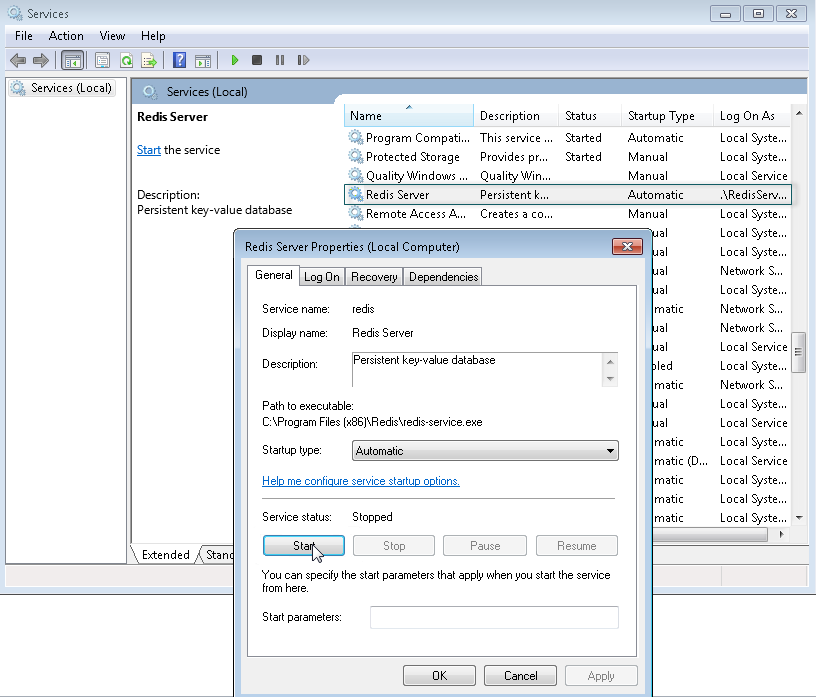
Attention
The application setup files should correspond to the DBMS that you use.
Examples of the setup files:
For Oracle DBMS: 7.14.3.1686_SalesEnterprise_Softkey_Oracle _ENU.zip;
For PostgreSql DBMS: 7.14.3.1686_SalesEnterprise_Softkey_PostgreSQL_ENU.zip
See also
•Set up Creatio application server on IIS
•Deploy Creatio .NET Core application server on Linux directly
•Deploy Creatio .NET Core application server on Linux using Docker






