•What is the maximum number of custom sections that one can add to a Creatio application?
•How do I delete a custom section or detail?
•How do I connect a detail to a section?
•How do I set up section cases?
•Why do I get the “Field "...":” error when saving new records?
•Section Wizard or Page Designer would not open or load. Why?
What is the maximum number of custom sections that one can add to a Creatio application?
There are no restrictions on the maximum number of custom sections. However, we strongly recommend that you weigh the need of adding a new section carefully since too many sections might affect the Creatio performance.
Note
The list of available sections in the Creatio portal is limited and depends on the portal configuration. Read more >>>
How do I delete a custom section or detail?
To delete a custom section or detail in Creatio, you need access to the system configuration tools and its database. Deleting a custom detail or section is covered in the “Deleting a detail” development guide.
How do I connect a detail to a section?
You can connect existing details to your section using the Section Wizard. Learn more in the “Add an existing detail on a record page” article.
How do I set up section cases?
Setting up cases is performed via Case Designer. Open the required section. Click [View] –> [Set up section cases]. You can also access cases by clicking [Cases] in Section Wizard. More information about case management is available in a separate article.
Note
When working with a new custom section, you will need to configure the section primary properties before you start configuring cases.
Why do I get the “Field "...":” error when saving new records?
You might receive such an error if a required field was not populated before saving a new record. Make sure you add fields for all required columns to your section page or mini page in Section Wizard. The required fields are marked with an asterisk (*) character in the list of available columns (Fig. 1).
Fig. 1 A required column in the list of available columns of the Page Designer
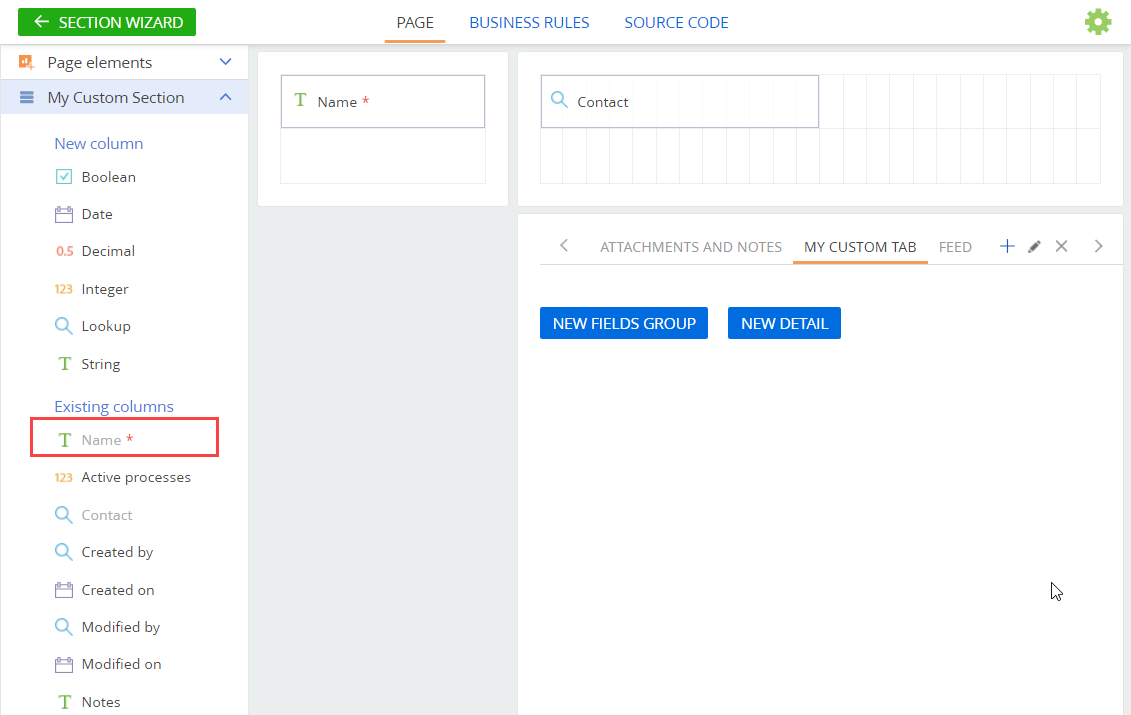
Section Wizard or Page Designer would not open or load. Why?
You may not be able to open the Section Wizard due to the errors in the package dependencies in the Configuration.
If you change the value of the [Current package] system setting, the dependencies between the packages in the configuration may become incorrect. This leads to issues with the Section Wizard operation.
To fix the package dependency errors, open the [System Designer] -> [System Settings] -> [Current package] and change its value to 'Custom'. Then you will be able to access the Section Wizard.
However, if you need to change the current package value for some other package, e.g., your development package, make sure you set the dependencies correctly. Learn more about working with custom packages in the “Implementing simple changes. Package [Custom]” article.
Video tutorials






