Setting up a GMail account using OAuth
For the GMail provider, the OAuth authentication is enabled by default. Since the users enter mailbox login and password directly on the GMail page, the mailbox credentials are not saved in Creatio database.
To set up a Gmail mailbox in Creatio:
1.Open the [Email] tab of the communication panel and add an email account. You can do this in one of the following ways:
•If the list of mailboxes is empty, click the [Add new mailbox] link on the [Email] tab of the communication panel (Fig. 1). Click the mailbox authentication link.
Fig. 1 Adding a GMail account in Creatio
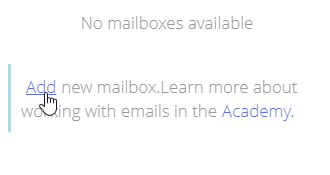
•If there is at least one mailbox in the list, click  and select [New email account]. As a result, the GMail authentication window will open.
and select [New email account]. As a result, the GMail authentication window will open.
2.Enter email address and click the [Next] button. Google account selection page will open.
3.Select a Google account (Fig. 2). You may need to log in to Google at this point.
Fig. 2 Selecting a Google account
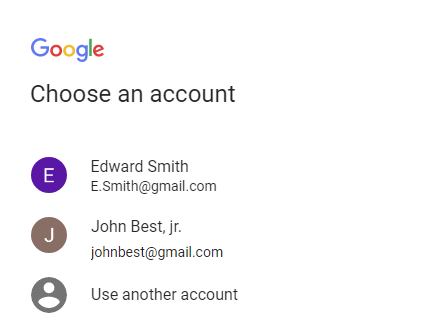
Note
If the 2-step authentication is enabled for the selected Google account, you will need verify Creatio’s access to your mailbox.
4.Permit access to emails and contacts for Creatio (Fig. 3).
Fig. 3 Permitting Creatio access to Google contacts and emails
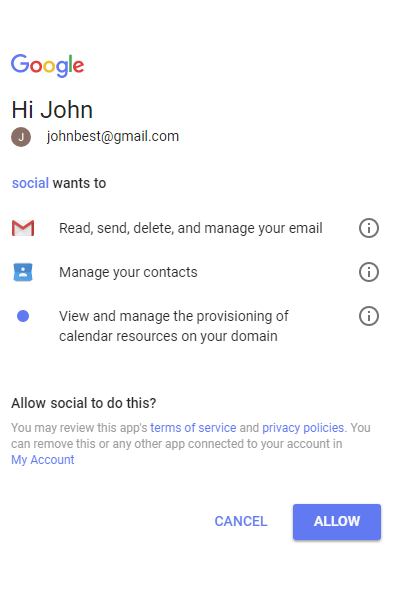
As a result, an email account with default parameters will be created in Creatio. You can start working with emails or customize additional mailbox settings (add signatures, configure synchronization period, etc.).
See also
•Setting up an email account of a pre-configured provider
•Setting up an email account on the corporate domain






