How to set up synchronization from Google for Creatio cloud
To set up synchronization for Creatio cloud, do the following:
1.Open the [Contacts] section and tag the Creatio contacts that need to be synchronized with Google. A personal tag is used to mark the contacts that need to be synchronized with Google. For example, contacts tagged as "Personal contacts" are to be synchronized with Google.
2.From the [Actions] menu, select the [Synchronize contacts]-[Add account for synchronization] option (Fig. 1).
Fig. 1 Specifying synchronization folders
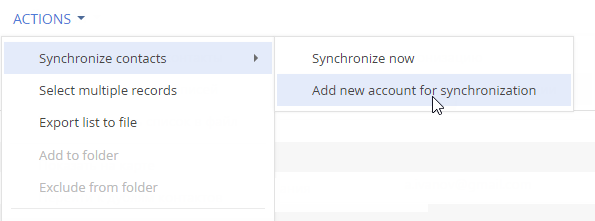
3.Open the [Select service for synchronization] and click the [Gmail] icon (Fig. 2).
Fig. 2 Specifying synchronization folders
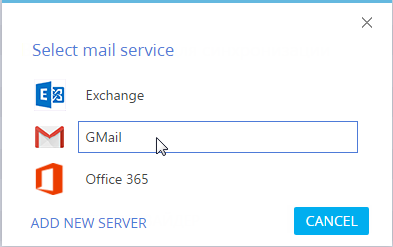
4.Allow Creatio to access your data (Fig. 3). If necessary, enter the login and password for your account.
Fig. 3 Allowing access to application
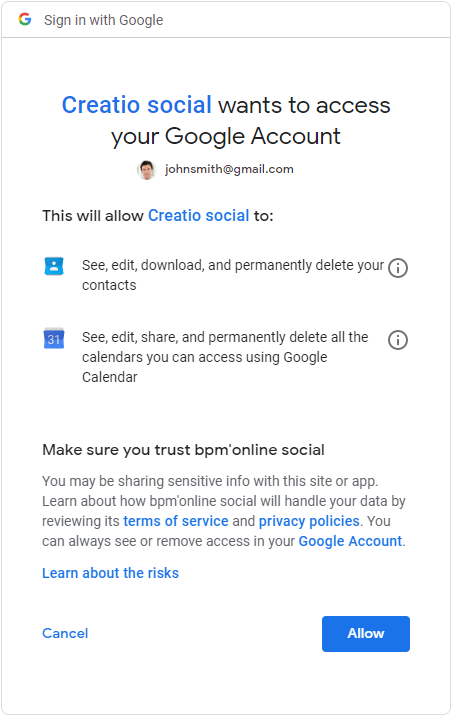
5.Press the [Actions] button and select [Synchronize contacts]-[Set up...] (Fig. 4).
Fig. 4 Setting up property details
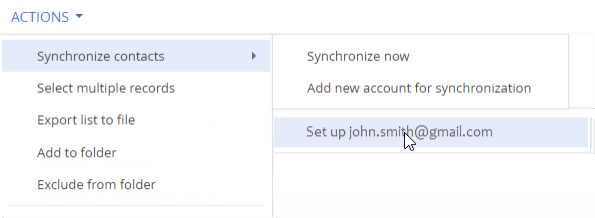
6.Define the parameters of synchronization with Google Calendar and Google Contacts. For automatic synchronization of activities, select the [Synchronize activities automatically.] checkbox. select a time interval for automatic synchronization.
7.In the [Synchronize from] field select the date from which you want to synchronize activity.
8.For automatic synchronization of contacts, select the [Synchronize contacts automatically.] checkbox and select a time interval for automatic synchronization.
See also
•Registering application for synchronization with Google (for on-site users only)
•How to set up synchronization of Creatio contacts and activities with Google contacts and calendar
•How to synchronize Creatio with Google contacts






