Deploy MS SQL database for Creatio
Install Microsoft SQL Server Management Studio on the database server. Installation instructions are available in the Microsoft SQL Server documentation.
In Microsoft SQL Server Management Studio, create two database users.
-
A user with the “sysadmin” role, who has maximum access privileges on the database server level. This user will restore the Creatio database from a backup file and assign access permissions.
-
A user with the “public” role, whose permissions are limited. You will need this user to set up a connection to the restored Creatio database.
Note
We recommend using “public” users with MS SQL Server authentication for connections to the Creatio database. For more on creating users and access permissions on the database server, see Microsoft SQL Server documentation.
To restore a database:
1.Authenticate in Microsoft SQL Server Management Studio as a “sysadmin” user.
2.Click the [Databases] catalog and select the [Restore Database] option from the context menu (Fig. 1).
Fig. 1 Selecting database backup command
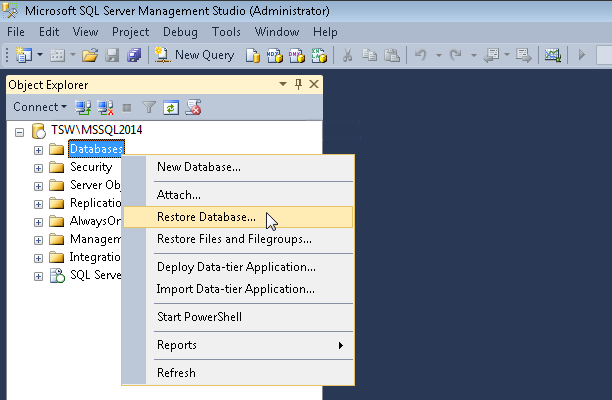
3. In the [Restore Database] window:
a.Specify the name of the database in the [Database] field;
b.Specify the [Device] checkbox and specify the path to the database backup copy file. The database backup file is supplied together with executable files and is located in the ~\db folder (Fig. 2).
Fig. 2 Selecting database backup
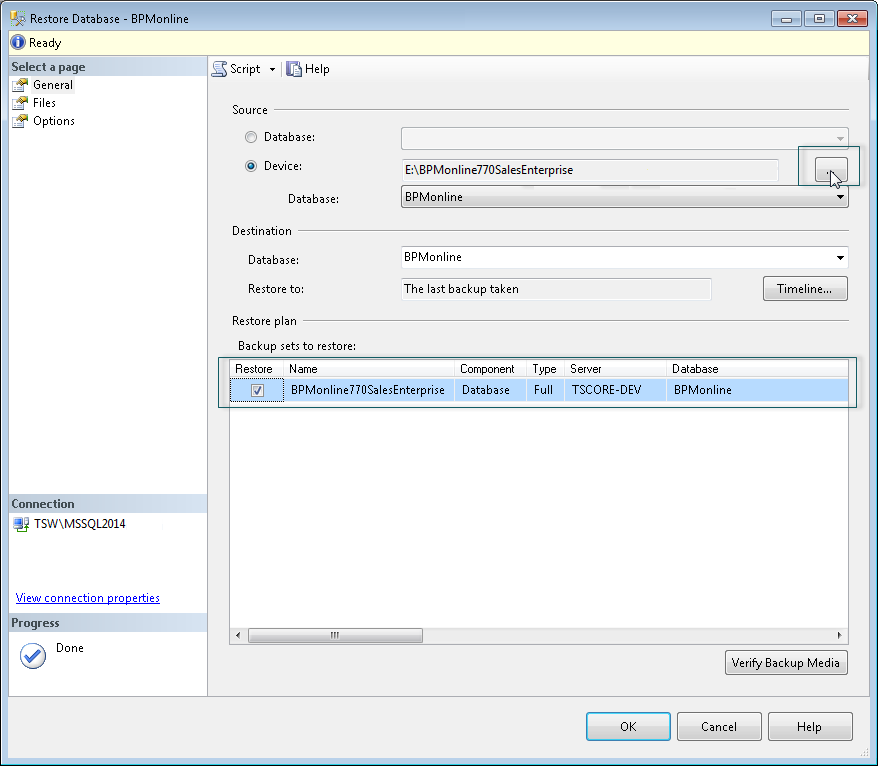
4.Specify a folder on the database server where the Creatio database will be restored.
a.Go to the [Files] tab.
b.In the [Restore the database files as] area, select the [Relocate all files and folders] checkbox.
c.Specify paths to the folders where SQL Management Studio will save the TS_Data.mdf and TS_Log.ldf files (Fig. 3).
Attention
It is required to create a folder that will be used for database files restoring beforehand, as the SQL Server may not create directories.
Fig. 3 Specifying the names and paths to TS_Data.mdf and TS_Log.ldf files.
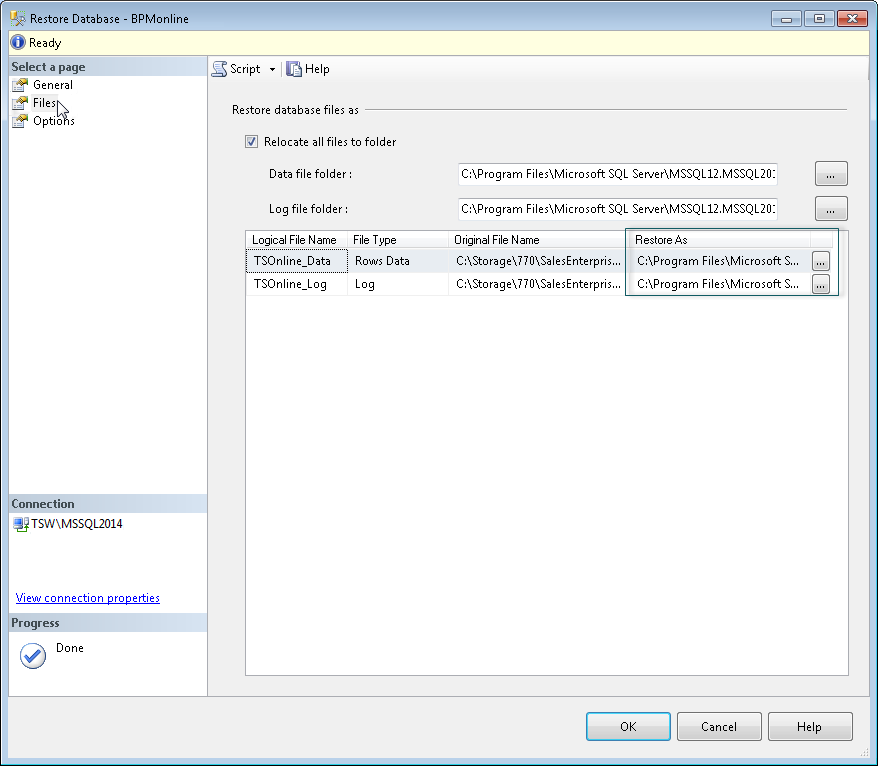
5.Click the [OK] button and wait for the database restore process to be finished.
6.Enable connection for the public MS SQL user who Creatio will use to access the database.
a.Locate the restored Creatio database in MS SQL Server Management Studio.
b.Click the [Security] tab.
c.Add the user to the [Users] list.
d.Click [Membership] and specify the db_owner, which will grant the user full access to the restored Creatio database.






