Create a case
In Creatio, a case can be created in the following ways:
-
Employees can create new cases directly in the Cases section manually. Read more >>>
-
Agents can add cases based on incoming calls using the communication panel in Service Creatio products. Read more >>>
-
Creatio can register a new case automatically upon receiving an email sent to the specified support email address. Read more >>>
-
External users can register a case on their own. Read more >>>
Create a case from the Cases section
To register a new case manually:
-
Open the Cases section.
-
Click New. This opens the case page.
-
Enter main case data on the General info tab.
Field
Field value
Subject
The case title.
Description
Detailed information about the case. The field supports rich text.
Source
The case channel. Creatio sets the value to “Call,” but you can change it if needed.
-
Fill out the case profile in the Case info area.
Field
Field value
Contact
The case customer. Either of the fields must be filled out.
Account
Priority
How important the case is compared to other cases. Creatio sets the value to “Medium,” but you can change it if needed.
SLA
Service level agreement for the case.
Category
The case type.
Service
The type of service requested in the case. Available values depend on the case category.
-
Save the case.
As a result, Creatio will add a new case (Fig. 1).
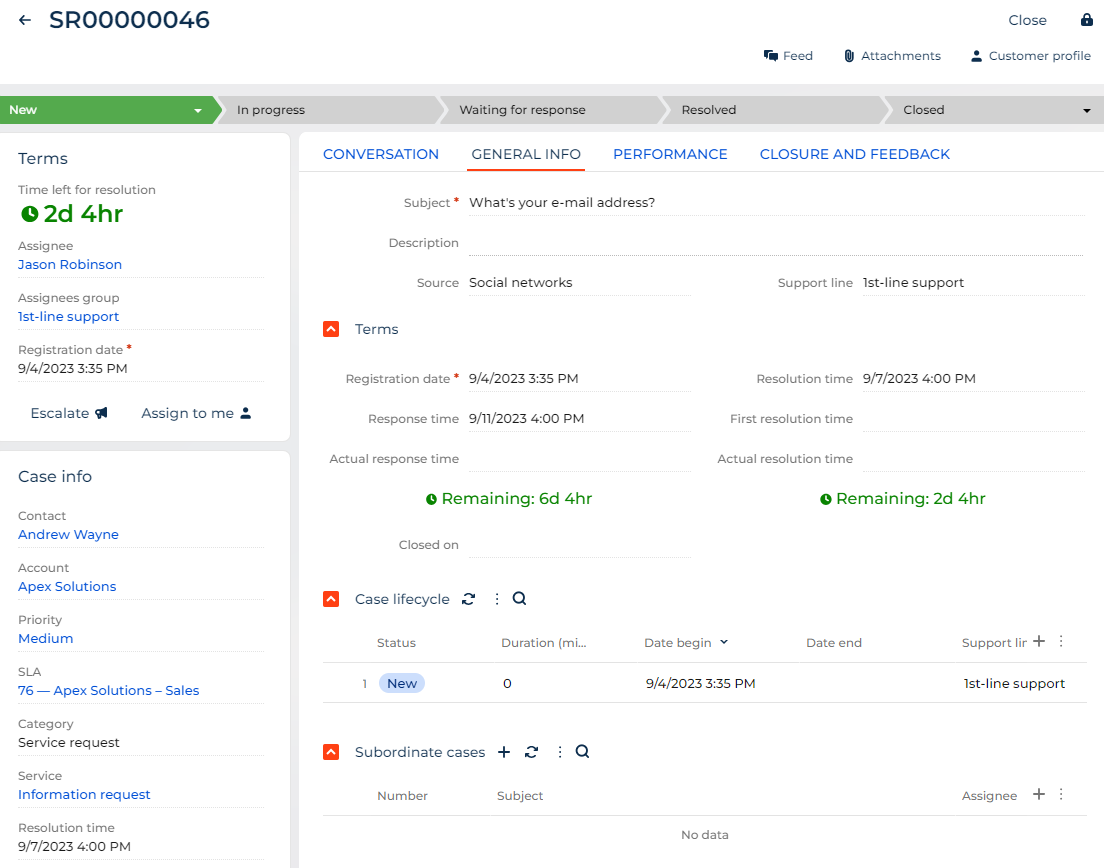
Creatio displays the date and time of case registration according to the time zone specified in the user profile. If the time zone is not specified in the profile, Creatio uses the value from the “Default TimeZone” (“Default TimeZone” code) system setting. If the time zone is specified neither in the user profile nor in the system setting, Creatio sets the date and time on the case page according to the time of the user browser.
To set a specific time zone manually, specify the needed value in the “Default TimeZone” (“Default TimeZone” code) system setting.
Learn more: Manage system settings.
Create a case from the communication panel (Service Creatio products)
You can register cases while receiving or making phone calls in Service Creatio products. To do this, use the Processes block on the communication panel (Fig. 2).
Actions in the Processes block are only available to users in the "CC agents” organizational role.
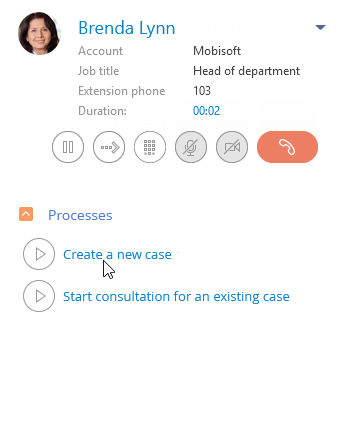
Create a new case
Click Create a new case. This opens a new case page.
-
If the call contact was identified, Creatio populates the Contact and Account fields automatically.
-
If the call contact was not identified, fill out the case contact and account manually.
If you create a new contact, fill out the contact data manually as well. Click Yes to open the contact page.
Consult on an existing case
Click Consult on an existing case. As a result:
-
If the call contact was identified, the contact page opens. Open the Service tab, select an existing case, and continue your consultation.
-
If the call contact was not identified, a new contact page opens. Fill out the fields and save the contact. Continue processing the case by filling out the data on a new case page.
Register cases automatically based on incoming emails
Creatio adds a new case for any valid incoming email that is not a part of an existing case thread.
Case registration by email requires email integration. Additionally, set up at least one support mailbox and junk email processing rule.
Add a new case from an email
Creatio adds a new case in the following situations:
-
The email address of the recipient is in the List of email addresses for case registration lookup.
-
The email address from which the letter was received is not in the blacklist.
-
The email subject does not contain a case number. Creatio identifies the case number in the subject of an incoming email according to the “Case number mask” (“CaseCodeMask” code) system setting.
-
The email subject contains a case number, but no corresponding case is found.
-
The email subject contains a case number, but the corresponding case is in its final status, i. e., “Closed” or “Canceled”.
-
The sender's email address is in the blacklist but Creatio is configured to check unwanted messages and automatically assign them the status specified in the Junk case default status lookup.
Link an email to an existing case
For cases created from emails, Creatio automatically links follow-up emails to the corresponding case. Messages from mailboxes specified in the List of mailboxes for case registration lookup are associated with cases.
If an email cannot be connected to an existing case, Creatio adds a new case automatically. Creatio identifies the contact and account of the created case based on the sender's email address. All incoming emails are connected to accounts and contacts in the same manner.
Creatio finds the corresponding case using the following methods:
-
By email thread. If the email message is a part of an email thread, it inherits all links from the previous email in the thread, including case links.
-
By the case number in the email subject. If no cases are linked to an email thread, Creatio checks the message subject for a case number. The “Case number mask” (“CaseCodeMask” code) system setting is taken into account. If the email subject contains a valid case number, Creatio searches for cases that have this number. If the case number pattern in the email subject is different from that in the “Case number mask” (“CaseCodeMask” code) system setting, the email is not linked to that case automatically. For example, if the case number pattern is “SR-0” and you have a case that has the “SR_2” number, Creatio does not connect the email that has “SR_2” in its subject to this case. A new case is created instead.
-
By the case number in the message body. If the email subject does not contain a valid case number, Creatio checks the email body for the case number. Creatio checks both the message text and email markup. You can disable linking emails to cases by case number in the email body in the “Connect emails to cases by case number in the email body” (“ConnectEmailsByCaseNumberInBody” code) system setting.
If Creatio cannot find a case using any of the methods, a new case is created based on the email. If a case is found, Creatio checks its status:
-
If the case status is “New” or “In progress,” the email is linked to the case and displayed on the Conversation tab of the case page.
-
If the case is in a final status, for example, “Closed,” Creatio adds a new case and links the email to it. The email is also displayed in the processing history of the closed case.
-
If the case is in a resolved or paused status, for example, “Resolved” or “Waiting for response,” Creatio changes the status to “Reopened” and links the email to the case.
Process incoming cases
Creatio analyzes all incoming emails for auto-replies and spam. This helps to reduce the workload of support agents who process email messages initially and increase the efficiency of their work.
You can control Creatio behavior when junk emails are received and determine whether to register cases based on these emails. If the sender’s email address or its domain is included in the blacklist (Fig. 3), Creatio either adds a case or ignores the email depending on the value of the “Create Cases From Junk Emails” (“CreateCasesFromJunkEmails” code) system setting.
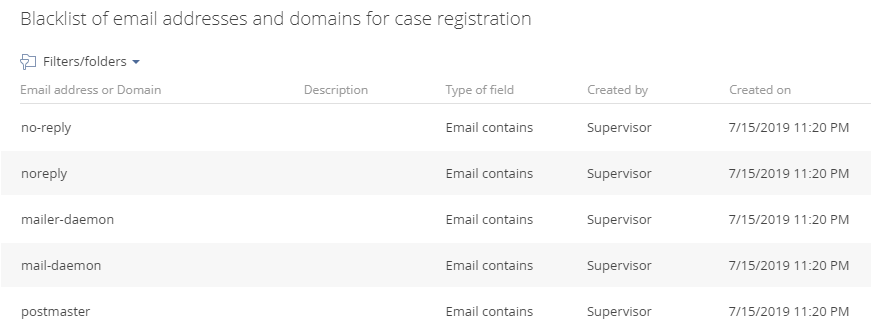
By default, Creatio sets the “Canceled” status with “Received from blacklisted email” closure reason for all cases created from junk emails (Fig. 4). You can change the status of these cases in the “Junk case default status” (“JunkCaseDefaultStatus” code) system setting.
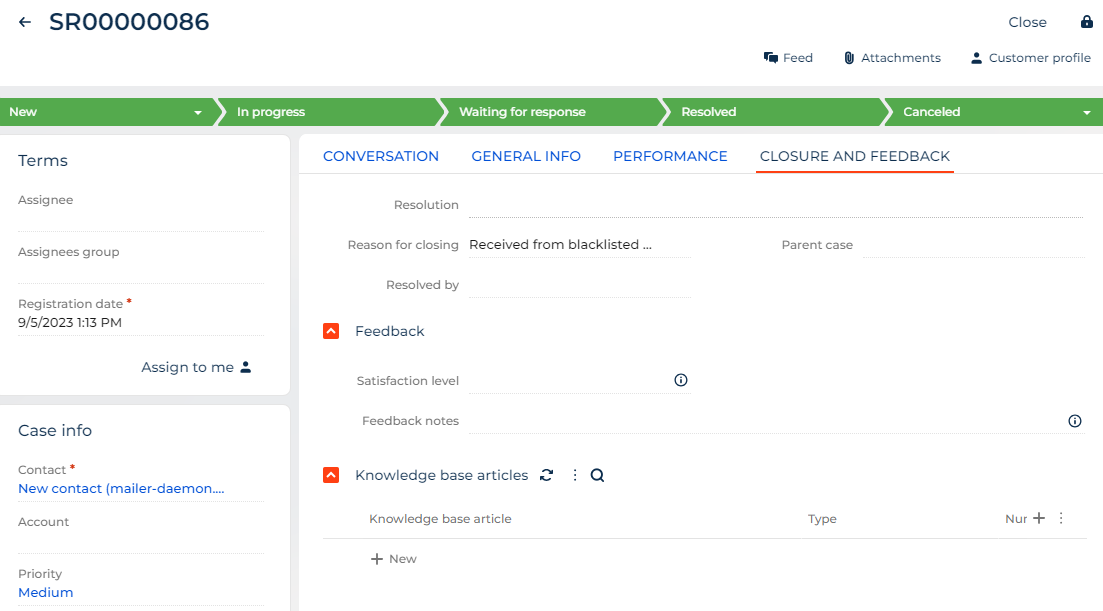
Learn more: Set up junk case registration.