Calculate response and resolution time
Case pages display response and resolution deadlines as well as remaining time until the resolution or the overdue time if the scheduled date has already passed (Fig. 1).
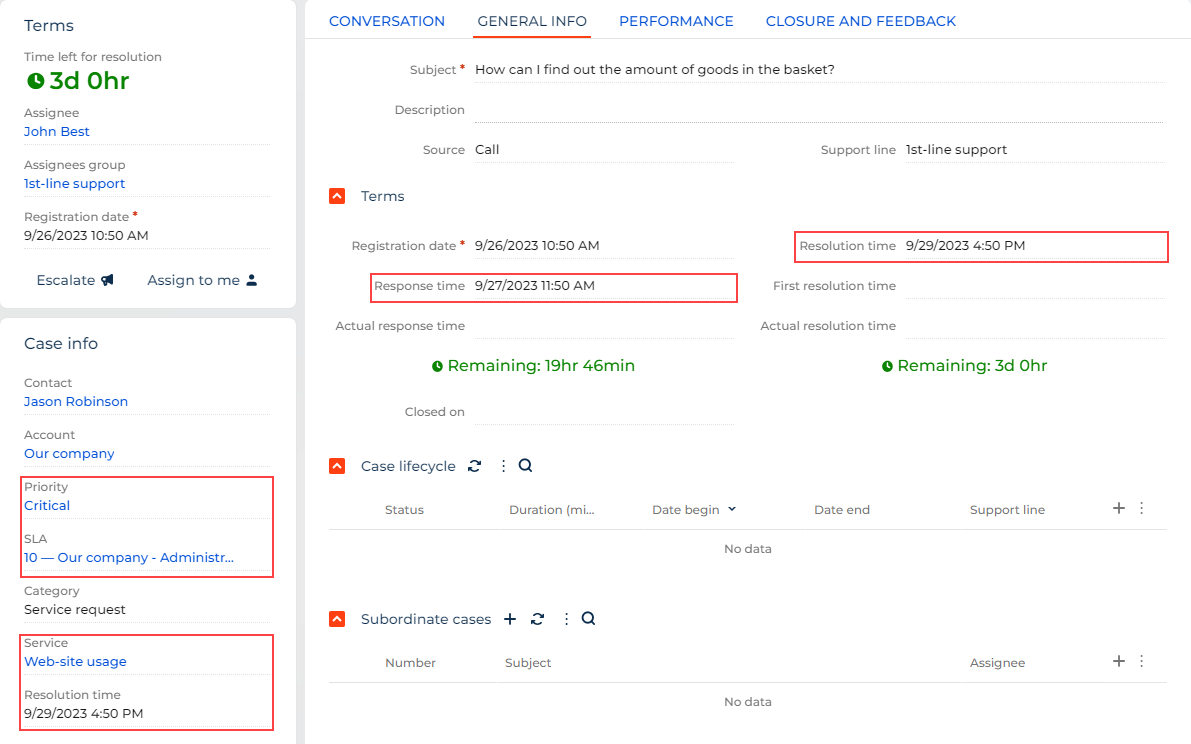
Calculate the response and resolution time for cases
Creatio calculates the response and resolution deadlines of a case based on several factors. When a case moves to the next stage of its life cycle, Creatio recalculates the resolution deadline. You can also view the time already spent on the case resolution as well as the time remaining until the resolution deadline. The response time does not update after the case changes its status, i. e., the actual response occurs.
Overdue/remaining time timers
The case page includes special timers that visualize the progress in case processing. They are available next to the Actual response time and Actual resolution time fields (Fig. 2).
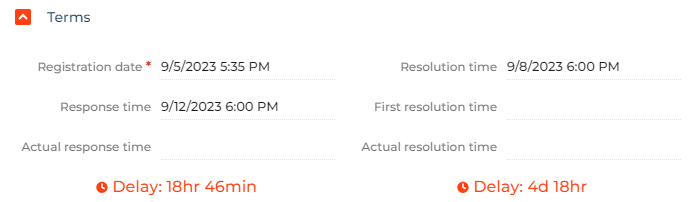
The timer appearance depends on the current status of the case and its compliance with the deadlines. The time is always calculated in calendar units (minutes, hours, days).
Depending on case resolution time:
-
Prior to the deadline, the timer is green and displays the remaining time.
-
After the deadline, the timer is red and displays the overdue time.
The timer is displayed as long as either of the following conditions is met
-
“Response” and “Resolution time” fields are populated.
-
“Actual response” and “Actual resolution time” fields are empty.
Calculation rules for response and resolution time
The response and resolution deadlines are calculated based on the following data:
- case
- service agreement
- service
- service in service agreement
- corresponding calendar
You can set up contingency plans for deadline calculation using several pre-defined calculation strategies:
- by service
- by case priority
- by service in SLA
Creatio uses one of the rules by default, while other rules can be alternative rules. If Creatio is unable to calculate the deadline using the default rule, it attempts to use the alternative rule. If the alternative rule cannot be used and if it has its own alternative rule, Creatio uses that rule. If an alternative rule is not specified, Creatio does not calculate the deadlines. Set the default and alternative rules in the Case deadline calculation schemas lookup.
Developers can code new rules if needed.
By service
This deadline calculation rule is based on the service page data and the calendar of the service agreement (Fig. 3).
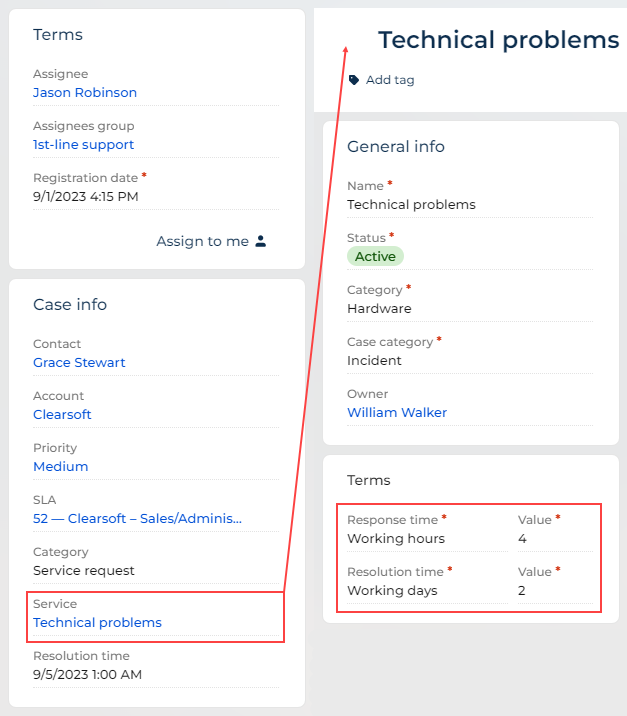
By priority
To calculate deadlines by this rule, Creatio uses the Case priorities lookup data and the calendar of the service agreement. This rule is based on the response and resolution deadlines set for different case priorities (Fig. 4).
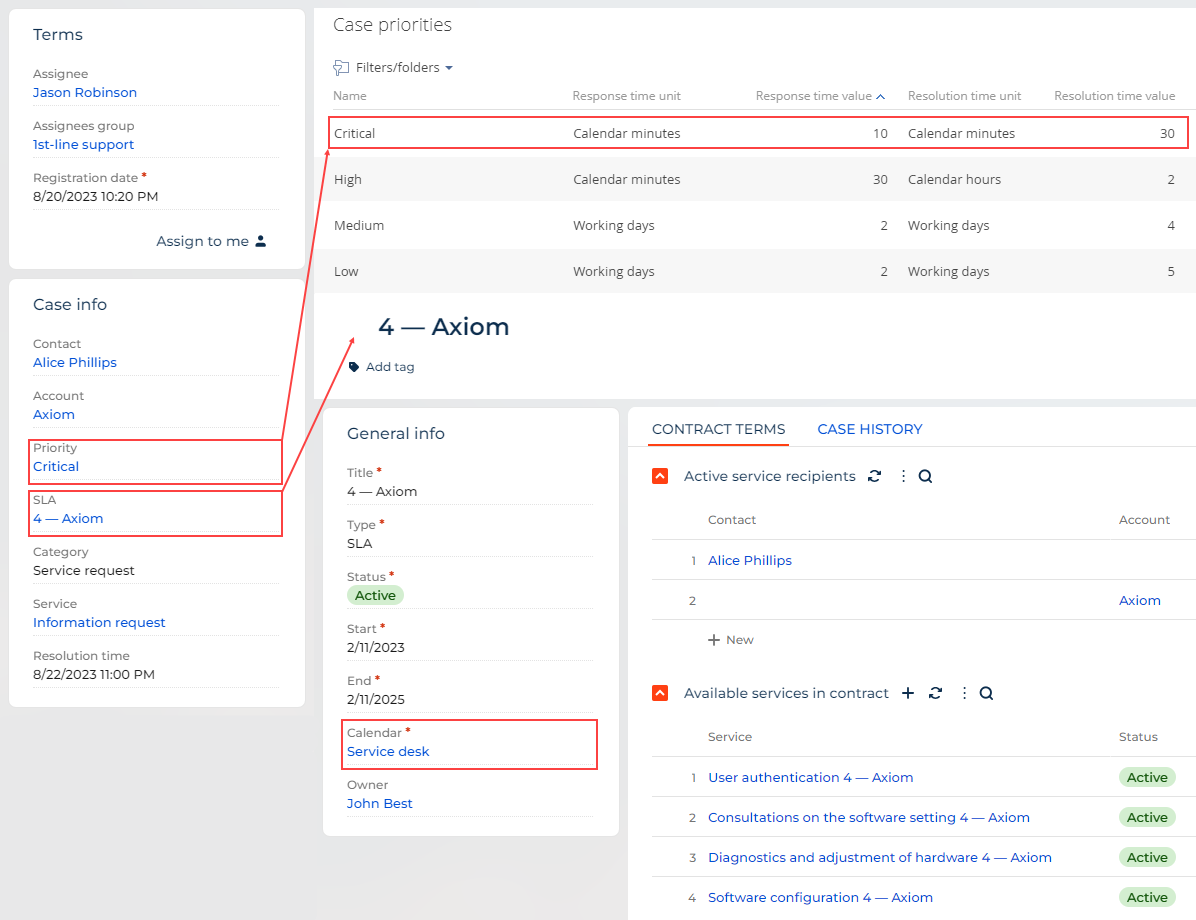
By service in SLA
This rule is based on the values in the Response time and Resolution time fields on the Available services in contract expanded list of the service agreement page (Fig. 5) and the calendar of the service agreement. You can also select a specific service calendar in the expanded list if it differs from the calendar of the service agreement.
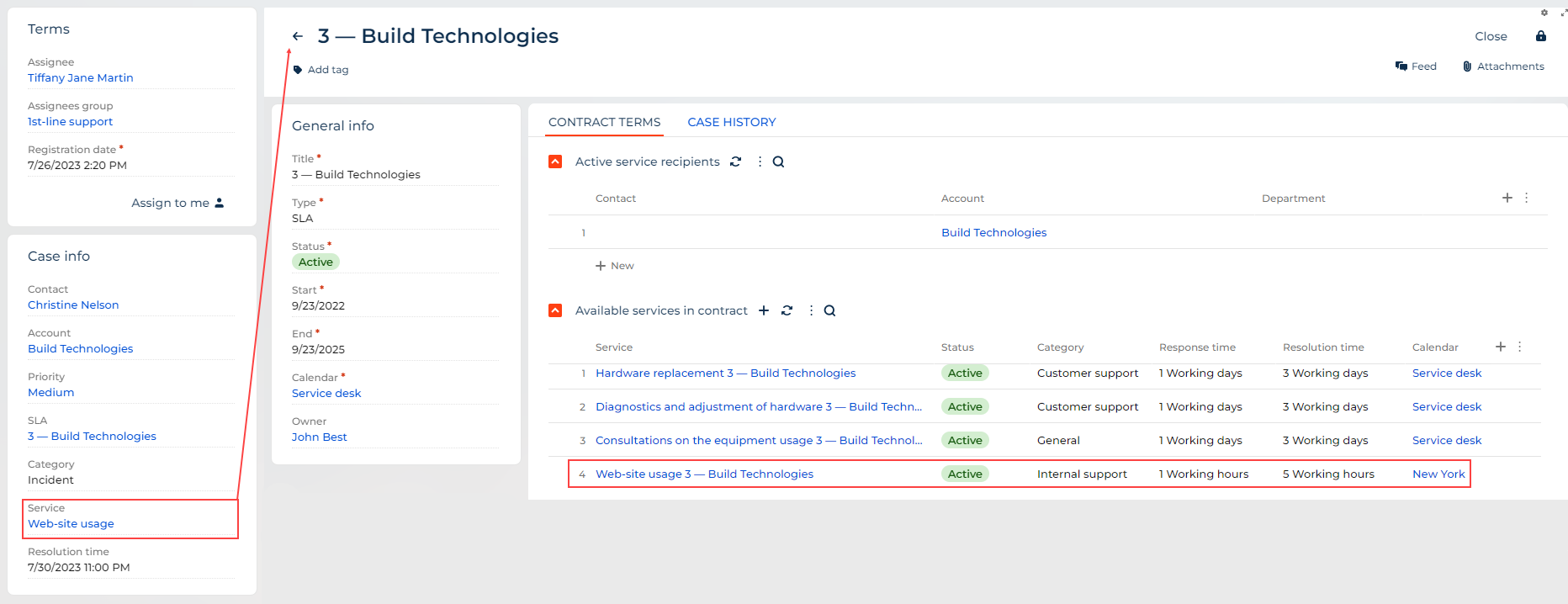
In this case, the specified calendar will be used when calculating the response and resolution time. Otherwise, the response time will be calculated according to the base agreement calendar.
Examples of response and resolution time calculation rules
This section covers how calculation rules for response and resolution deadlines affect actual case deadlines. For these examples, the customer and support are in the same time zone.
If the response and resolution time is specified in calendar time (minutes, hours or days), the service calendar does not affect the deadline calculation. If the response and resolution time is specified in working hours or workdays, the response time is calculated from the start of the next business period (next business day, etc.). For example, if a case was registered at 1:00 PM and the response time is 1 workday, the planned response time is set to the end of the work interval of the next calendar day.
Calculate response and resolution deadlines using the “By service” rule
Creatio takes only the parameters configured on the service page and the calendar of the service agreement into account when calculating response and resolution deadlines by service. Case priority and support level are not taken into account.
The “Consultations on software setup” service has the following parameters:
Response time unit: 1 working hour.
Resolution time unit: 3 working hours.
Service calendar of the service agreement: 5-day work week (from Monday to Friday), business hours are from 9:00 AM to 6:00 PM, no lunch break.
As a result, response and resolution deadlines for all cases connected to the “Consultations on software setup” service will be calculated in the same way regardless of all other case parameters.
For cases received on Monday, 10:00 AM, the deadlines are calculated in the following way:
-
Response deadline: Monday. 11:00 AM (registration time + response time unit).
-
Resolution deadline: Monday. 1:00 PM (registration time + resolution time unit).
Calculate response and resolution deadlines using the “By priority” rule
Creatio takes only the case priority and the calendar of the service agreement into account when calculating response and resolution deadlines by priority. Service and support level are not taken into account.
The Case priorities lookup has the following settings for critical priority:
Response time unit: 30 working minutes.
Resolution time unit: 2 working hours.
Service calendar: 5-day work week (from Monday to Friday), business hours are from 10:00 AM to 6:00 PM, no lunch break.
As a result, response and resolution deadlines for all cases of “Critical” priority will be calculated in the same way regardless of service agreement and support level.
For cases of “Critical” priority received on Monday, 10:00 AM, the deadlines are calculated in the following way:
-
Response deadline: Monday. 10:30 AM (registration time + response time unit).
-
Resolution deadline: Monday. 12:00 PM (registration time + resolution time unit).
Calculate response and resolution deadlines using the “By service in SLA” rule
Creatio takes only parameters configured for specific service in the service agreement and the calendar of the service agreement or the calendar specified for the service in the agreement into account when calculating response and resolution deadlines by service in SLA. Case priority, service level, and parameters on the service page are not taken into account.
The “Consultations on software setup” service in the “4 – Axiom” service agreement has the following settings:
Response time unit: 4 working hours.
Resolution time unit: 1 working day.
Service calendar: 5-day work week (from Monday to Friday), business hours are from 9:00 AM to 6:00 PM, no lunch break.
For the case received from the Axiom employee for the “Consultations on software setup” service that is included in the “4 – Axiom” service agreement on Monday, 10:00 AM, the deadlines are calculated in the following way:
-
Response deadline: Monday. 2:00 PM (registration time + response time unit).
-
Resolution deadline: Tuesday. 6:00 PM (registration time + resolution time unit).
Calculate response and resolution deadlines for customers who are in the same time zone as the support service
Creatio uses the calendar data in the service or service agreement. Configure the calendar in the Calendars lookup. Learn more: Set up response and resolution deadlines.
The service calendar has the following parameters:
-
Work week from Monday to Friday.
-
Working hours from 9:00 AM to 6:00 PM, break from 1:00 PM to 2:00 PM.
-
Days off: Saturday, Sunday.
-
Additional day off: May 30, 2023.
-
The time zone is UTC -5.
Creatio calculates the deadlines in the time zone of the corresponding service calendar. The results are adjusted based on the time zone of the viewer.
Support agent and customer are in the same time zone (UTC -5).
If the response and resolution time is specified in calendar time (minutes, hours or days), the service calendar does not affect the deadline calculation. If the response and resolution time is specified in working hours or workdays, the response time is calculated from the start of the next business period (next business day, etc.). For example, if a case was registered at 1:00 PM and the response time is 1 workday, the planned response time is set to the end of the work interval of the next calendar day.
View the examples that calculate deadlines for a case created during weekend (05/30) and a workday below. The resolution deadlines are calculated in a similar way.
Date/time when the case was registered on the portal (UTC -5) | Date/time when the case was registered on the case page (UTC -5) | Date/time when the case was registered in the service calendar (UTC -5) | Response time | Planned response in the service calendar (UTC -5) | Planned response on the portal (UTC -5) | Planned response on the case page (UTC -5) |
05/02 1:00 PM | 05/02 1:00 PM | 05/02 1:00 PM | 10 calendar minutes | 05/02 1:10 PM | 05/02 1:10 PM | 05/02 1:10 PM |
05/02 1:05 PM | 05/02 1:05 PM | 05/02 1:05 PM | 10 work minutes | 05/02 2:10 PM | 05/02 2:10 PM | 05/02 2:10 PM |
05/01 1:00 PM | 05/01 1:00 PM | 05/01 1:00 PM | 10 calendar minutes | 05/01 1:10 PM | 05/01 1:10 PM | 05/01 1:10 PM |
05/01 1:05 PM | 05/01 1:05 PM | 05/01 1:05 PM | 10 work minutes | 05/02 9:10 AM | 05/02 9:10 AM | 05/02 9:10 AM |
05/02 1:00 PM | 05/02 1:00 PM | 05/02 1:00 PM | 1 calendar hour | 05/02 2:00 PM | 05/02 2:00 PM | 05/02 2:00 PM |
05/02 1:00 PM | 05/02 1:00 PM | 05/02 1:00 PM | 1 work hour | 05/02 3:00 PM | 05/02 3:00 PM | 05/02 3:00 PM |
05/01 1:00 PM | 05/01 1:00 PM | 05/01 1:00 PM | 1 calendar hour | 05/01 2:00 PM | 05/01 2:00 PM | 05/01 2:00 PM |
05/01 1:00 PM | 05/01 1:00 PM | 05/01 1:00 PM | 1 work hour | 05/02 10:00 AM | 05/02 10:00 AM | 05/02 10:00 AM |
05/02 1:00 PM | 05/02 1:00 PM | 05/02 1:00 PM | 1 calendar day | 05/03 1:00 PM | 05/03 1:00 PM | 05/03 1:00 PM |
05/02 1:00 PM | 05/02 1:00 PM | 05/02 1:00 PM | 1 work day | 05/03 6:00 PM | 05/03 6:00 PM | 05/03 6:00 PM |
05/01 1:00 PM | 05/01 1:00 PM | 05/01 1:00 PM | 1 calendar day | 05/02 1:00 PM | 05/02 1:00 PM | 05/02 1:00 PM |
05/01 1:00 PM | 05/01 1:00 PM | 05/01 1:00 PM | 1 work day | 05/02 6:00 PM | 05/02 6:00 PM | 05/02 6:00 PM |
Calculate response and resolution deadlines for customers who are in a different time zone from that of the support service
The deadlines are calculated in the time zone of the base calendar. The results are adjusted based on the time zone of the viewer.
The service calendar has the following parameters:
-
Work week from Monday till Friday.
-
Working hours from 9:00 AM till 6:00 PM, break from 1:00 PM to 2:00 PM.
-
Days off: Saturday, Sunday.
-
Additional day off: May 30, 2023.
-
The time zone is UTC -8.
The agent’s time zone is UTC -5.
The customer’s time zone is UTC +5.
The current user’s time zone is specified the user profile. If the user profile does not have a time zone specified, Creatio uses the time zone from the “Default TimeZone” (“DefaultTimeZone” code) system setting. If the user profile and “Default TimeZone” (“DefaultTimeZone” code) system setting do not have time zones specified, Creatio uses the server local time to determine the time zone.
View the examples that calculate deadlines for a case created during weekend (05/30) and a workday below. The resolution deadlines are calculated in a similar way.
Date/time when the case was registered on the portal (UTC -3) | Date/time when the case was registered on the case page (UTC -5) | Date/time when the case was registered in the service calendar (UTC -8) | Response time | Planned response in the service calendar (UTC -8) | Planned response on the portal (UTC -3) | Planned response on the case page (UTC -5) |
05/02 6:00 PM | 05/02 4:00 PM | 05/02 1:00 PM | 10 calendar minutes | 05/02 1:10 PM | 05/02 6:10 PM | 05/02 4:10 PM |
05/02 6:00 PM | 05/02 4:00 PM | 05/02 1:00 PM | 10 work minutes | 05/02 2:10 PM | 05/02 7:10 PM | 05/02 5:10 PM |
05/01 6:00 PM | 05/01 4:00 PM | 05/01 1:00 PM | 10 calendar minutes | 05/01 1:10 PM | 05/01 6:10 PM | 05/01 4:10 PM |
05/01 6:00 PM | 05/01 4:00 PM | 05/01 1:00 PM | 10 work minutes | 05/02 9:10 AM | 05/02 2:10 PM | 05/02 12:10 PM |
05/02 6:00 PM | 05/02 4:00 PM | 05/02 1:00 PM | 1 calendar hour | 05/02 2:00 PM | 05/02 7:00 PM | 05/02 5:00 PM |
05/02 6:00 PM | 05/02 4:00 PM | 05/02 1:00 PM | 1 work hour | 05/02 3:00 PM | 05/02 8:00 PM | 05/02 6:00 PM |
05/01 6:00 PM | 05/01 4:00 PM | 05/01 1:00 PM | 1 calendar hour | 05/01 2:00 PM | 05/01 7:00 PM | 05/01 5:00 PM |
05/01 6:00 PM | 05/01 4:00 PM | 05/01 1:00 PM | 1 work hour | 05/02 10:00 AM | 05/02 3:00 PM | 05/02 1:00 PM |
05/02 6:00 PM | 05/02 4:00 PM | 05/02 1:00 PM | 1 calendar day | 05/03 1:00 PM | 05/03 6:00 PM | 05/03 4:00 PM |
05/02 6:00 PM | 05/02 4:00 PM | 05/02 1:00 PM | 1 work day | 05/03 6:00 PM | 05/03 11:00 PM | 05/03 9:00 PM |
05/01 6:00 PM | 05/01 4:00 PM | 05/01 1:00 PM | 1 calendar day | 05/02 1:00 PM | 05/02 6:00 PM | 05/02 4:00 PM |
05/01 6:00 PM | 05/01 4:00 PM | 05/01 1:00 PM | 1 work day | 05/02 6:00 PM | 05/02 11:00 PM | 05/02 9:00 PM |
See also
Set up response and resolution deadlines