Manage service catalog
Creatio implements the "Service catalog management" ITSM process in the Services section. This section is designed to manage the list of services you provide. Here, you can set the parameters of services, assign employees to process the related cases, as well as view the history of services provided.
Add services
To add a new service in Creatio:
-
Open the Services section and click New service in the section list.
-
Populate the service page:
Name
Service name.
Status
Current service status. For example, "Active" or "Under testing."
Response time unit
The time units used to measure the case response time, e.g., "Working days," "Calendar days," etc.
Resolution time unit
Time units used to measure the case resolution time, e.g., "Working days," "Calendar days," etc.
Owner
The employee responsible for the quality of the provided service. The field is only available for Service Creatio, enterprise edition.
Category
The service category, for example, "Hardware" or "Internal support." The field is only available for Service Creatio, enterprise edition.
Case category
The category that will be assigned to the cases based on this service: "Incident," "Complaint,""Claim," "Consultation" (available for The Financial Services Creatio, customer journey edition), "Service request." When you create a new case and populate the Service field, Creatio will specify the selected category in the Category field of the case page.
Calendar
The calendar that defines the work of the support team. Creatio calculates the response and resolution time for the service-related cases based on the selected calendar. By default, the field is populated with the value specified in the "Base calendar" (BaseCalendar) system setting. Custom calendars can be set up in the corresponding lookup
-
On the Service profile tab → Service team detail, click
 and populate information about the service team providing support within the service. The detail is only available for Service Creatio, enterprise edition.note
and populate information about the service team providing support within the service. The detail is only available for Service Creatio, enterprise edition.noteThe Service team detail contains information about the employees or employee groups responsible for resolving cases related to a service, e.g., "Contact center agents," "System administrators" or "2nd line of support."
Information on this detail is used to select assignees and assigned teams on the case page.
Populate the record data directly in the detail list.
Member/team
Employees or employee groups that can resolve the service-related case. The field lookup contains the list of administration objects: system users and user groups.
Support line
Support line whose employee is assigned to provide service-related support.
-
Populate information about the service-related agreements on the Users tab. The tab is only available for Service Creatio, enterprise edition.
noteThe Service agreements tab displays a list of service contracts from the Service agreements section that include the service. To connect a service to a service contract, populate the Services detail of the service agreement page. The information on the detail is available in the "read-only" mode.
-
On the Attachments and notes tab, add attachments and links to the web resources related to the service. Read more >>>
-
Click Save to save the service record.
As a result, the new service record with the specified parameters will appear in the list of the Services section.
Create a service model
A service model is a diagram that displays connections and dependencies between various IT infrastructure items. The model is generated based on the connections between the services and the configuration items.
The service models are only available in Service Creatio, enterprise edition.
To add a service to the service model:
-
In the Services section, open the record to specify the connected services and configuration items.
-
Click the Connected to tab.
-
Click
 on the Configuration items detail. A new record with blank fields will appear on the detail.
on the Configuration items detail. A new record with blank fields will appear on the detail. -
Select the connection category with the configuration item in the Category field (Fig. 1).
Fig. 1 Selecting the connection category 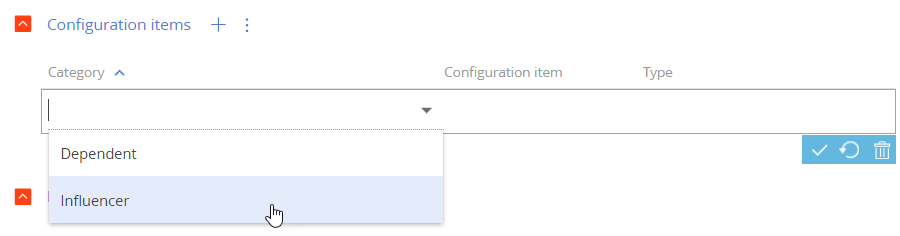
-
Select the "Influencer" connection category to add a link to a configuration item that affects the current service delivery.
-
Select the "Dependent" connection category to add a link to a configuration item whose operation depends on the current service.
-
In the Configuration item field, select the linked configuration item. For example, the "WiFi access" service depends on the "Router" configuration item (Fig. 2).
Fig. 2 Selecting the connected configuration item 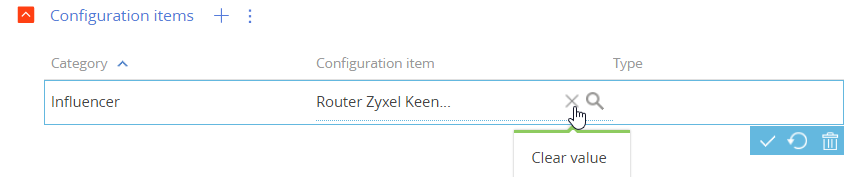
-
In the Type field, select a short description of connections between the current service and the selected configuration item. For example, the "Required for" connection type can be specified for the "WiFi access" service and the "Router" configuration item (Fig. 3).
Fig. 3 Selecting the connection type 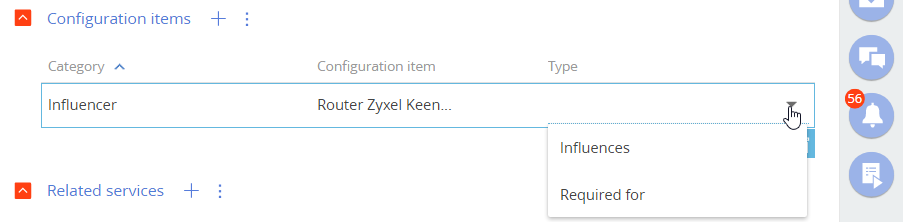
As a result, a connection between the service and the configuration item will be specified. If the "Influencer" category was selected upon specifying the connection, the configuration item, whose connection has been specified will contain inverse relation with the "Dependent" category on the Connected to tab of the Services detail. The Type field of the inverse relationship will be automatically populated with the inverse connection type according to the " Object dependency type " lookup content. For example, if the type of the connection is "Required for," the inverse relation is "Installed on."
-
Specify other connections to the configuration items.
-
Add connections to the relevant services by clicking
 on the Related services detail. The procedure for linking services is similar to that of linking configuration items (see steps 3-6).
on the Related services detail. The procedure for linking services is similar to that of linking configuration items (see steps 3-6). -
If required, open the Configurations section and add the missing connections between the configuration items.
As a result, Creatio will add connections between the services and configuration items which make the visual display of the service model possible when handling the cases or planning the changes.