Creatio lets you schedule activities that have multiple participants, such as meetings, trainings, and conferences. These activities appear in the schedule of all required participants.
To make an activity a group activity, add data to the Audience detail. To do this:
- Open the Activities section list. Select a record in the section list and click Open.
- Go to the Participants tab to specify the list of the contacts who participate in the task/call.
-
Click
 . This opens a box. Select the needed macro and click Select in the box.
. This opens a box. Select the needed macro and click Select in the box.Creatio adds the contacts specified in the Owner or Reporter fields to the Participants detail automatically.
By default, when participants are added to the detail, the detail displays the information from the Job title and Business phone fields of the contact pages.
Invite participants to the meeting
You can send invites to the activity participants from the activity page. View the list of participants and their responses on the Participants detail.
This feature becomes available after you set up integration with Exchange calendars and contacts. Learn more in a different section: MS Exchange / Microsoft 365 email, contacts, and calendar.
To send invites:
- Open the Activities section list.
- Select a record in the section list and click Open.
- Go to the Participants tab and click Send invitations (Fig. 1).
Fig. 1 Send a meeting invitation
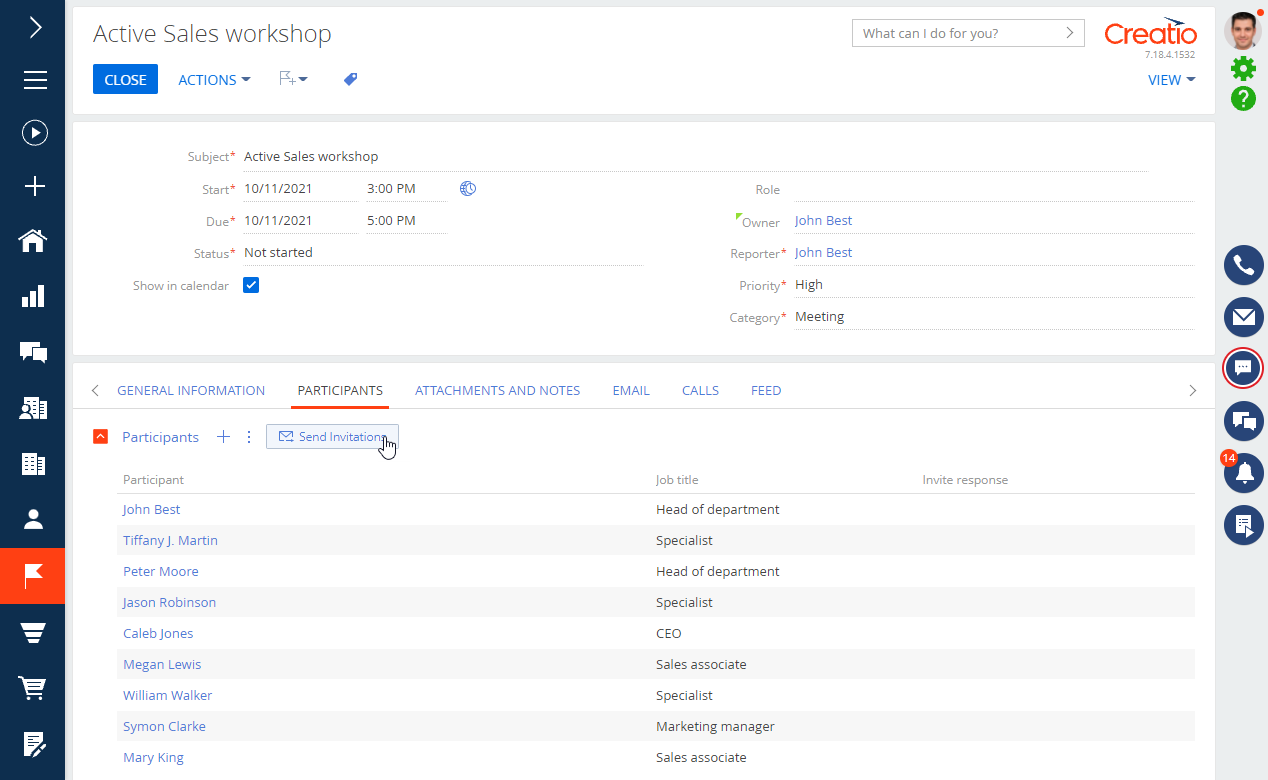
As a result, all activity participants that have an email address specified will receive an invite email with the meeting description and several response options:
-
accept the invitation
-
decline the invitation
-
accept tentatively
-
offer to reschedule the meeting
All sent responses will be available on the Participants tab of the meeting. If the participants did not respond to the invite, you can send the invite again by clicking Resend invitations on the activity page.
After the invites are sent, only the author of the activity can edit it. It will be read-only for the other participants.
If the key parameters of the activity change, Creatio sends new invites automatically. The following Exchange parameters are key parameters:
- the title of the meeting (Title)
- the location of the meeting (Location)
- the start date of the meeting (Start Date)
- the due date of the meeting (Due Date)
- the priority of the meeting (PriorityID)
- the description of the meeting (Body)
- the time zone (TimeZone)
- the list of participants (Participants)