Synchronize calendar with Microsoft Exchange and Microsoft 365
Level: intermediate
note
This functionality is available if you have Productivity app installed.
Use the mailbox synchronization setup page to set up the synchronization of Creatio activities with Microsoft Exchange or Microsoft 365 calendar (Fig. 1). You can open the page in multiple ways:
- Click
 → Edit email accounts in the communication panel.
→ Edit email accounts in the communication panel. - Select Actions → Synchronize activities → Set up... in the Activities section.
The command contains the name of the account, for example, Set up john.best@mycompany.com.
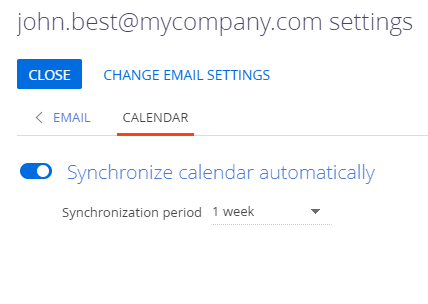
Creatio uses only the main Exchange calendar (default calendar) for synchronization. The records of additional calendars are not imported. Learn more about setting up the default calendar in Microsoft documentation.
Synchronize activities with Microsoft Exchange and Microsoft 365
Creatio can synchronize activities with the Exchange server automatically. To turn on automatic synchronization:
- Open the Calendar tab.
- Switch the Synchronize calendar automatically toggle to the on position.
- Save the changes.