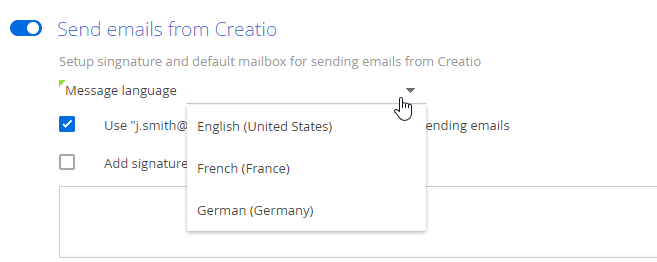Adding support service mailboxes to Creatio helps accelerate communications wit the customers.
-
Creatio can add new cases based on the incoming emails.
-
The case customer will receive an automatic notification that a new case has been created based on their email.
-
All email threads related to the case will display directly on the case page.
Set up a support email account
-
Set up integration with the email provider (IMAP/SMTP or MS Exchange) responsible for the support mailbox.
-
Open the system designer by clicking the
 button.
button. -
Go to the “System setup” block → click “Lookups.”
-
Open the List of mailboxes for case registration lookup.
-
Click New.
-
Click the
 icon and select the mailbox added during the email integration setup.
icon and select the mailbox added during the email integration setup. -
Enter the mailbox name, e. g., “1st-line support”, to identify it later.
-
Repeat steps 4–6 if you are using more than one support mailbox.
As a result, all emails received on the mentioned mailboxes will be processed as basis for new case registration.
Set up a common mailbox for the technical support team for communication with customers and sending notifications about the case. Learn more: Configure a shared mailbox.
Set the language of the support mailbox
The mailbox language is set up for multilingual communications with customers. The following multilingual settings are available:
-
Mailboxes for sending automatic notifications to the customers in different languages.
-
Email template language.
-
the language of notification sent to a customer without the preferred language specified.
You can set up the language not only for the support mailbox but also for any other mailboxes used in Creatio for sending notifications.
The mailbox language is specified on the email account setting page (Fig. 1). You can specify only one language for one mailbox in Creatio.