How to add field groups (column groups) to the page in the mobile application
You can add field groups to sections, including groups that are not available in the primary application.
Note
The [General information] group cannot be renamed or deleted, but you can add more fields to it.
To add a field group on the section page:
1.Open the mobile application wizard page and click the [Page setup] button.
2.Select the [Column group] command in the [New] menu (Fig. 1).
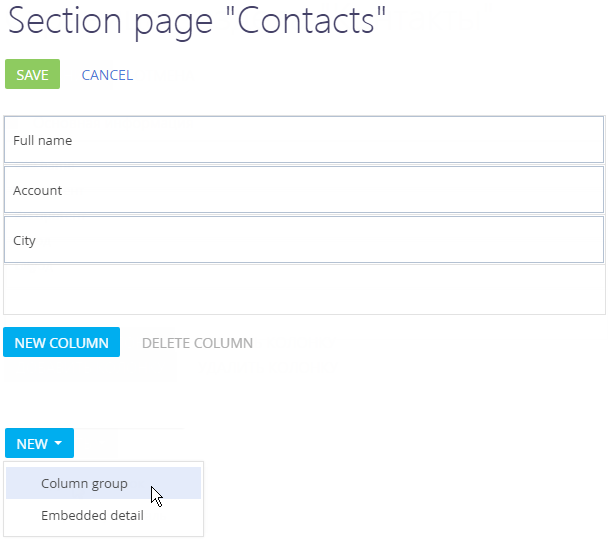
3.Enter a title and name for the field group (Fig. 2).
Fig. 2 Setting up a field group
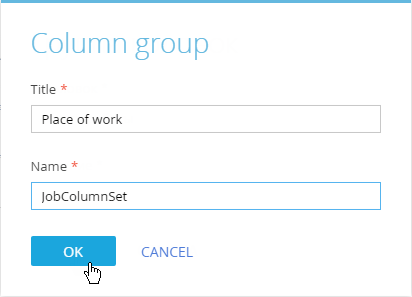
The value in the [Title] field will be displayed in the interface of the mobile application. The [Name] field is the internal name of the field group and can only contain Latin letters without special symbols.
4.Save the changes.
A new empty field group will appear on the section page (Fig. 3). Add fields to it and save the changes on the page.
Fig. 3 Adding columns to a column group
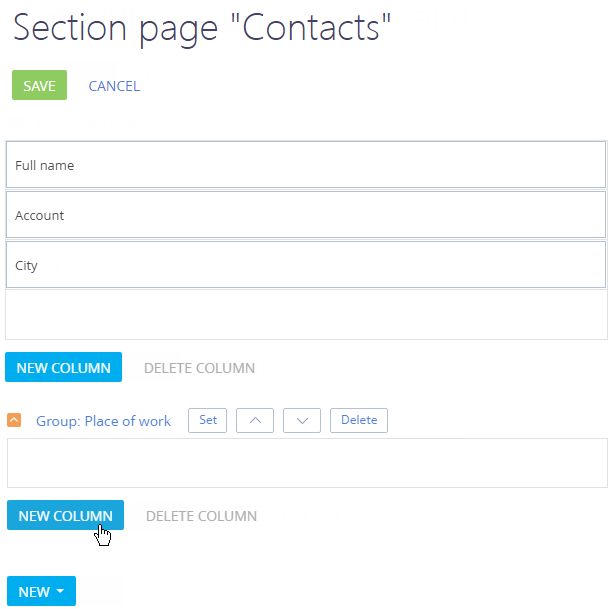
See also






