How to add fields to the page in the mobile application
To add a field (a.k.a., “column”) on the section page:
1.Open the mobile application wizard page and click the [Page setup] button.
2.Click the [New column] button in the column group where you need to add a field (Fig. 1).
Fig. 1 Adding fields to a page
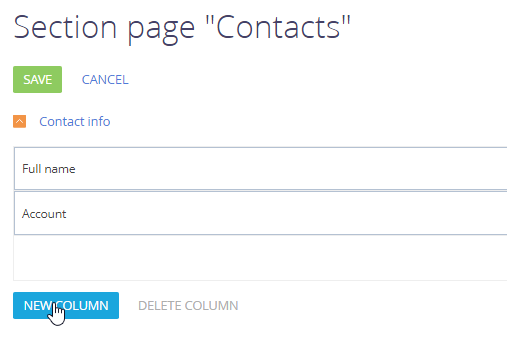
3.Select a column in the [Select column] window and click [Select] (Fig. 2).
Fig. 2 Selecting a column for adding to page
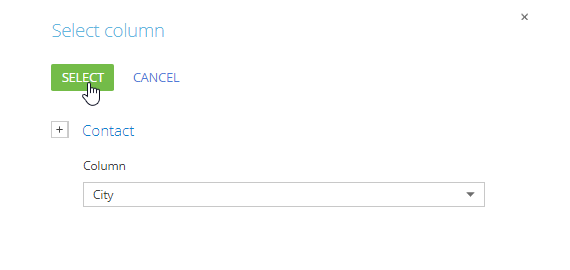
4.To change the order of the fields on the page, drag and drop them with the left mouse button.
5.Click the [Save] button (Fig. 3).
Fig. 3 Saving a mobile app section page with the new column
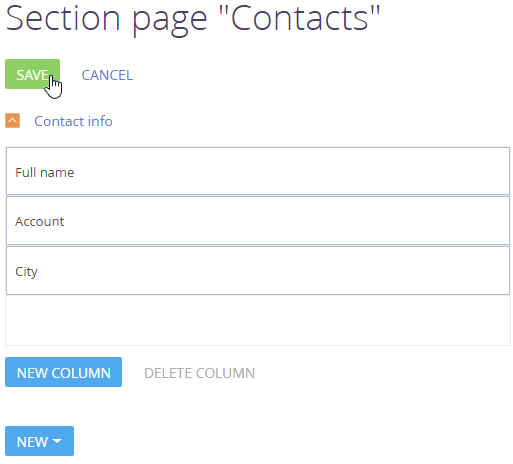
6.Click the [Save] button on the mobile application wizard page.
Note
After clicking the [Save] button on the mobile application wizard page, all changes made during the setup will become available for the mobile application users.
See also
•How to add field groups (column groups) to the page in the mobile application






