A partner program in Creatio is a representation of the current status and conditions for cooperation between your company and your partner organization. Your partner’s employees can populate all partnership data in the [Partner program] section.
Note
The “Partner portal” configuration is available in Sales Creatio enterprise and CRM Creatio.
Before you proceed to set up the partner program, we encourage you to start with the “Partner portal” article to learn about the general functionality and the basic terminology (“partner,” “partnership,” and “partner program”).
Before you begin working with your partners on the portal, you need to configure it to meet the specifics of your affiliate program. Use the main Creatio application to set up cooperation conditions and manage partner analytics. Creatio comes with a set of tools for configuring partner programs, such as special lookups with pre-set partnership parameters. You will need to examine these pre-set parameters and modify them to suit your specifics. You can also come up with your own partnership parameters and add them to Creatio.
Note
More information on setting up the partnership parameters is available in the “Partner program lookups” section of this article.
Steps to take to prepare the partner portal for work
1.Outline your partner program.
We recommend that you capture your partner program parameters on paper or in a spreadsheet. Specify the types of partners you work with. For example, a “reseller”, “consultant”, etc. Set forth the partner tiers and requirements to achieve a new tier. For instance, “Bronze,” “Silver,” and “Platinum” tiers for a “Reseller” partner. You can define the cooperation conditions (parameters) for each tier individually. Such parameters can include the number or amount of opportunities, the number of leads, interest debit payable to the marketing funds, etc.
2.Transfer the parameters of the partner program to the main Creatio application.
Make sure to populate the [Type of partner], [Level of partner], [Level partnership parameters], and [Category of partnership parameter] lookups with your custom parameters, if you have any.
3.Set up personal price lists to take into consideration special conditions for working with partners.
4.Add a new partnership in the [Partnership] section in the main application.
Adding an active partnership in the main application means that you have reached an agreement with the partner and they officially begin participating in your partner program. The newly created partnership will be available to the partner as a partner program.
5.Create a portal organization for an account of the “Partner” type. Bind partner portal users to the organization and set up corresponding permissions.
6.Send a portal invitation email to the employees of the partner. You can learn more in the “Sending a portal invitation” article.
This article also covers:
You can find and set up the partnership parameters in the [Type of partner], [Level of partner], [Level partnership parameters], and [Category of partnership parameter] lookups.
Attention
When you edit the content of lookups, do not delete base content.
-
[Type of partner] is the type of your company and your partner company’s cooperation. The [Type of partner] lookup contains the following default types: “Reseller,” “Consultant,” “Reference,” and “Integrator.” If you work with partners of other types, you must add these types to the corresponding lookup.
-
[Level of partner] is the tier for each type of partner, as well as the target number of points needed to reach that tier. The partners get their points for reaching the performance indicators specified in the [Category of partnership parameter] lookup. When a partner collects the target number of points, they get to the next tier, and their collected points reset. For example, a “Reseller” partner has three tiers: bronze, silver, and platinum.
-
[Category of partnership parameter] is a lookup with a list of parameters to evaluate the performance of a partner. This can be the number of leads, the sum of opportunities, the number of certified experts, the marketing budget, and so on.
-
[Level partnership parameters] is a lookup that is used to make the rules and conditions of a partnership for each individual tier of the partner program. It uses the values of all lookups specified above.
In Fig. 1 , you can see an example of partnership conditions for a “Bronze” reseller. In this example:
•The “Leads number” and “Opportunity amount” parameters are required for a partner to reach the Bronze level. Parameter type – “Obligation.”
•The “Margin” parameter type is the reward of the partner. As soon as the partner reaches the Bronze level, they will have a 10% discount. Parameter type – “Benefit.”
•The “Price list” parameter determines special prices for partners of a specific level. Parameter type – “Benefit.”
•The “Marketing funds” parameter determines the percentage of the opportunity sum that will be paid to the partner marketing funds when a partner closes the opportunity with the “Closed won” status. Parameter type – “Benefit”.
For example, by closing opportunities with the total sum of 100,000 and registering 10 leads, the partner will get 80 points for fulfilling the criteria of each of the parameters. As a result, they will get the Bronze level and a 10% discount. 1% of each successful opportunity will be credited to the marketing funds.
Fig. 1 Partnership parameters for a Bronze-tier reseller.
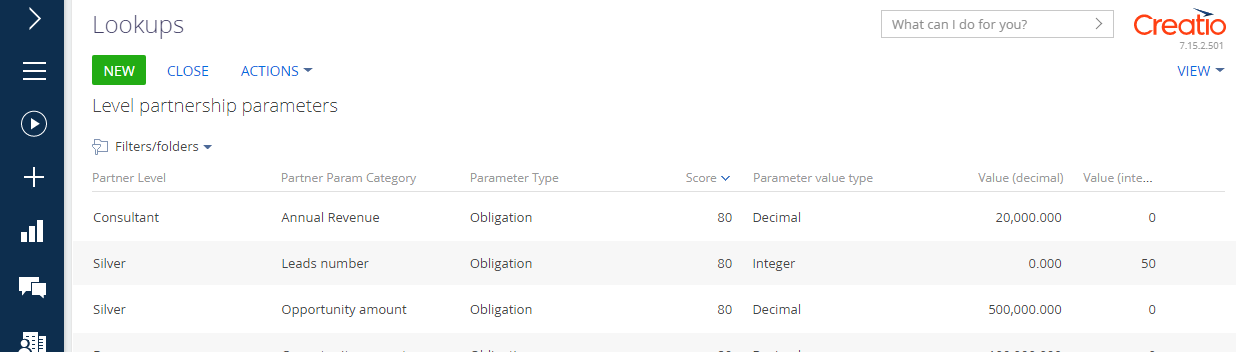
After you populate the lookups with the partnership parameters, proceed to the next setup steps.
Special conditions of partner cooperation
When working with partner orders, you can use either the general or personal price lists for different partner categories.
Note
Learn more about price list types and setup in the “Creatio price lists” article.
When working with a partner order, the price is determined as follows:
-
Creatio checks whether any personal price list is specified for the partner account and uses the price from that price list. A personal price list is specified on the page of the partner account.
-
If the partner has no no personal price or such price list does not contain prices for the ordered products, the order will use the price from the price list specified on the [Partnership parameters] detail of the active partnership. You can specify this price list in the [Level partnership parameters] lookup when finalizing the partnership conditions. More information on setting up the partnership parameters is available in the “Partner program lookups” block of this article.
-
If none of the above price lists are provided, then the price from the “Base price list” system setting is used.
-
If the base price list is not set, the order will use the price specified on the product page.
We recommend setting up personal price lists if you need to take into consideration special conditions of cooperation with your partner.
Note
You can set up the personal price lists for partners in the main Creatio application.
The setup procedure:
1.Create a price list with a special product price. To do this, use the [Price lists] lookup and the [Prices] detail on a product page.
2.Add a [Price list] field on the partner account page. To add a new field (column), use the Section Wizard tool in the [Accounts] section.
3.Specify the personal price list on the pages of the corresponding partners.
Note
You can learn more about setting up personal price lists in the “Creatio price lists” article.
As a result, each time a product with a special price is added to the order of the selected partner account, such price will be taken from the personal price list specified on the partner account page.
Creatio can credit a specific percentage of interest to the funds of partners. Use this logic to automate working with the marketing funds. Creatio can automatically credit a percentage from the amount of an opportunity that the partner successfully closed – to special “marketing funds.” The partner can use the marketing fund to initiate promotions and other marketing activities. Creatio will then deduct the activity budget from the partner’s marketing funds.
You can also add custom partnership funds and manually credit or debit them.
Setting up partnership funds
In the Creatio main application, perform the following actions:
1.Open the System Designer, e.g., by clicking  .
.
2.Go to the [System setup] block –> click [Lookups].
3.Open the [Level partnership parameters] lookup.
4.Set parameters of fund credits as per the partner levels (Fig. 2).
Fig. 2 Parameters of crediting the marketing funds for a “Bronze” level partner
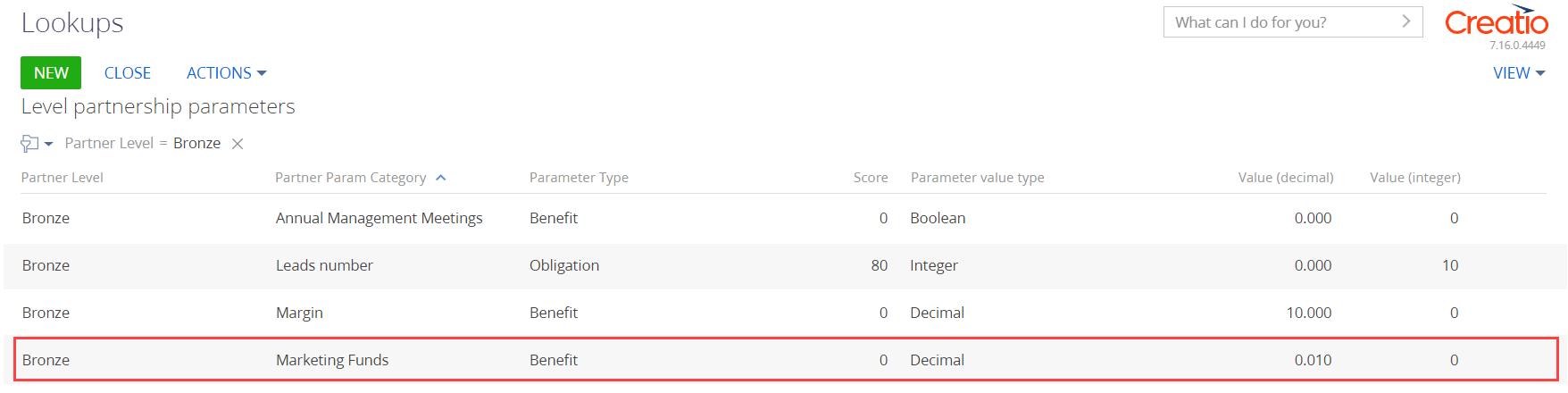
5.Add a partnership. You can learn more about adding partnerships in the “Create a new partnership in the [Partnership] section” article. Note that the [Active] checkbox on the partnership page must be selected to be able to work with funds.
As a result, the specified parameters for crediting the marketing funds will automatically display on the partner page in the main application (Fig. 3), as well as on the [Partnership parameters] detail on the portal. A [Marketing fund] record will be added on the [Funds] detail. When an opportunity is closed with the “Closed won” result, the marketing funds will be credited with the percentage of the amount from the opportunity budget. This percentage depends on the partner level.
You can add another fund manually by clicking  on the [Funds] detail.
on the [Funds] detail.
Fig. 3 Partner program page in the main application
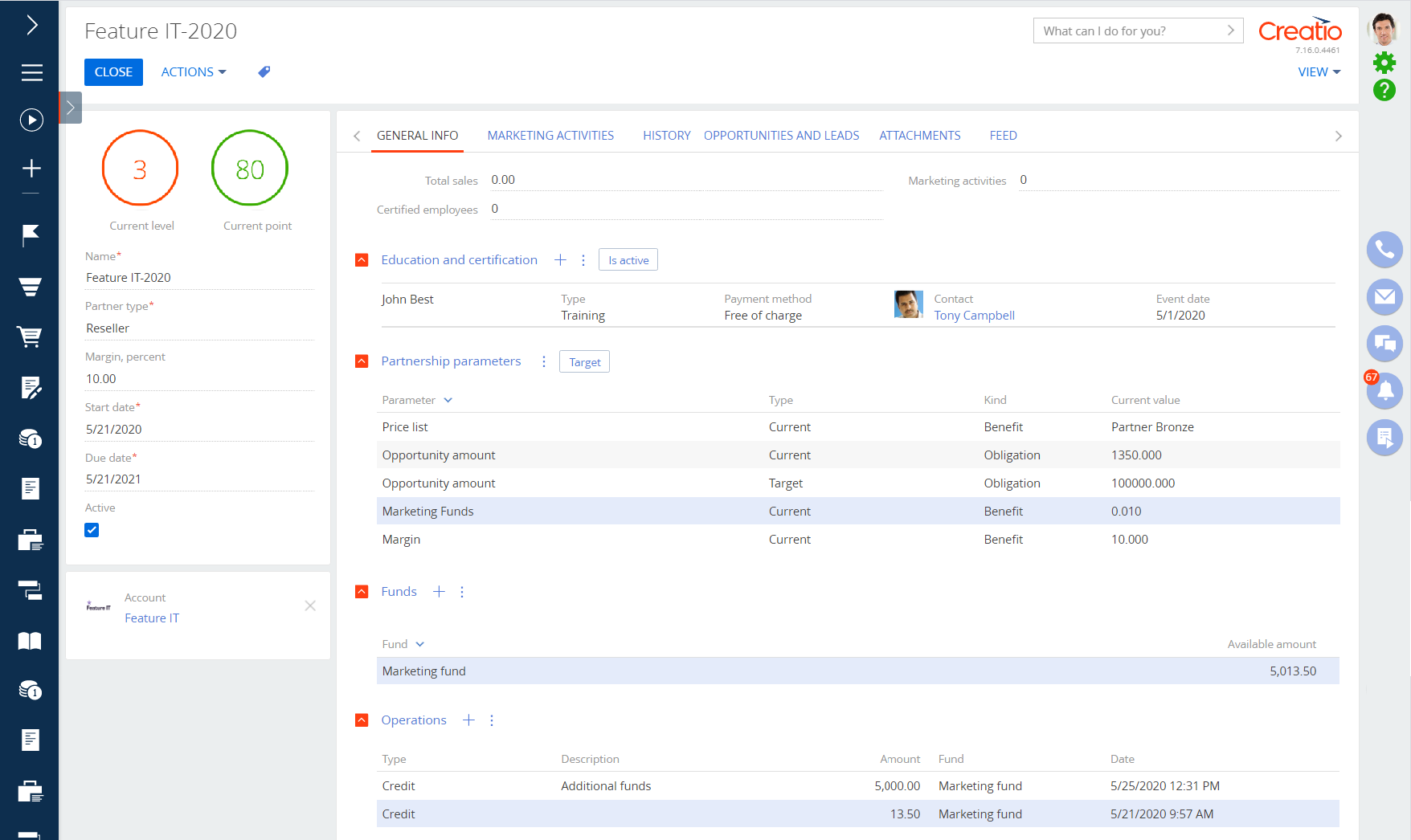
You can view the remaining sum of the funds on the partnership page under [General info] –> [Funds]. Partners can access this information by opening the partnership page on the portal.
Credit and debit operations with funds
The funds are credited automatically when a partner opportunity is closed with the “Closed won” status. The amount of funds is recalculated based on the opportunity sum, opportunity stage, or the partner. When an opportunity is deleted, the corresponding sum is debited from the amount of the marketing funds. These actions display on the partner page –> [General info] –> [Operations] of the partnership page in the main application, as well as on the portal.
You can also credit or debit funds manually. Manual operations are available for marketing funds as well as for other types of funds.
To charge or write-off funds:
1.Open the partnership page in the main application.
2.Go to the [General info] tab –> [Operations] detail –> click  .
.
3.Populate the fields on the opened page:
a.[Type] – select the type of operation: credit or debit.
b.[Fund] – specify the name of the fund.
c.[Amount] – specify the sum for crediting or debiting.
d.[Description] – add comments to the operation. This field is optional.
4.Click [Save] (Fig. 4).
Fig. 4 Example of a credit operation to the fund
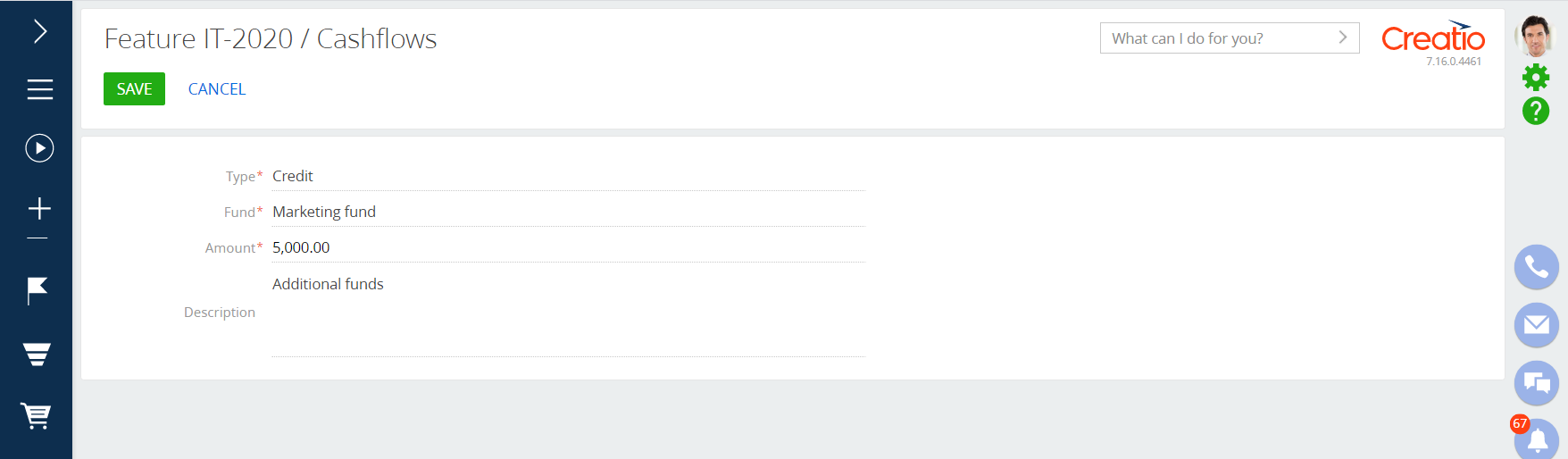
The changes will display in the main application, as well as on the portal. The partners only have permission to view the [Operations] and [Funds] details.
Budgeting partner marketing activities from the funds
When a partner adds a new marketing activity in the [Marketing activities] section on the portal, the partnership page of the main application displays a record with the “Partner activity” type on the [Marketing activities] tab. The partner will be specified as the portal organization account.
If you open the record, you can specify the portal user as the activity owner and set the marketing activity budget (Fig. 5).
Fig. 5 Partner program page in the main application
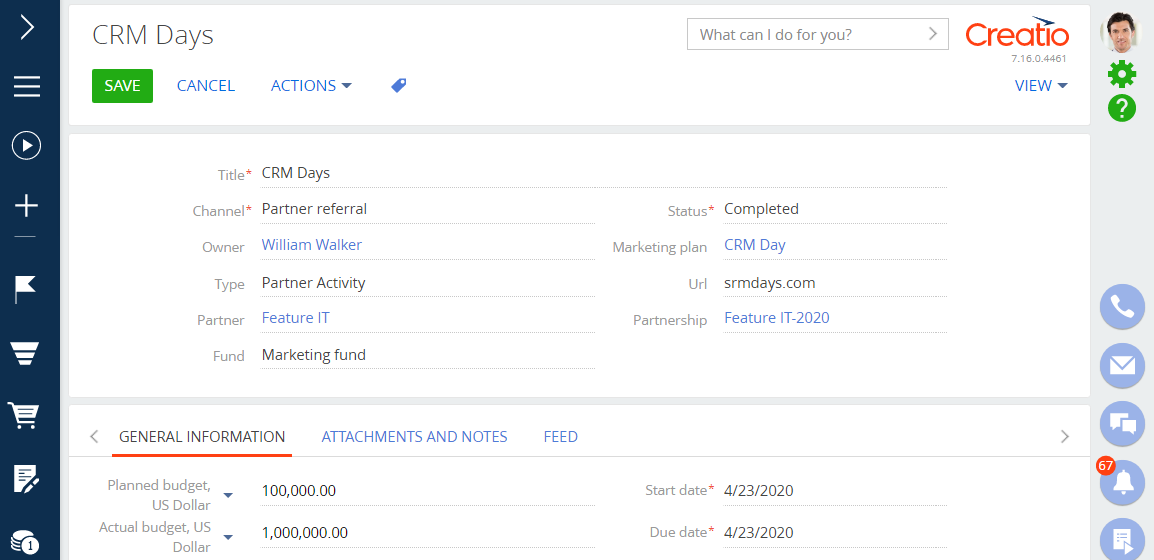
If you specify a marketing fund in the [Fund] field of the record, the corresponding sum will be automatically debited from the specified fund once you save the record. If you edit or delete a record, Creatio will update the transaction and recalculate the funds. The recalculated funds display on the [Operations] detail of the partner program.
You can also create partner activities in the main application. The funds will be debited similarly.
Example of setting up a partner program
Let’s walk through the steps of preparing a partner portal and creating a partner program to start working with the partner.
Example
Set up a partner program. Under its conditions, you grant a discount to a reseller partner. The discount sum depends on the number of registered leads and the sum of closed opportunities. Additionally, the partner program provides your partners with the ability to achieve a new tier: from the Bronze tier to the Platinum tier. Your partners can also have extra discounts. The amount of such discounts grows as your partner reaches new tiers.
Compartmentalize your and your partner’s cooperation parameters
If you are already working with your partner under certain conditions, you can streamline your cooperation parameters and capture them on paper or a spreadsheet. For instance, the parameters of a reseller partnership can be represented as in Fig. 6:
Fig. 6 Table with partnerships parameters
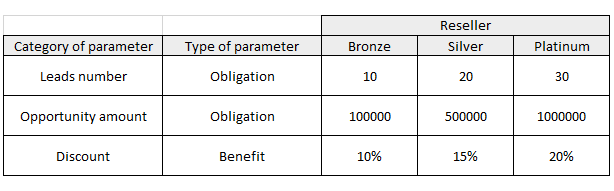
Based on this, you will need to populate the lookups as follows:
-
[Type of partner] – “Reseller.”
-
[Level of partner] – “Bronze,” “Silver,” “Platinum.”
-
[Category of partnership parameter] – number of leads, opportunity amount, partner discount, percentage of credits to the marketing fund.
-
[Type of partnership parameter] – “Obligation,” “Benefit.”
Add the partnership parameters to the appropriate Creatio lookups
The partnership parameters in Fig. 6 are available in Creatio out of the box. You only need to add the partnership parameters required for the cooperation with your partner if they are not yet available in the lookups.
Create a new partnership in the [Partnership] section
In the main Creatio application:
1.Open the [Partnership] section. This section is available in Sales Creatio enterprise and CRM Creatio. You may need to add the [Partnership] section to at least one workplace before it becomes available in the left menu.
2.Click the [New partnership] button.
3.Populate the fields in the mini page that pops up. Refer to the partnership parameters table when populating the fields.
a.Select your company’s partner in the [Account] lookup.
b.Specify the type of your partner in the [Type] field.
c.Specify the time frame of the partner program using the [Start date] and [Due date] fields. The period is 1 year by default.
d.Leave the [Active] check box selected if you want the portal page to display the partnership as a partner program. At the same time, you can uncheck this checkbox when needed and make the partner program unavailable to your partner (e.g., when creating different programs for different periods).
4.Save the changes (Fig. 7).
As a result, the specified partner parameters in the lookups, including the partner funds, will automatically display in the main application, as well as in the partner program on the portal.
Note
Only users with the “Partner portal users” role may have access to the partner program.
Fig. 7 Adding a new partnerships and partner program
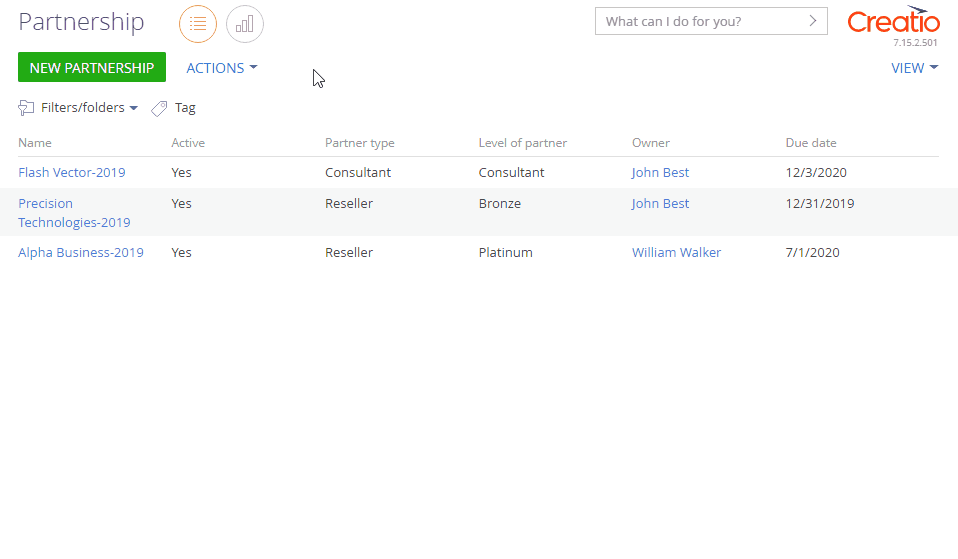
Prepare the partner organization for working on the portal
1.Create a partner portal organization and bind it to portal users. This process is covered in the “Add portal users” article. Please note that you need to choose the “Partners” role in the [Parent role] field on the profile organization page when creating a partner portal organization.
2.Configure access permissions for the portal users of the partner organization. To access the partner portal functionality and work in the partner program, a portal user must be assigned the “Partner portal users” functional role. More information on the portal user roles is available in the “Managing portal user roles” article.
3.Send portal invitation emails to partner portal users to enable them to log in to the partner portal and participate in the partner program. The procedure for sending portal invitation is available in the “Sending a portal invitation” article.
As a result, users with the “Partner portal users” functional role will be able to access the [Partner program] section (Fig. 8), which stores all conditions and the current status of each partnership.
Fig. 8 The [Partner program] section
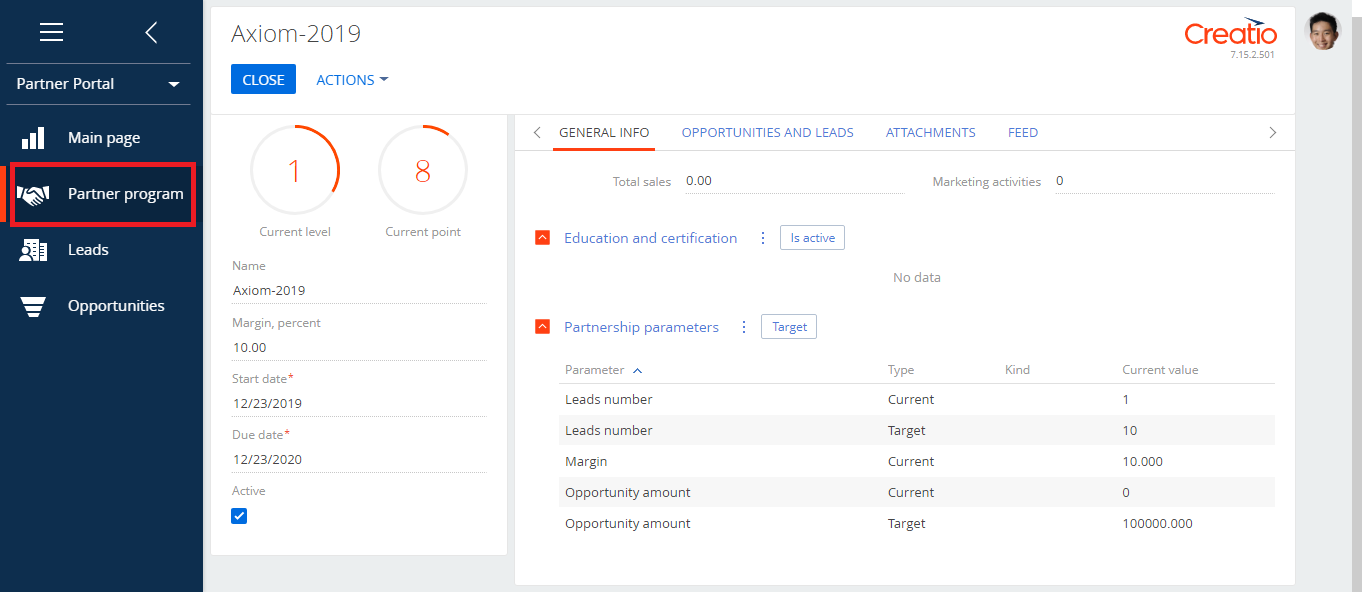
Partner operation with sections on the portal
After receiving the invitation and logging in to the partner portal, the employees of the partner can work with the [Leads], [Opportunities] and [Orders] sections. Their functionality is similar to the functionality of the corresponding sections in the main Creatio application.
In the [Leads] section, the employees of the partner can register new leads and nurture them using lead management processes. More information about lead management is available in the “[Leads] section” article. In the [Opportunities] section, the employees of the partner can use corporate sales processes. More information about sales management is available in the “[Opportunities] section” article. In the [Orders] section, the employees of the partner work with orders. More information about working with orders is available in the “[Orders] section” article.
All changes on the partner portal are carried over to the main application. This works both ways. To calculate the performance of partners, the partner program uses lead and opportunity details by default. You can also find them on the partnership page in the main application. With the portal, your partners will have access to special marketing funds that will automatically increase as the partners close opportunities. These funds can be used to organize partner marketing activities.
Partners can also create their own activities. To do this, they can use the [Marketing ativities] section. The [Status] field of the newly created marketing activity record is automatically set to “In progress.” You can approve partner marketing activities and set their budget in the main application.
When a partner adds a new marketing activity, the partnership page of the main application displays a record with the “Partner activity” type on the [Marketing activities] tab. The partner will be specified as the portal organization account.
See Also






