The process properties page contains complete information on the business process structure, starting conditions, execution and use, as well as links to other processes. Click the [Properties] button to open the process properties page.
The process properties page consists of the general information area and several tabs (Fig. 1). Click the [Open in designer] button to open the business process diagram in the Process Designer for editing.
Fig. 1 Process properties page
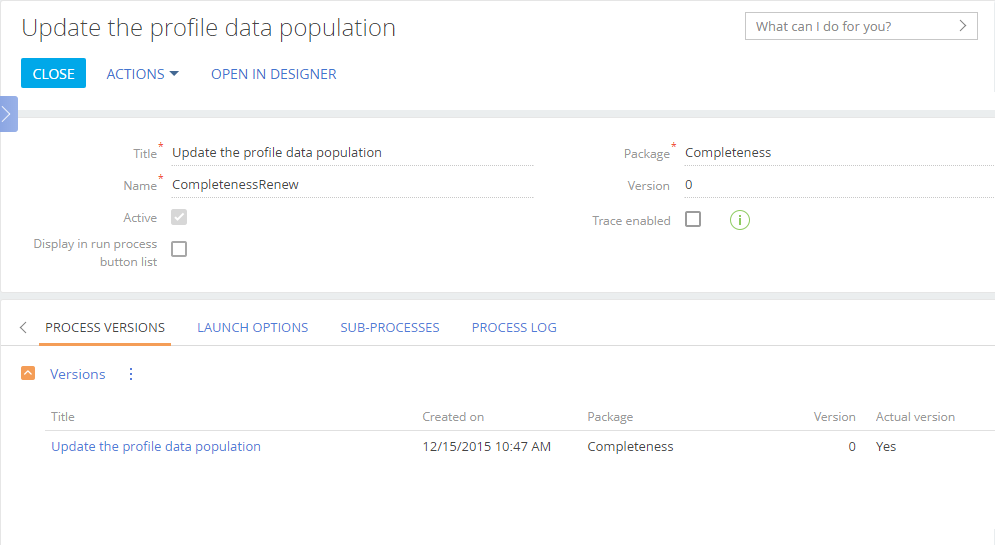
General information about the process. You can specify the values of non-editable fields in the process properties using the Process Designer.
| Title | Process name displayed in the [Run process] menu and used in the command line when running processes. This is a non-editable field. |
| Opportunity name | Unique identifier of the process in the system. This is a non-editable field. |
| Active | This checkbox identifies process status. Only active processes can be executed in the system. This is a non-editable field. Use the [Activate] and [Deactivate] buttons to manage the business process availability. If the deactivated business process is used as a sub-process in other processes, the [Active] checkbox value will be ignored. |
| Package | Package name where the process is saved. This is a non-editable field. |
| Version | Number of the current business process version. This is a non-editable field. |
| Trace enabled | Select this checkbox to trace parameter values during the process execution. The trace data is available on the [Process elements] detail in the [Process log] section. |
| Display in run process button list | Select this checkbox to display the process in the quick launch list (opened by clicking the |
This tab displays information about process versions. The data cannot be edited and are added to the detail automatically, each time a new process version is saved.
| Title | The process version title. Click the title to open business process diagram in the Process Designer. |
| Created on | Date when the process version was saved. |
| Package | The package where the process version was saved. |
| Version | The process version number. |
| Actual version | Indicates if the process version is the one currently used. All new instances of this business process will be run using the actual version. To set a process version as actual, select it in the list and click [Set as actual version] in the |
Note
Only one of versions of the same process can be set as actual. Any version can be used as a sub-process, though.
NOTE
Creatio saves the actual version of the process directly to the package. If you save the package as an archive, and install the package in a different environment, the most actual version of the process will be transferred with the package. Creatio will always determine the final current version of the process based on which package is higher in the hierarchy.
The tab contains information about all options for launching the business process, both manual and automatic. All information on this tab is added automatically and is unavailable for editing.
Launch from sections
This detail contains a list of sections in which you can run this business process.
Note
Use the section wizard to set up running business processes from sections. Read more >>>
If a section is in the list of the [Launch from sections] detail, then this business process will be available in the menu of the [Run process] button in the section’s list and record page (Fig. 2).
Fig. 2 List of processes available in a section
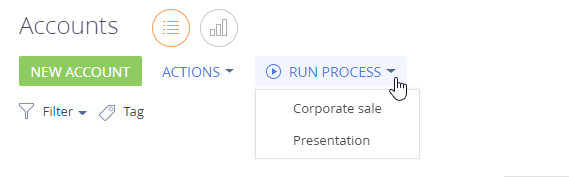
Launch from details
This detail contains a list of details in which you can run this business process.
Note
Use the detail wizard to set up running business processes from details. Read more >>>
Each detail on this tab has the  button with the list of available business processes (Fig. 3).
button with the list of available business processes (Fig. 3).
Fig. 3 Launch of the process for the [Participants] detail record of the activity page
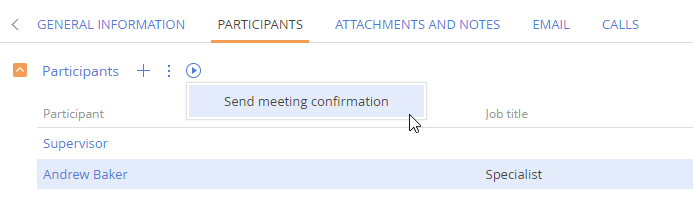
Used as subprocess in processes
The detail contains the list of processes where the current ptocess is used as sub-process.
| Process | Process title Clicking the title will open the parent process properties page. |
| Active | This checkbox identifies the parent process status. |
| Created on | Date when the version of the parent process was created. |
| Modified on | Date when the version of the parent process was modified. |
| Actual version | Indicates if the parent process version is actual. |
Scheduled launch
The detail contains information about start timer events used in the process. The data is added to the detail automatically and cannot be edited.
| Element name | Name of the timer element on the process diagram. |
| Task state | Status of the scheduler task for running this process. |
| Next fire time | Time when the next process instance will start. The time is calculated automatically, based on the start timer event settings. |
| Previous fire time | Actual time of last element start |
Note
More information about start timer event setup is available in a separate article.
Launch by signals
The detail contains information about start signal events used in the process. The records are added to the detail automatically, if a [Start signal] element exists on the process diagram.
| Element name | Name of the timer element on the process diagram. |
| Object | The object (“Account”, “Contact”, “Activity”, etc.) whose signal initiates the process. |
| Signal type | Object signal type (i.e., “Inserted” “Updated” or “Deleted”) that triggers the process start. |
Note
More information about start signal event setup is available in a separate article.
The tab contains the list of processes used by the current process as sub-processes. The records are added to the detail automatically, if a [Sub-process] element exists on the process diagram.
| Process title | The name of the process used a sub-process. Clicking the title will open the sub-process properties page. |
| Active | This checkbox identifies the sub-process status. |
| Created on | Date when the used version of the sub-process was created. |
| Modified on | Date when the used version of the sub-process was modified. |
The [Process log] tab
The tab contains information about all instances of the current process and their current status. The records are added automatically, each time the process is run.
| Title | Process title |
| Package | Package name where the process is saved. |
| Version | The version number used in the process instance. |
| Owner | The user on behalf of which the process has been launched. |
| Process status | Status of the launched process, for example, “Completed” or “Running”. |
| Start date | Start date and time of the process instance. |
| End date | End date and time of the process instance. |
Next
•Actions in the [Process library] section
See also







 button on the side panel).
button on the side panel). button menu.
button menu.