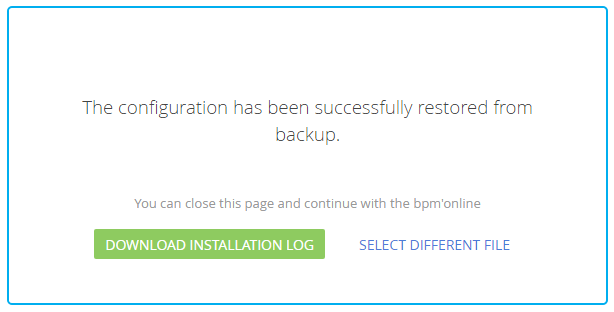Installing packages from an application
Glossary Item Box
Introduction
Since bpm’online version 7.10, packages can be uploaded and installed directly in the application interface. This enables you to install packages without using the SVN repository or the WorkspaceConsole utility.
 |
ATTENTION The [Custom] package cannot be transferred between applications. Learn more about this package in the "Package [Custom]" article. |
Installing packages
To install packages from the application interface:
1. Go to the [System Designer] section and in the [Admin area] group, click the [Package installation] link (Fig. 1). A page for installing packages will open in a separate window (Fig. 2).
Fig. 1. System designer
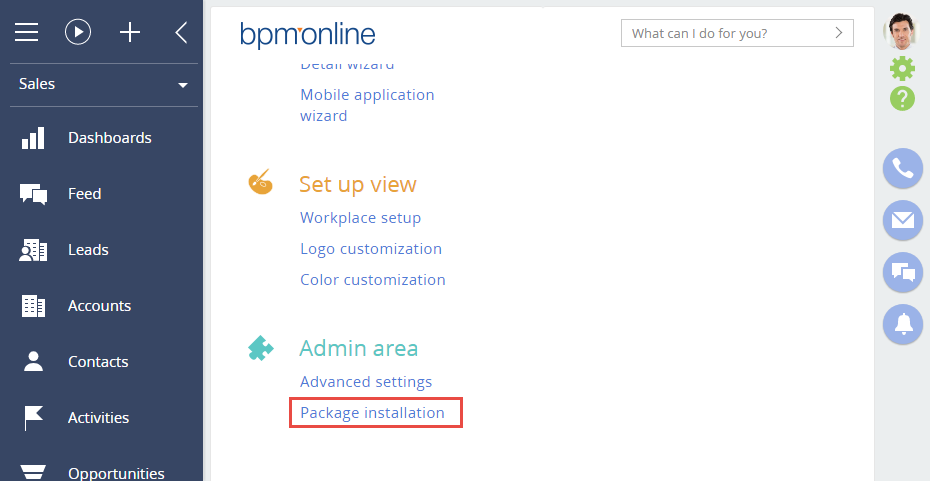
Fig. 2. Package installation page
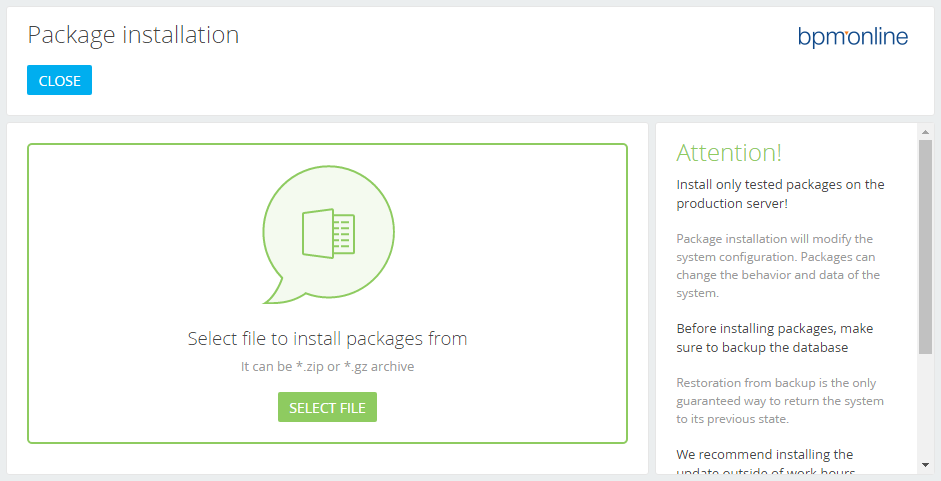
2. Click the [Select file] button, select the package file (*.gz), or select several packages in a *.zip-archive (Fig. 3). The system will be backed up (Fig. 4) and the package(s) will be installed (Fig. 5).
 |
ATTENTION The interface uses package archives (*.gz), which can be downloaded from the database or from the SVN repository only using the WorkspaceConsole utility (see: “Working with WorkspaceConsole”). To install several *.gz-packages at once, add them to a *.zip archive, and select it on the package installation page. The application will automatically unpack the *.zip archive and install the packages. |
Fig. 3. Selecting a package for import
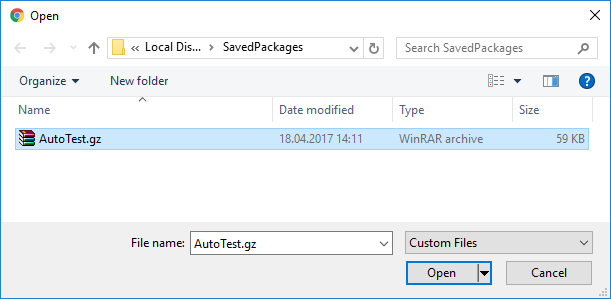
Fig. 4. System backup
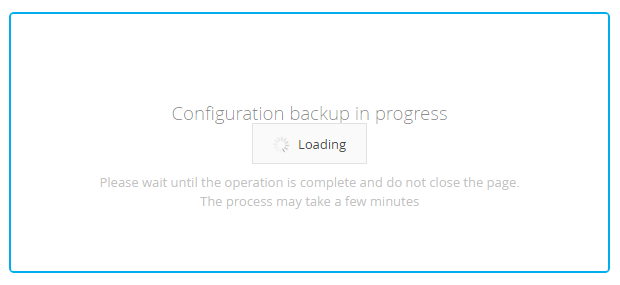
Fig. 5. Installing a package
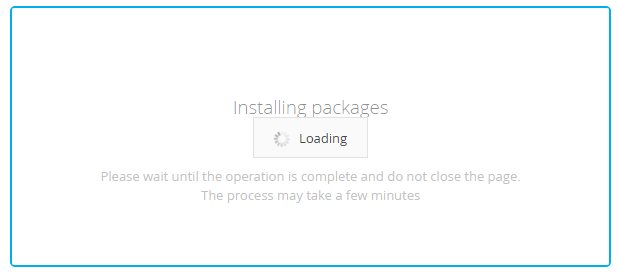
A corresponding message will be displayed (Fig. 6).
Fig. 6. Successful package installation message
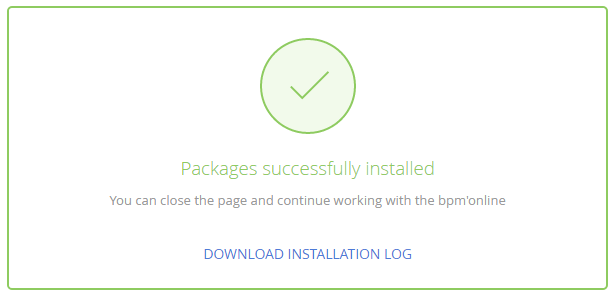
Fig. 7. Unsuccessful package installation message
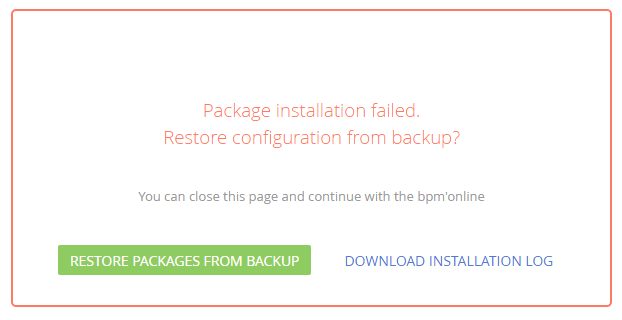
After the installation is complete, you can download the log file by clicking the [Download Installation Log] button.
 |
ATTENTION You cannot create packages in a production environment, then create a development environment on the basis of the production environment, finalize the functionality of packages, and transfer them back to the production environment. The development sequence is described in more detail in the "Recommended development sequence" article. |
Restoring from backup
If you encounter an error during the installation process, you can restore the previous configuration by clicking the [Restore packages from backup] button (Fig. 7). After the backup is restored, a corresponding message will be displayed (Fig. 8). You can select another package for import.
Fig. 8. Restoring a backup copy message