Adding a new field to the edit page
Glossary Item Box
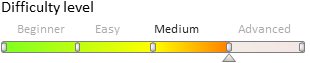
A field may be added to the edit page by two ways:
1. With the help of the Section Wizard (see articles Section Wizard, Setting up the page fields).
Using the Section Wizard in the custom package will result in creating a base object replacingschema (for example, [Activity] object and replacing schema for the base edit page (for example, [Activity edit page]).
A new column will be added to the object replacing schema.
A configuration object with settings of the new field location on the page will be added to the diff array in the replacing edit page schema.
Additional business logic of the edit page or development of new items for the client interface must be implemented in the created replacingschema of the edit page.
2. By creating a replacingbase object and replacing base page.
Below is the example of this method.
Case description
Add the new [Meeting Place] field to the activity edit page.
Case implementation algorithm
1. Create the [Activity] replacing object and add the new [Meeting Place] column to it
For this purpose, select a custom package and run the [Add] > [ReplacingObject] menu item on the [Schemas] tab (Fig. 1).
Fig. 1. – Creating a replacing object
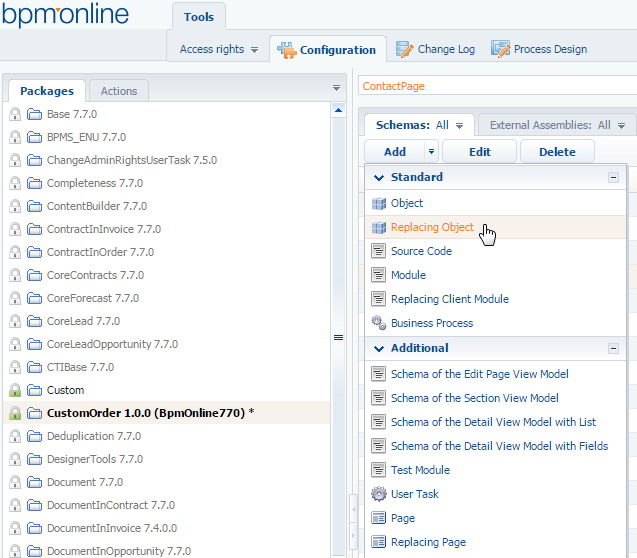
For the module to replace a specific object, the name of the base object to replace must be specified in the [Parent Object] field.
This means that to create the [Activity] replacingobject, it must be specified as the parent object.
When the selected parent object is selected, the remaining properties fields are filled in automatically (Fig. 2).
Fig. 2. — Properties of the [Activity] replacing object
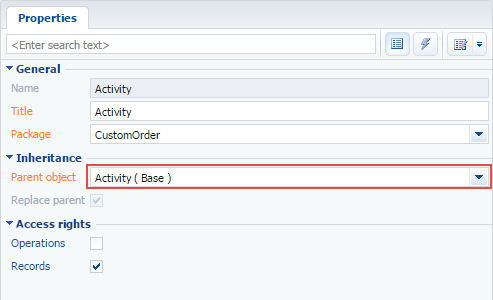
Add the new [Meeting Place] column to the replacing object (Fig. 3.).
Fig. 3. – Adding the user column to the replacing object

Publish the object.
2. Create a replacing client module of the activity edit page
A replacing client module must be created and [Activity edit page] must be specified as the parent object (Fig. 4).
The procedure for creating the replacing page is described in the article Creating a custom client module schema.
Fig. 4. — Properties of the replacing edit page

3. Add the [Meeting Place] field to the activity edit page
For this purpose, add a configuration object with settings of the [UsrMeetingPlace] field location on the page to the diff array.
define("ActivityPageV2", [], function() { return { // Name of the edit page object schema. entitySchemaName: "Activity", details: /**SCHEMA_DETAILS*/{}/**SCHEMA_DETAILS*/, // Setting the visualization of the additional field on the edit page. diff: /**SCHEMA_DIFF*/[ { // Metadata for adding the [Meeting Place] field. "operation": "insert", "parentName": "Header", "propertyName": "items", "name": "UsrMeetingPlace", "values": { "layout": {"column": 0, "row": 5, "colSpan": 12} } } ]/**SCHEMA_DIFF*/ }; });












