Working with requests in Postman
Glossary Item Box

Introduction
Postman is a toolset for API testing. It is a development environment that lets you create, test, manage, and publish API documentation.
Working with requests in Postman consists of the following general stages:
- Adding a request
- Setting up the request
- Executing the request
- Saving the request
We recommend using Postman for testing queries when developing integrations with Creatio via OData 3 or OData 4. More information about working with Postman is available in the Postman documentation.
Working with requests
Adding a request
There are two ways of adding a request in Postman:
- Open the [Create new] tab, then in the [Building blocks] click [New] –> [Request] (Fig. 1).
Fig. 1. Adding a request
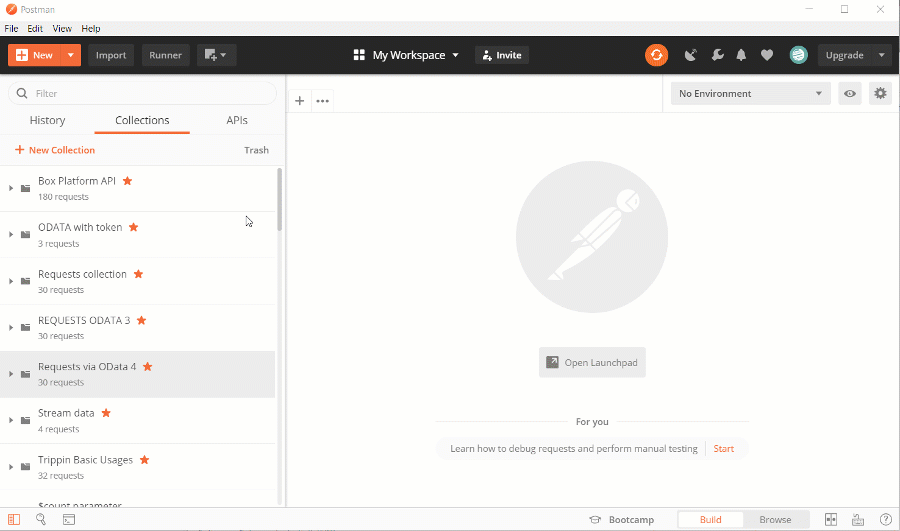
- In the dropdown menu of the [New] button, click [Request] (Fig. 2).
Fig. 2. Clicking [New] –> [Request]
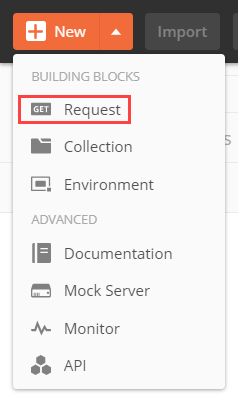
Populate the fields in the new request window (Fig. 3), see table 1:
Table 1. New request fields
| Field name | Description |
|---|---|
| [Request name] | The name of the new request. |
| [Request description (Optional)] | Additional information about the request (optional). |
| [Search for a collection or folder] | Search for an earlier created collection of requests, or create a new one. |
Fig. 3. New request window
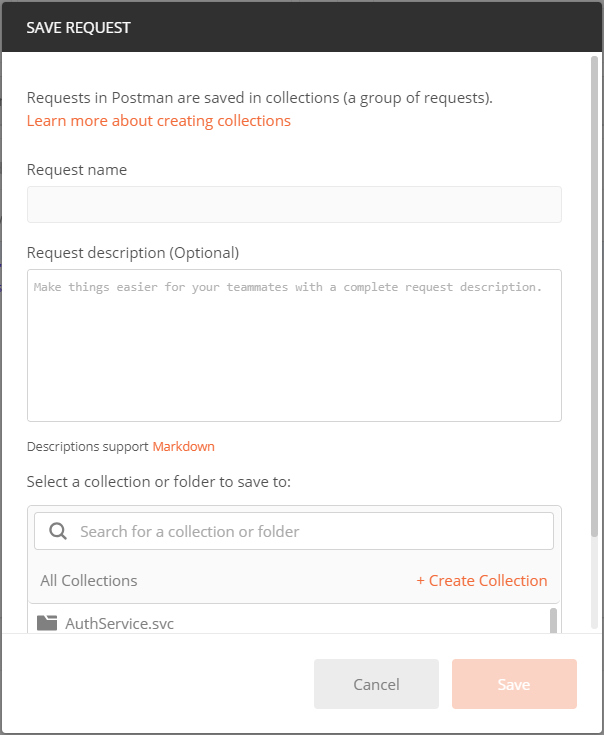
Populate the fields and click [Save]. The button becomes active only after the [Search for a collection or folder] field is populated.
Setting up the request
To set up the request:
- Select the request method (Fig. 4).
Fig. 4. Selecting the request method
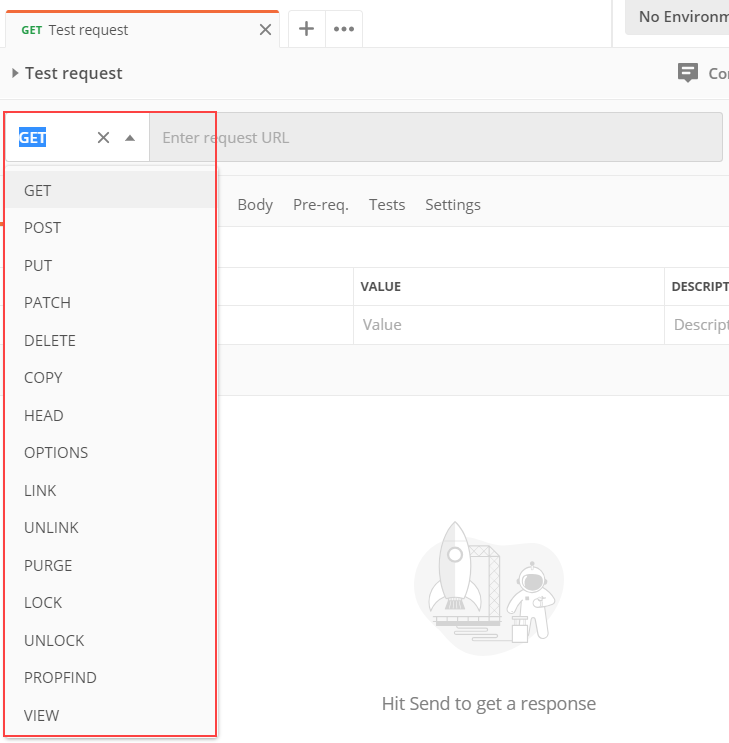
- Enter the request string.
- Set the data format of the request. Go to the [Body] tab, select the “raw” option and JSON type (Fig. 5).
Fig. 5. Select the data format of the request
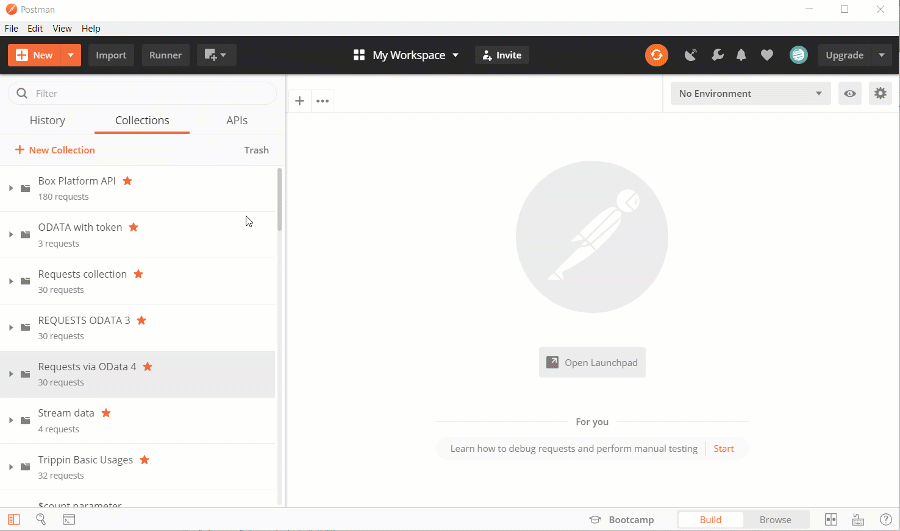
- Populate the request body for POST and PATCH methods.
- Go to the [Headers] tab and set the following headers:
Accept: application/json Content-Type: application/json; charset=utf-8 ForceUseSession: true
Executing the request
To execute a request, click [Send] (Fig. 6).
Fig. 6. Executing the request
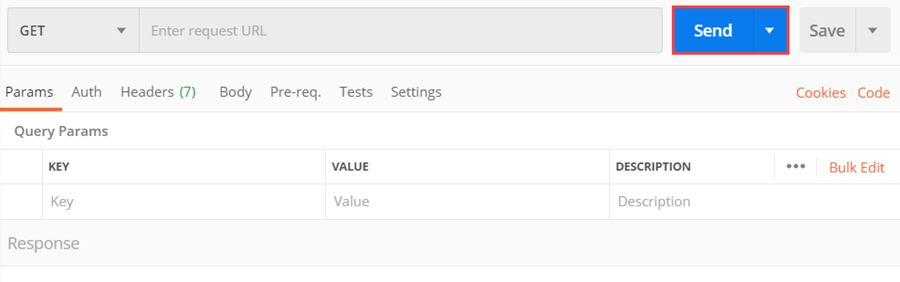
Saving the request
To save a request, click [Save] (Fig. 7).
Fig. 7. Saving the request
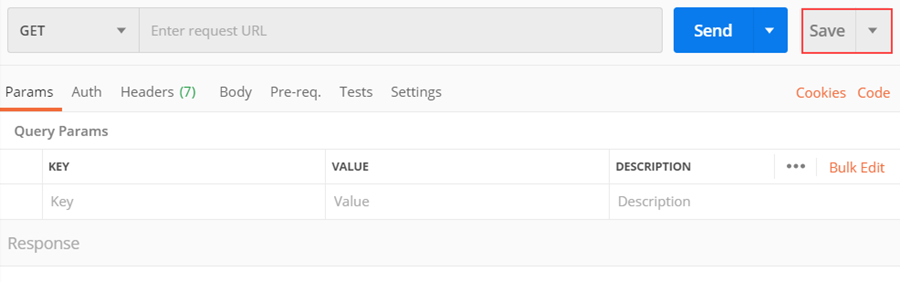
We recommend using Postman for testing queries when developing integrations with Creatio via OData 3 or OData 4.












