Create repository in SVN server
Glossary Item Box

Introduction
The purpose of version control system in Creatio:
- Transfer of changes between workspaces.
- Storage of versions of configuration schemas.
Version control system is an optional component. However, if you intend to customize the application, the version control system is required.
Creatio supports operation with Subversion control system (SVN) of version 1.7 and higher.
For more details on use of SVN see documentation.
Principles of operation with repositories of version control system
ATTENTION
The principles listed below are applicable when working with SVN repositories via the Creatio built-in development tools. The principles are not applicable when the file system design mode is turned on (see "Working with SVN in the file system").
- You can add newly created packages to any repository in the list.
- You can commit an already installed package only to the repository that was specified when the package was created.
- You can install any number of packages from the list of available repositories in the configuration.
Register a repository and add it to the list of repositories in order to use it.
SVN setup
To set up integration with SVN:
1. Install SVN server
You can install SVN on the application server, DBMS server or on a separate dedicated server.
Use one of the publicly available SVN installers for Windows:
You can download the last version of binary files of the SVN server for your operating system here.
SVN server can function independently or through Apache web-server (it is installed automatically be means of the VisualSVN and CollabNet utilities). In the first case, repositories are accessed through svn:// protocol. In the second case repositories are accessed through the http(s):// protocol.
We recommend using the http(s):// protocol for integration with Creatio.
2. Create a user on the SVN server
You can create an SVN server user via the standard tools that are supplied with the utility that was used for installation of the ASVN server, for example, VisualSVN (figure 1). Login and password are required for working with the Creatio repository.
Fig. 1. — Creation of a new user in SVN server (VisualSVN utility).
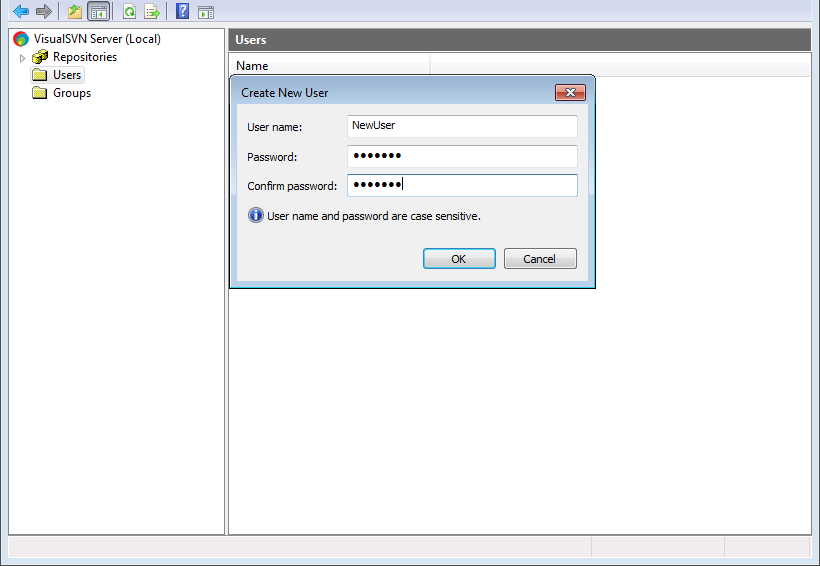
3. Create repository on the SVN server
The repository is created by standard tools of utility that were used for the SVN sever setup (i.e., VisualSVN and CollabNET).
NOTE
Creatio supports simultaneous operation of several repositories that can be located on different SVN servers.
4. Install SVN client
You can additionally install an SVN client in the developer workplace, for example, TortoiseSVN.
NOTE
We recommend using TortoiseSVN client version 1.8 and up.
The installation of an SVN client is optional since it does not affect Creatio operation. Using an SVN client is convenient for viewing the local working copy, history, revert operations, review, etc.
List of repositories
To open the list of available repositories (figure 2), select the [Open repository list] action on the [Actions] tab of the [Configuration] section interface.
Fig. 2. - Window with repository list of version control system
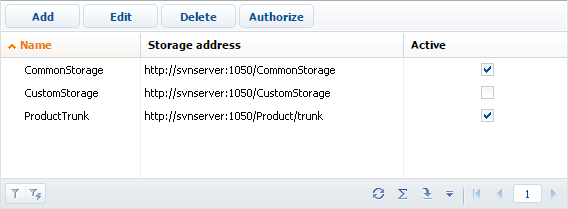
Adding a new repository
In order to adda new repository, select [Add] on the list tool bar. As a result, a card for the new repository opens (Figure 3).
Fig. 3. — New repository card
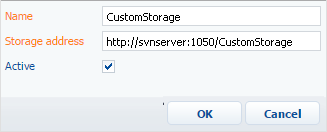
[Name] — repository name.
[Storage address] — network address of existing SVN repository. Repository addressing is supported by both the HTTP protocol (standard network protocol) and SVN protocol (own network protocol of the Subversion system).
[Active] — checkbox that determines whether to use the repository in the system operation. Each new repository is marked as active by default.
NOTE
You can work with active repositories only. Moreover, all repositories, from which the packages are updated, must be active. These include the repository from which the initial package is updated and the repositories from which all packages-dependencies of the initial package are updated.
After registration of a new repository it can be used for creating custom packages and installing created packages in the workspace.












