WorkspaceConsole settings
Glossary Item Box
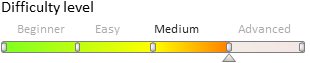
Introduction
The WorkspaceConsole utility is designed for working with bpm'online packages. Use the utility to:
- Export packages from development environments and migrate them to test environments or production environments (the packages are saved as archives).
- Install new packages when upgrading or migrating from development environments.
- Import and export schema resources and data for localization.
- Work with configuration schemas.
The utility executable file (Terrasoft.Tools.WorkspaceConsole.exe) is located in the bpm'online application directory:
[Path to the catalog with installed application]\Terrasoft.WebApp\DesktopBin\WorkspaceConsole\
The build version of the utility must match the build version of the application.
 |
ATTENTION When updating the application, the build version of WorkspaceConsole must correspond with the target build version. For example, if the current version of the bpm’online build is 7.11.1.1794, and you need to update the packages to 7.11.2.1658, then you must use WorkspaceConsole version 7.11.2.1658. |
Setting up the utility
WorkspaceConsole works directly with the bpm'online application database. Thus, it is necessary to specify database connection string in the configuration file (Terrasoft.Tools.WorkspaceConsole.exe.config) for the utility to work properly.
Recommended sequence:
1. Check the connectionStringName attribute of the <db> element of the configuration file for the connection string name. In the current example, the connectionStringName attribute value is “db”.
<terrasoft> ... <db> <general connectionStringName="db" securityEngineType="Terrasoft.DB.MSSql.MSSqlSecurityEngine, Terrasoft.DB.MSSql" ... /> </db> ... </terrasoft>
2. Find the connection string in the <connectionStrings> element of the configuration file. The name attribute will match the connectionStringName attribute of the <db> element. In the current example, the name attribute value is “db”.
<connectionStrings> ... <add name="db" ... /> ... </connectionStrings>
 |
NOTE By default, the configuration file contains two connection strings. The "db” string is used for connecting to the MS SQL Server database. The "dbOracle” string is used for connecting to the Oracle database. |
3. Modify the value of the connectionString attribute, so that it matches the value used in the connection string of the application's ConnectionStrings.config file (or simply is set to the correct database). For more information on modifying the settings in ConnectionStrings.config file, as well as their purpose, please refer to the "Bpm’online setup FAQ" article. Example of the <connectionStrings> section:
<connectionStrings> <add name="db" connectionString="Data Source=dbserver\MSSQL2016; Initial Catalog=YourDBName; Persist Security Info=True; MultipleActiveResultSets=True; Integrated Security = true; Pooling = true; Max Pool Size = 100" /> <add name="dbOracle" connectionString="Data Source=(DESCRIPTION = (ADDRESS_LIST = (ADDRESS = (PROTOCOL = TCP)(HOST = dbOracleServer.yourdomain.com)(PORT = 1521))) (CONNECT_DATA = (SERVICE_NAME = TSOra10) (SERVER = DEDICATED)));User Id=BPMonlineUser;Password=BPMonlineUserPassword;" /> </connectionStrings>
 |
NOTE To perform a one-time operation with WorkspaceConsole, run the utility with the webApplicationPath parameter. Specify the path to the application directory in this parameter. In this case, the utility will independently determine all necessary database connection settings from the ConnectionStrings.config file. The database connection parameters in the Terrasoft.Tools.WorkspaceConsole.exe.config file will be ignored. |
4. Run one of the two pre-installed .cmd files to install the proper bit version of the utility. For 32-bit operating systems, run PrepareWorkspaceConsole.x86.bat. For 64-bit operating systems, run PrepareWorkspaceConsole.x64.bat.
 |
ATTENTION If you plan on using WorkspaceConsole for operations with SVN, then copy the following files from the ...\Terrasoft.WebApp\DesktopBin\WorkspaceConsole\x86 catalog (for 32-bit operating systems) or ...\Terrasoft.WebApp\DesktopBin\WorkspaceConsole\x64 catalog (for 64-bit operating systems):
Place these files in the ...\Terrasoft.WebApp\DesktopBin\WorkspaceConsole catalog. |












