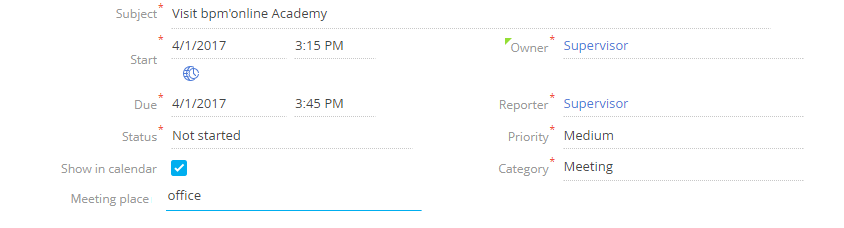How to hide the edit page field by a specific condition
Glossary Item Box
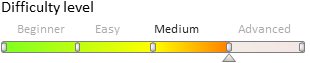
Case description
Add a new [Meeting place] field to the activity page. The field will be available only for activities of the [Meeting] type.
 |
NOTE You can add fields to the edit page manually or via the section wizard. For more on adding fields to edit pages see the “Adding a new field to the edit page” article. |
Case implementation algorithm
1. Create an [Activity] replacing object and add a new [Meeting place] column to it.
To do this, go to the [Configuration] section of the system designer, select a custom package and on the [Schemas] tab, execute the menu command [Add] -> [Replacing object] (Fig.1).
Fig. 1. Creating a replacing object schema

Populate the object properties, specifying [Activity] as the parent object (Fig. 2).
Fig. 2. Properties of the [Activity] replacing object
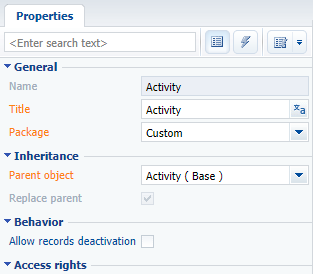
Add a new [Meeting place] text column to the replacing object (Fig. 3).
Fig. 3. Adding a custom column to the replacing object

Save and publish the object.
2. Create a replacing client module for the activity page
Create a replacing client module and specify the ActivityPageV2 schema as parent (Fig. 4). The procedure for creating a replacing page is covered in the “Creating a custom client module schema” article.
Fig. 4. Order edit page replacing schema properties
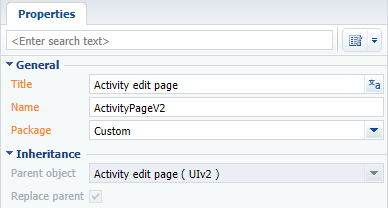
3. Add the [Meeting place] field to the activity edit page.
To do this, add a configuration object with the [Meeting place] field properties on the page to the diff array. The process of adding fields to pages is covered in the “Adding a new field to the edit page” article.
To enable localization of this field, add a localized string (Fig. 5) and bind it to the field title.
Fig. 5. Localized string properties
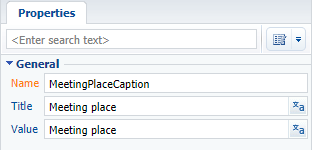
4. Add a rule of the BINDPARAMETER type to the [UsrMeetingPlace] column
In the rules property of the page view model, add a BindParametrVisibilePlaceByType rule of the BusinessRuleModule.enums.RuleType.BINDPARAMETER type for the [UsrMeetingPlace] column. Initialize the rule’s property with the BusinessRuleModule.enums.Property.VISIBLE value. Add the following condition for rule execution to the conditions array: the value in the [ActivityCategory] column must be equal to the Id of the [Meeting] activity category (from the [Activity categories] lookup).
To determine the Id of the [Meeting] category, use an EntitySchemaQuery to the corresponding lookup. Due to the asynchronous nature of this class methods, add a MeetingId attribute to save the query results and run the query during schema initialization. Override the Init() method of the activity page’s base schema.
 |
NOTE The meeting category Id also |
Below is the code of the replacing page:
// Add BusinessRuleModule to the list of module dependencies. define("ActivityPageV2", ["BusinessRuleModule"], function(BusinessRuleModule) { return { // Name of the edit page object schema. entitySchemaName: "Activity", // Attribute for saving the needed activity category Id. attributes: { "MeetingId": { "dataValueType": Terrasoft.DataValueType.TEXT, "type": Terrasoft.ViewModelColumnType.VIRTUAL_COLUMN, "value": "" } }, methods: { // Schema initialization method. init: function() { this.callParent(arguments); this.initMeetingId(); }, // Method for determining activity category Id. initMeetingId: function() { var esq = Ext.create("Terrasoft.EntitySchemaQuery", { rootSchemaName: "ActivityCategory"}); // Saving module context to a variable. var scope = this; esq.addColumn("Name", "Name"); // Executing query. esq.getEntityCollection(function(result) { if (result.success) { // Browsing the values of the [Activity category] lookup. result.collection.each(function(item) { // If the value in the [Name] column is [Meeting]. if (item.get("Name") === "Meeting") { // Obtaining the [Meeting] category Id. var Id = item.get("Id"); // Setting the attribute value. scope.set("MeetingId", Id); } }); } }, this); } }, // Setting visualization of an additional field on the page. diff: /**SCHEMA_DIFF*/[ { // Metadata for adding the [Meeting place] field. "operation": "insert", "parentName": "Header", "propertyName": "items", "name": "UsrMeetingPlace", "values": { "caption": {"bindTo": "Resources.Strings.MeetingPlaceCaption"}, "layout": { "column": 0, "row": 6, "colSpan": 12 } } } ]/**SCHEMA_DIFF*/, // Object of the view model rules of an edit page. rules: { // Rule set for the [UsrMeetingPlace] view model column. "UsrMeetingPlace": { // Setting up display rule for the [UsrMeetingPlace] field based on the value in the [ActivityCategory] column. "BindParametrVisibilePlaceByType": { // Rule type: BINDPARAMETER. "ruleType": BusinessRuleModule.enums.RuleType.BINDPARAMETER, // The rule controls the VISIBLE property of the field. "property": BusinessRuleModule.enums.Property.VISIBLE, // Array of conditions that will trigger the rule. // In this case, the array contains one condition for comparing the value in the [ActivityCategory] column // with the [Meeting] activity category Id. "conditions": [{ // Left part expression of the condition. "leftExpression": { // The ATTRIBUTE type of the expression indicates that // a view model attribute (column) is the expression. "type": BusinessRuleModule.enums.ValueType.ATTRIBUTE, // Name of the view model column whose value is being compared in the expression. "attribute": "ActivityCategory" }, // Type of comparison operation. "comparisonType": Terrasoft.ComparisonType.EQUAL, // Expression of the condition's right part. "rightExpression": { "type": BusinessRuleModule.enums.ValueType.ATTRIBUTE, // The value with which the left expression is compared. In this case, this is an Id //of an activity type specified via the MeetingId attribute. "attribute": "MeetingId" } }] } } } }; });
After saving the schema and refreshing the application page, an additional [Meeting place] field will appear on the activity page if the activity category is “Meeting” (Fig. 5, 6).
Fig. 5. Case result: Activity type is “To do”, the [Meeting place] field is not visible

Fig. 6. Case result: Activity type is “Meeting”, the [Meeting place] field is visible