Filters
Glossary Item Box
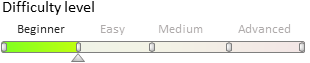
Overview
Filters are used to search and filter records in the sections. There are quick, standard and advanced filters and filter folders in bpm'online.
Filter management elements are displayed above the system sections list (pic 1). You can manage quick filters on the "Quick filter" dashboard, and standard and advanced filters and filter folders are set up in the "Filter" menu.
Fig. 1 Quick and standard filters of the [Activities] section
Quick filter is used to filter data based on most frequently used parameters. For example, activities of a single employee for a specified period of time are most often viewed in the [Activities] section. The following quick filters are designed exactly for this purpose (Pic 1):
- Today (1) filter displays records of the current day.
- Current week (2) filter displays records of the current week.
- Select period (3) filter displays records of the selected period, for example, "Yesterday", "Current week", etc. You can also set a custom period specifying the dates of its start and finish in the embedded calendar.
- Select owner (4) filter displays the activities of a single or multiple employees.
More detailed information about the filters is available in the "Quick filter" article.
A standard filter is used to search for records in the system sections based on specified values of one or more columns. For example, if you want to find all employees in the section (Pic. 2), you need to set up [Account] (5) and [Position] (6) filter fields.
Fig. 2 [Contacts] section filter
You can set up standard filters by running the [Set condition] (7) command in the "Filter" menu. More detailed information about standard filter setup is available in the "Standard filter" article.
An advanced filter is used when you need to apply more complex filter consisting of several parameters and search criteria. For example, if you want all specialists to display only those who work in the departments "Development" and "Administration" (Fig. 3).
Fig. 3 Advanced [Contacts] section filter
To set up the advanced filter, you must run the [Switch to extended mode] command (8, Fig. 2). More detailed information about advanced filter setup is available in the "Advanced filter" article.
Filter folders are used to segment records based on the specified filtering criteria. When selecting a folder, the section will display only those records that meet the filter folder conditions.
You cannot manually include or exclude records from filter folders. A record is automatically displayed in the folder if it meets the filter folder conditions. If a record no longer meets the filter folder criteria, it is excluded from the folder automatically.
To display filtered folders you need to run the [Show folders] command (8, Fig. 2). The existing folders will be displayed (Fig. 4) If necessary, you can create the required folder structure and define rules for their content.
Fig. 4 Filter folder of the [Contacts] section
More detailed information about filter folders is available in the "Working with folders" article.
In bpm'online you can add user filters. More information about user quick filters is available in the "How to add a fixed filters block to the section" article.












