Creating a detail in wizards
Glossary Item Box
Introduction
Detail is an element of the section record edit page, designed to display additional data related to the main section object. Details are displayed on edit page tabs. The difference between details and section records is that details are stored in a separate object, and the records in this database object are usually associated with the main section record entity with the "many-to-one" ratio. Please refer to the “Details” article in the “Application interface and structure” section for more information.
Details are standard bpm'online elements and can be added to the section by using a detail wizard or a section wizard.
The general outline for adding a detail with an “add” page to an existing system section:
- Create a detail object schema
- Create a schema of a client detail list module and the schema of a detail edit page
- Implement the detail on the section record edit page using the detail wizard.
Case description
Create a custom [Contact’s ID] detail in the [Contacts] section. The detail must display the contact’s ID number and the document number. One contact may have several ID’s.
Case implementation algorithm
1. Creating a detail object schema
Learn more about adding object schema columns in the “Creating the entity schema” article.
Create an object schema with the following parameters (Fig. 1):
- [Title] – “Contact Identity Card”.
- [Name] — “UsrContactIdentityCard”.
- [Package] — "Custom" (or a different custom package).
- [Parent object] – “Base object”, implemented in the Base package.
Add three columns in the object structure. Column properties are listed in Table 1.
Table 1. – Column properties of the UsrRegDocument detail object schema
| Title | Name | Data Type | Lookup |
|---|---|---|---|
| Series | UsrSeries |
Text (50 characters) Text (50 characters) |
– |
| Number | UsrNumber |
Text (50 characters) Text (50 characters) |
– |
| Contact | UsrContact |
Lookup |
Contact |
Publish the schema to apply changes.
 |
NOTE Add columns in the detail wizard. |
2. Creating a schema of the detail list client module and a schema of the detail edit page.
 |
ATTENTION If the development needs to be carried out in a custom package, it needs to be specified in the [Current package] system setting. Otherwise, the detail wizard will not be able to save the changes to the package used for development. |
To create a new detail in a wizard, go to the [Detail wizard] section in the [System setup] group of the system designer.
On the [DETAIL] step, specify the title of the detail and select the main detail object (Fig. 1).
Fig. 1. The [DETAIL] step in the detail wizard
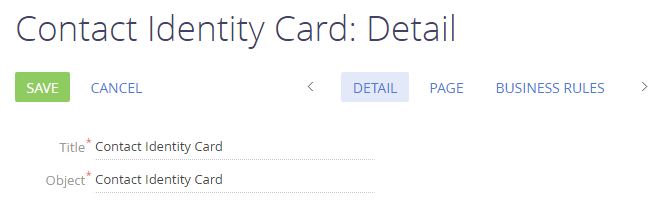
Arrange the required detail columns on the [PAGE] step.
Fig. 2. The [PAGE] step in the detail wizard
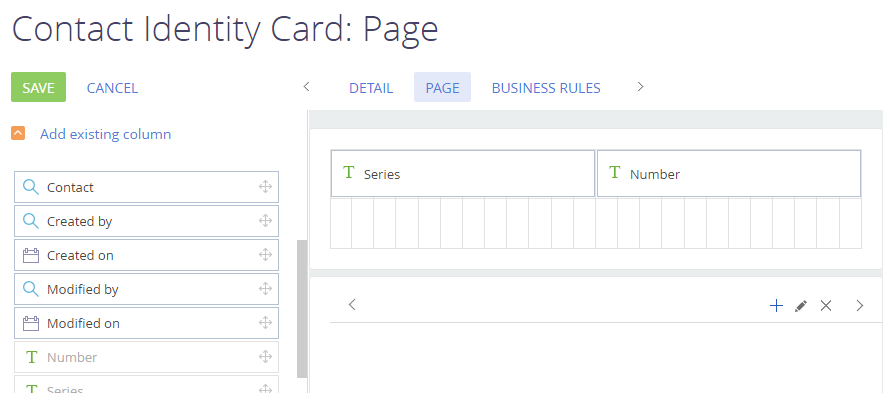
Save the detail when the setup is done.
As a result, the custom package will have a schema of the detail list client module and a schema of the detail edit page.
3. Implement the detail on the section record edit page using the detail wizard
Open the detail wizard in the [Contacts] section, and select [NEW DETAIL] on the [PAGE] step. In the opened window, select the [Contact’s ID] detail and configure the connection between detail object columns and the section object (Fig. 3).
Fig. 3. Detail properties setup
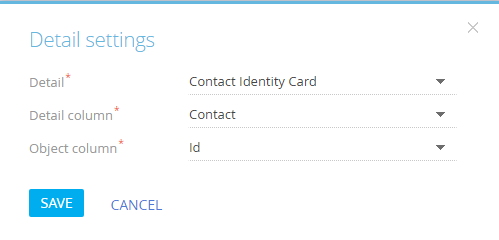
The detail will be displayed in the section record page constructor (Fig. 4).
Fig. 4. A detail in the section record page constructor

Save the changes when the section record page setup is done.
As a result, the custom package will have a replacing client module of a section page and a schema of the section record edit page.
Upon refreshing, the detail will be displayed on a record edit page.
Fig. 5. Case result
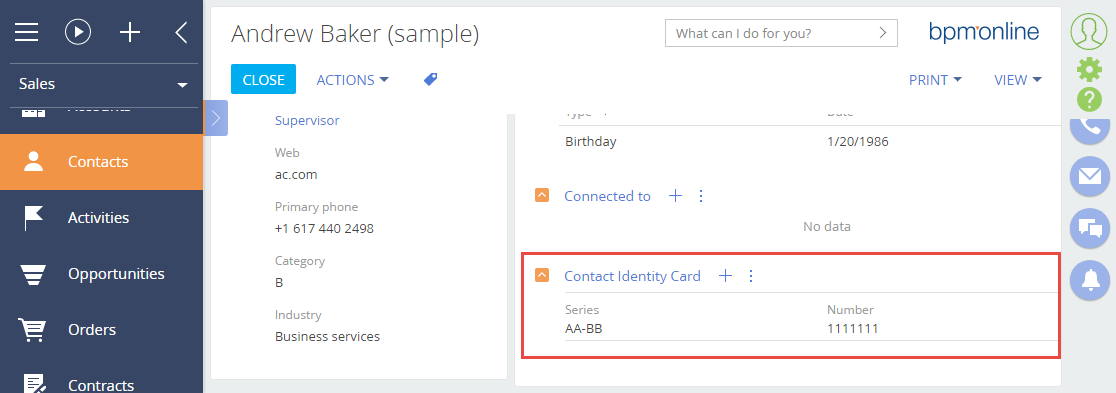
 |
ATTENTION It is necessary to configure the columns in a detail menu, and add a few records to see the result. |
Fig. 6. Adding a record to a detail













