How to specify static and variable parameter values
Static parameter values are specified directly, when the process is designed and are always the same in all process instances. The parameters are populated in the same way as section record fields of the corresponding type (text, numeric, date, etc.).
Certain parameters allow you to select variables, such as system settings, current date and time or current user contact as their values.
For example, when populating the [Who performs task] parameter of the [Perform task] element, you can select a specific contact, e.g. “John Smith”, or the “Current user” variable, which will populate the parameter with the user who run the current instance of the business process (Fig. 1).
Fig. 1 Task scheduling process
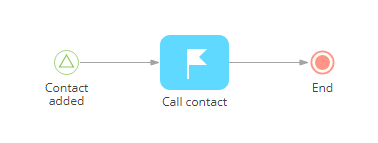
Note
You can also map parameter values to parameters of other elements or process parameters.
To specify a static parameter value:
1.Select a process element where the static value should be.
2.Click the  button next to the field of the parameter. Select one of the following options depending on the desired outcome:
button next to the field of the parameter. Select one of the following options depending on the desired outcome:
a.Select [Lookup value] if the value has to be populated with lookup data. For example, click the [Contact] field in the [Perform task] element and select the contact responsible for the task from the list (Fig. 2).
Fig. 2 Selecting a lookup value
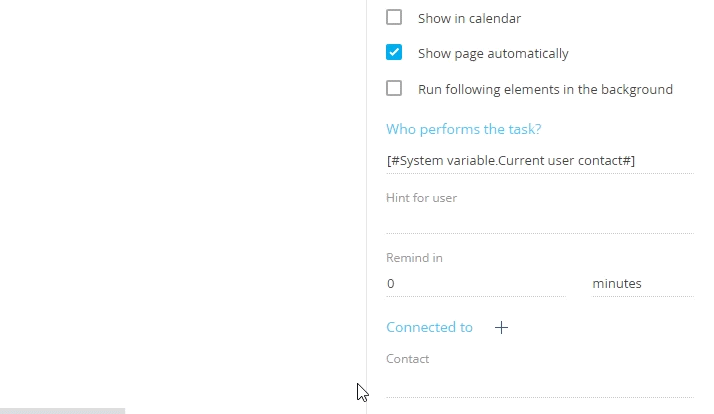
b.Select a variable, e.g., [Current user] or [Current date] if the value has to be populated with / for the user who runs the process or date when the element is executed. For example, select [Current user contact] option (Fig. 3) in the [Who performs the task?] field of the [Perform task] element if the task has to be created for the user who started the business process.
Fig. 3 Selecting the current user contact option
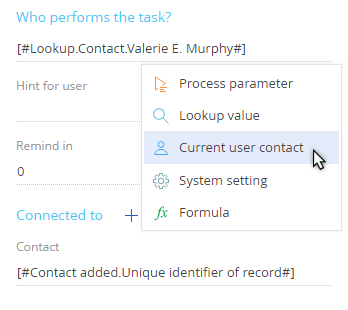
c.Select [System setting], and then select the system setting whose value must be written to the parameter when the process is executed. The data type of the selected system setting value must match the data type of the parameter (text, numeric, date, etc.) (Fig. 4).
Fig. 4 Selecting the system settings option
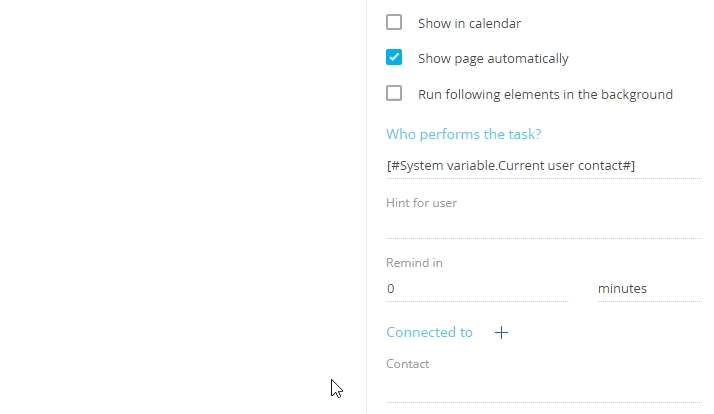
3.Save the process.
See also






