How to pass parameters between process elements
Process element parameters determine the behavior of process elements. For example, the [Preform task] element contains such parameters as [Subject], [Owner], [Duration], etc., which determine the properties of the “Task” activity that the element creates.
You can assign parameter values manually or map them to other process or element parameters. For example, while scheduling a kick-off call with new contacts, you can pass the Id of the contact record created earlier in the process flow to the [Contact] parameter of a subsequent [Perform task] element. As a result, the “Task” activity will be connected to that contact (Fig. 1).
Fig. 1 Simple task scheduling process
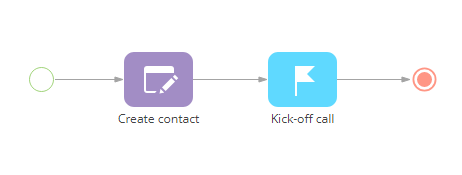
To do this, you need to:
1.Select the element, to which the parameter value will be passed. For example, to pass the contact to the [Perform task] element, select it on the diagram.
2.In the element setup area, click the  button next to the field of the parameter, which must be populated with the value from another element, and select [Process parameter] from the menu (Fig. 2). For example, click the [Contact] field in the [Perform task] element.
button next to the field of the parameter, which must be populated with the value from another element, and select [Process parameter] from the menu (Fig. 2). For example, click the [Contact] field in the [Perform task] element.
Fig. 2 Opening the parameter selection window
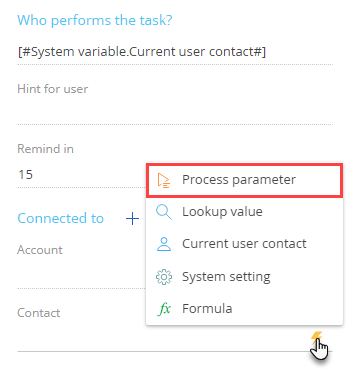
3.In the window that appears, click [Process elements].
4.Select an element which contains the necessary parameter (1). In the list of element parameters (2), select the parameter whose value must be obtained. In this case, Id of the contact will be saved in the [Record Id] parameter of the [Open edit page] element (Fig. 3).
Fig. 3 Selecting the Id parameter
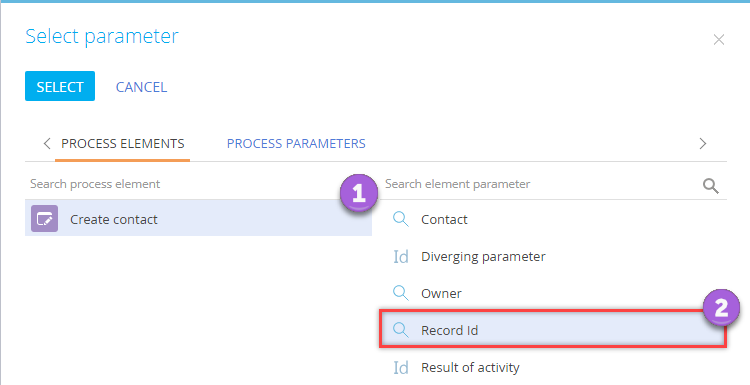
5.Save the process.
As a result, whenever the process is run, the value of the element parameter will be populated automatically from the corresponding parameter of a different element. For example, the [Contact] parameter of the [Perform task] element will be populated with the contact, which was created when the [Open edit page] element was executed.
See also






