The indicator on an account, contact or opportunity page displays the percentage of profile data complete (Fig. 1). The profile data complete indicator is located at the top left corner of a user page.
Fig. 1 Contact page data complete indicator
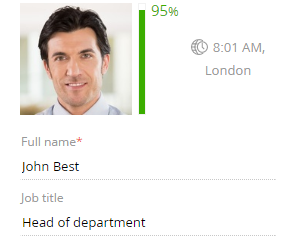
Note
Recalculation of the profile completeness indicator is performed when opening the contact page or account page and when saving or changing the recalculation rules in the lookup.. To update the percentage, for example, after importing data from Excel, run the [Update the profile data population] business process.
The unsatisfactory data percentage is marked red on the indicator, the satisfactory data percentage is marked yellow and the complete data percentage is of green color.
The indicator also shows the total percentage of data completeness. The indicator readings will depend on how many fields are filled in on a page. You can modify how each value item on a page will contribute to the calculation of profile data complete. For example, you can set up the calculation so that filling in the "Role" field on a contact page will add 10% to the percentage of the profile completion.
Note
For more information about the data completion calculation settings, read the corresponding article.
Click the indicator to view a hint about how many fields or details should be filled in to increase the percentage displayed. If there are several unfilled items, they will be displayed in the descending order of the percentage that they add to the indicator when filled in (Fig. 2).
Fig. 2 Hints about completing a contact page profile
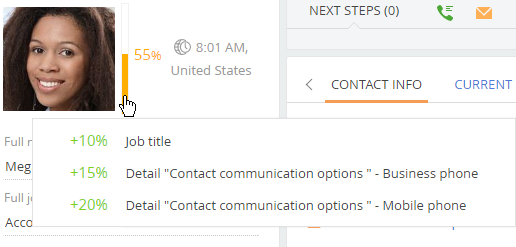
See also






