Managing records displayed in the agent desktop via regular and blind queues
The list of records displayed on the agent desktop tabs depends on the queue type, which can be "regular" or "blind".
Regular queues display lists of records, and the agent can select which record to process. The order of the records depends on the sorting rules of the agent desktop records.
Blind queues display:
-
The [Next record] button which initiates the processing of the next record in the queue. The processing order depends on the sorting rules of the agent desktop records.
-
The list of records for which the processing started, but has not been completed yet.
Use the [Maximum number of records in progress for a blind queue] system setting to limit the maximum number of records which can be displayed in the list of a blind queue. By using this system setting, you can limit the number of cases in progress shown to the agent in order to increase the case resolution efficiency.
By default, the [Maximum number of records in progress for a blind queue] system setting is set to “1”. Thus, the agent desktop working area shows either the [Next record] button or a single record if the processing of this record has not been completed.
If you increase the value of this system setting, the agent will be able to continue working with the record in progress or take the next record in the queue for processing as long as the number of displayed records is not at maximum. When the number of displayed records reaches the maximum, the [Next record] button becomes unavailable.
For example, the value of the [Maximum number of records in progress for a blind queue] system setting has been set to “3”.
The agent who has started processing one or two caseson the agent desktop will see both the list of his cases in progress and the [Next record] button (Fig. 1). The agent can choose to continue processing the cases in the list or take a new record.
If the agent takes a third case, it will be added to the list in the agent desktop working area and the [Next record] button will be unavailable, so in order to be able to take another new case for processing, the agent must resolve at least one of the currently open cases.
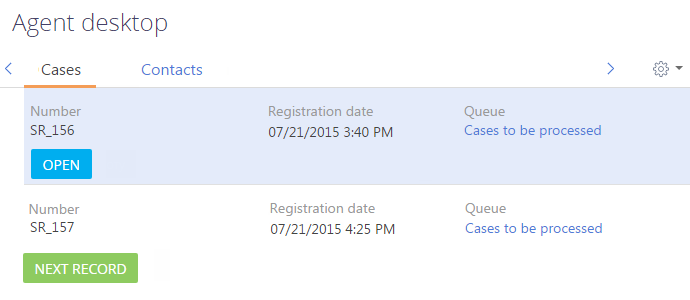
See also
•Sorting records on the agent desktop
•Processing cases from a regular queue in the agent desktop.
•Processing cases from a blind queue in the agent desktop
•How to process cases from incoming calls on the agent desktop
•How to set up a regular or a blind queue on the home page
•How to sort queue elements on the home page by the object columns






