The product page contains the set of the general data fields, as well as the page tabs.
General information about the product.
| Photo | Image of the product. Click the |
| Name | Name of the product or service. |
The [Product details] tab contains information about the type and price of the product.
| Type | Type of product. For example, “Hardware” or “Software”. |
| Product code | Identifier of the product. The product code is often used, for example, if two products have the same name. |
| Link | Link to resource related to the product, for example, the product page on the manufacturer's website or in the online shop catalog. |
| Unit of measure | Product measuring unit. |
| Owner | The employee who is responsible for this product. |
| Inactive | Checkbox indicates that the product cannot be offered to customers. For example, the product has been withdrawn from sale or is no longer delivered. |
Price
Product price information.
| Price | Price of the good or service. The amount can be specified in any currency. For more on the currency conversion, see the “Working with currencies” article. |
| Tax | The tax rate that will be used by default with this product, for example, “VAT”. |
The [Attachments and notes] tab is used to store additional information about the product, related files, and links to web resources.
Attachments
Use this detail to store files and links related to the product. For example, here you can add a link to the product overview.
Notes
This detail is designed for storing comments about the product. You can edit and organize notes and if you switch to another tab of the product page, the information on the [Notes] detail will be saved. For more information about working with attachments and notes please see this article.
The [Feed] tab displays messages related to the product.
To switch to the catalog, in the [Products] section, select [Filters/folders] -> [Show folders] -> [Catalog] -> [Products].
Next
•
Note
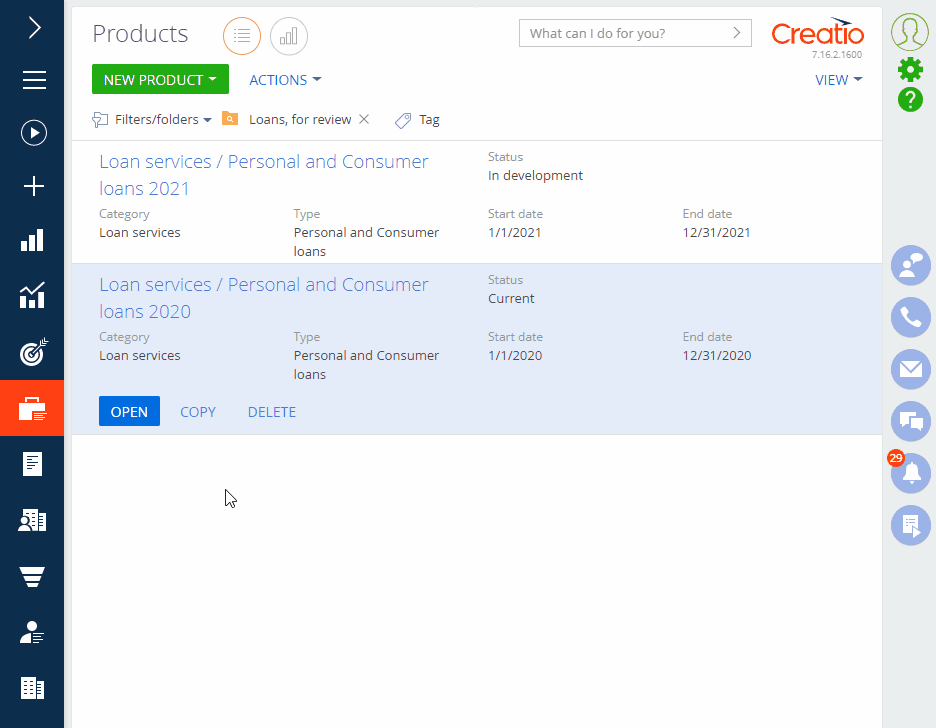







 button to add a new image by using the standard file selection window. We recommend uploading a square image (aspect ratio: 1:1). Click the
button to add a new image by using the standard file selection window. We recommend uploading a square image (aspect ratio: 1:1). Click the  button to remove the image.
button to remove the image.