How to specify a customer in an opportunity
Both accounts and contacts can be selected as invoice and order customers. Both types of records can be selected in the [Customer] field.
The field is available in the invoice page record profile, as well as on the order page. You can select the customer on the page from the drop-down list or lookup.
How to select a customer from a drop-down list
Use the drop-down list to quickly search for a customer. This is useful if you remember the exact name of the company or contact.
1.Open the drop-down list from the [Customer] field using one of the following options:
•Place the cursor in the lookup field and press the Down key
to view an alphabetical list of all contacts and accounts (Fig. 1).
Fig. 1 A drop-down list for the [Customer] field
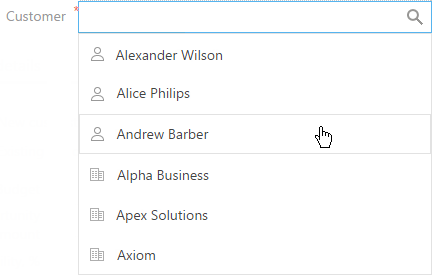
•Start typing the needed name in the [Customer] field. Creatio will display accounts and contacts whose names contain the entered text in the [Customer] field drop-down list
(Fig. 2).
Fig. 2 The [Customer] field with an applied filter
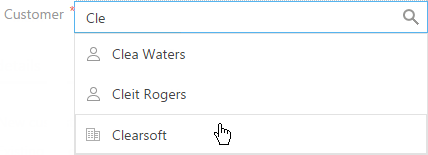
2.Select the contact or account from the list.
Now, the [Customer] field is populated with the specified value.
Note
You can modify the number of symbols when you apply the filter. Also, you can select the filtering method: “starts with” or “contains”. Use the "Minimal number of symbols for list filtering" and "Comparing type for line columns" system settings to modify these values.
How to select a customer using the lookup window
You can also use a lookup window to search for a customer by details other than their name. This is useful, for example, if you do not remember the name of the customer but you have their email addresses. You can use search function, set up columns and sort records.
1.Open the lookup window by clicking the  button in the [Customer] field.
button in the [Customer] field.
Note
You can specify several characters in the [Customer] field and press the [Enter] button. In this case, a lookup window will open containing the filtered values.
2.Enter the terms to search by.
3.Double-click a record or select a record and click the [Select] button (Fig. 3).
Fig. 3 Selecting the [Customer] field from the lookup window
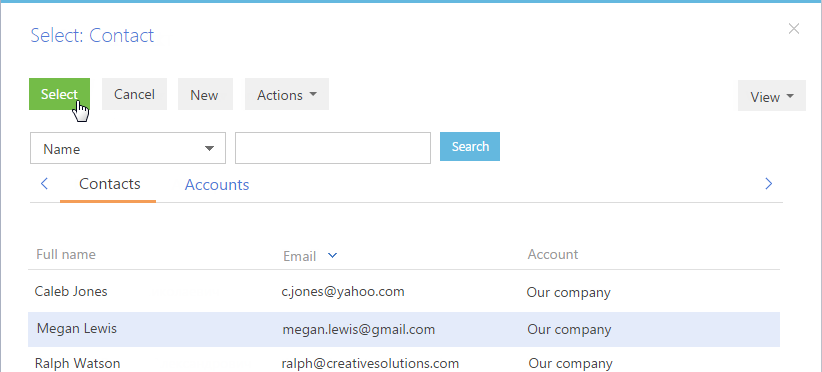
As a result, the [Customer] field will be populated with the selected account or contact.
See also






