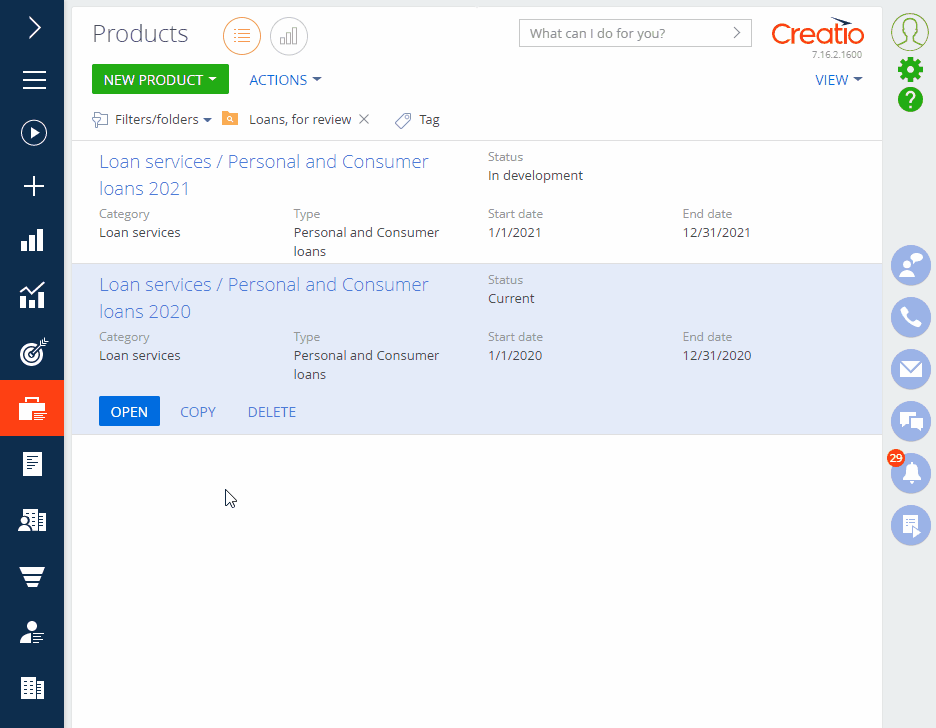For each product type, you can set up additional parameters that will help you search by product field or feature. This will make searching through the catalog more convenient. You will be able to quickly find items that match the needed parameters. You can also do it while selecting products in documents, invoices, or orders.
Additional search parameters are available in the catalog for the item set up by product type, and for all nested items. Click the  button that will be displayed to the right of the item name. The search area will open (Fig. 1).
button that will be displayed to the right of the item name. The search area will open (Fig. 1).
Fig. 1 Catalog search extended mode
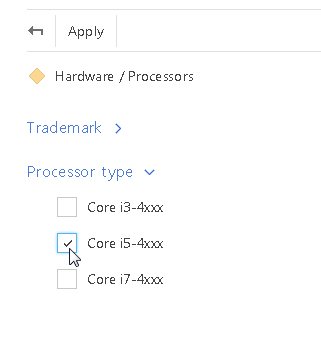
To search for products by needed value, select the checkbox in front of it (for the lookup field) or enter the text (for the field of the “String” type) and click the “Apply” button.
The list of search parameters is set up with the help of the [Set up product types and filters] action. When you select this action, the list of records of the [Product types] lookup opens.
-
Name – the name of the product type. This is a required field.
-
Category – the category to which this product type belongs.
-
Notes – any additional information about the product type.
Filters
This detail is used to set up search conditions that will be displayed for this type in the product catalog. In the catalog, you can filter data by product column and feature with the “Lookup” and “String” field type.
The [Add] button menu of the [Filter] detail contains the following commands:
[Filter by product field] – adds catalog display conditions by product column. When you select this command, the list of product page fields opens. For example, to display a product catalog of a specific type, select the [Trademark] column.
[Filter by feature] – adds search conditions by product feature. When you select this command, the list of product features opens. For example, you can add filtering by CPU frequency for the laptop.
The values of the selected fields will be displayed in the search area when clicking the  button in the catalog structure.
button in the catalog structure.
See also
•
Note