Getting started with Creatio portal
Creatio portal is available for both on-site and cloud and cloud deployment options. Portal is ready for use out of the box. We recommend that you have a look at what the default portal functions have to offer. Then, you can dive into the more advanced portal functionality
1.Set up sections available on the portal. You can add up to 3 custom sections on the portal. Please note that you can only add custom sections if you use the “customer portal” configuration. You can find more details about different portal editions and their features in the “Portal” article. Section adding guide is available in the “Set up portal sections” article.
2.Customize the portal. Personalize the portal to reflect your brand:
•Upload your logo. The logo is displayed on the main page and the login page.
•Provide customer support contact options.
•Add graphs and other analytics to the portal main page.
Learn more in the “Portal customization” article.
3.Set up roles and access permissions. You can group multiple portal users into “portal organizations”, and assign administrators for these organizations from among portal users. Additionally, you can set up access permissions the data available on the portal. Learn more about access permissions on the portal in the “Access permissions on the portal” article.
4.Set up user authentication methods. There are multiple ways you can add new portal users to Creatio: manually, by importing from Excel, by synchronizing with LDAP, via SSO (Single-Sign-On), via an invitation email, by setting up an independent authentication method. Learn more about adding portal users and the needed setup in the “Users and permissions on the portal” article.
5.Setting up partner programs You can create partner programs and display partner metrics using the “Partner portal” configuration. You can also process leads and opportunities in collaboration with your partners using out-of-the-box business processes. More information about the partner portal functionality and partner program setup is available in the “Working with partner programs” article.
First login
Users can access the portal via an invitation email or by signing up independently (if you enable an independent authentication method). To access the portal, you need to have a portal user account. You can create a portal user account in several ways, see “Portal users” for details. If you need to create only one account, you can do it manually in the primary Creatio application.
To create a portal user in the Creatio application:
1.Click  System Designer, -> [System users].
System Designer, -> [System users].
2.Click [Add] -> Portal user.
3.Select a contact, populate the login and password fields.
4.Save the changes.
As a result, Creatio will create a new portal user, add them to the “All portal users” role and provide them with a portal license.
Note
The name of the portal license consists of the portal configuration and the main application deployment method, e.g., “Creatio self-service portal cloud” or “Creatio customer portal on-site”.
The main application and the portal have two different authorization pages. To log into the portal:
1.Log out of the main Creatio application (Fig. 1).
Fig. 1 Logging out of the main Creatio application
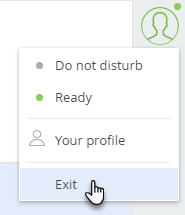
2.Add /login/SSPLogin.aspx to the application URL in your browser. Example of a link: mysite.сreatio.com/login/SSPLogin.aspx. You will be redirected to the portal home page. Study the functionality and move on to the following setup steps.
3.Enter you login credentials and click [Login].
See also






