How to configure a personal calendar for a contact
When planning visits, weekends and business hours are taken into account. Therefore, it is required to configure calendars prior to planning visit dates. By default, a single basic calendar with the following characteristics is set up in the system:
-
Time zone GMT 0, without daylight saving time.
-
5-day workweek (from Monday till Friday).
-
8-hour workday (from 9:00 AM to 6:00 PM), without lunch break.
-
Workdays with irregular business hours and holidays are not included.
This calendar is specified as default in the [Base calendar] system setting. You can modify the standard calendar according to the working schedule of your company, or create a new one and add it to the system setting as the default one. Additionally, you can create personal calendars for pharmacies and doctors who your medical representatives are going to visit.
Note
The [Base calendar] system setting must be filled in for correct work of calendars. The system will refer to the [Base calendar] system setting if a contact’s calendar is not configured.
A process of setting up a contact’s personal calendar with a six-day workweek and a shorter day on Saturday is described below. The lunch break is fixed, its duration is 1 hour.
To create a new calendar:
1.Select “Calendar” in the [Actions] menu on the contact page.
2.The system will prompt you to confirm adding a new personal calendar (Fig. 1).
Fig. 1 Confirming the need to create a personal calendar
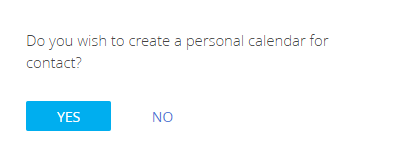
The page for setting up the personal calendar of the contact will open. The [Name] and [Time zone] fields are populated automatically he [Name] field is read-only, but you can change the time zone if necessary.
3.In the [User] field, specify the company rep who will perform visits to the contact. Their working hours will be taken into consideration when planning visits.
4.Edit the workweek settings. The default week parameters match the parameters of the base calendar. Set the day type as “Work” for all days from Monday to Friday, “Reduced” for Saturday and “Day off” for Sunday.
5.Set up work time. Set the technical break by separating the work time into two intervals, before and after the break: 9:00 AM – 1:00 PM and 2:00 PM – 6:00 PM.
6.Specify all holidays on the [Days off] tab.
Note
The [Calendars] lookup may also be used to configure personal calendars of contacts. The setup sequence is the same. Open the system designer by clicking the  button at the top right corner of the application window.
button at the top right corner of the application window.
See also
•How to schedule med rep visits automatically
•How to connect a manually created visit to a cyclic task






