Use the mobile application settings page to:
-
Specify the connection parameters with the primary Creatio server
-
Select a workplace and synchronize the mobile application
-
Log out of the application
-
Clear application cache (Fig. 1)
Fig. 1 Mobile application settings page
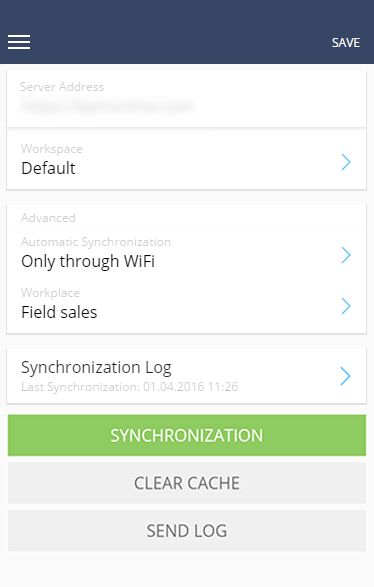
Note
To connect to a different Creatio server, enter the address in the [Creatio server address] field, and specify your username and password for that server. Then tap the [Synchronization] button.
Selecting a workplace
To switch workplaces while working in the mobile application, tap the [Workplace] field and select one of the available workplaces. The mobile application will need to be synchronized again after switching to a different workplace (Fig. 2).
Fig. 2 Synchronizing the mobile application after switching to a new workplace
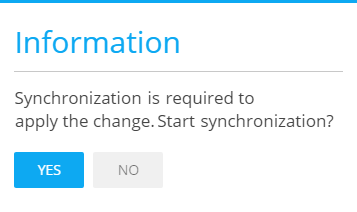
Note
The workplaces of the mobile application are set up in the Mobile Application Wizard, which is available in the primary application.
How to clear cache and synchronize
During the synchronization with the primary Creatio application, the database structure and other information is downloaded by the mobile application.
If the database structure changes (it does when you add new sections and details to the mobile application), the structure is updated in the mobile application. For proper synchronization of the modified structure, delete the outdated database structure and data that are stored in the cache of the mobile application. To do so, tap the [Clear cache] button (Fig. 3).
Fig. 3 Clearing mobile application cache
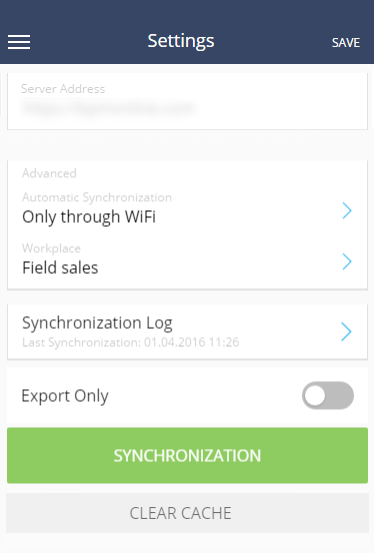
Note
Clearing the cache will discard all changes in the mobile application that were not synchronized with the primary application. It is recommended to run the synchronization before clearing the cache.
See also
Video tutorials
•Mobile app wizard






