Bpm’online mobile application is available on:
-
The App Store for iOS users.
-
• The Google Play Store for Android users.
The mobile application will be synchronized with bpm'online upon first login.
Attention
A certificate signed by certification authority is required to sync with bpm‘online on-site. Mobile application security policies do not support connections to sites that use self-signed certificates.
Enter the address of the bpm'online server, specify the workplace and tap the [Continue] button (Fig. 1) to log in to the mobile application. If SSO is configured, you‘ll see a login and password form on the identity provider page. If SSO is not configured, enter your login and password and tap the [Login] button.
Fig. 1 Logging in bpm’online mobile app
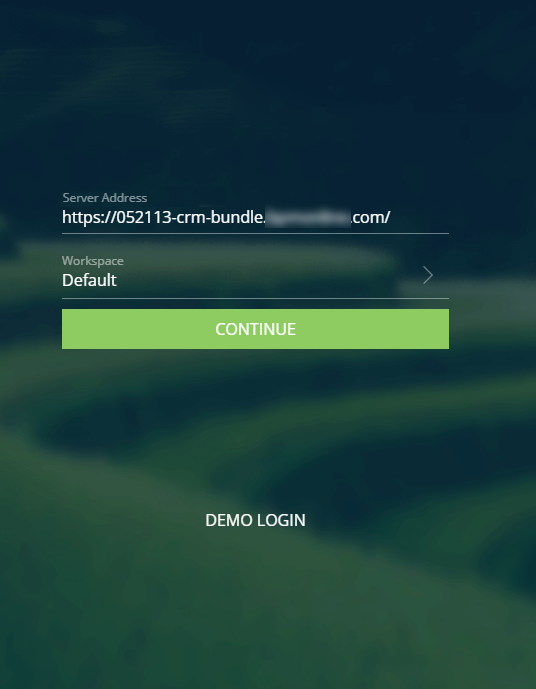
Note
Connection protocols (http://, https://) are determined by the application automatically. You can specify the connection protocol manually if the application is unable to determine the protocol.
After this, the mobile application will start the synchronization process with the primary bpm'online application. After the synchronization is complete, the mobile appl becomes operational.
Tap the [Demo login] button to connect to the demo version. After this, the mobile application will be synchronized with the demo database.
Note
Login and password are not required to access the demo version. The application opens automatically after the synchronization.
Note
The [Demo login] button is displayed if you have not synchronized your app with a bpm’online database yet. If you did, then to access the demo database you will need to clear the application cache.
See also






