How to create a cyclic task in field sales
Creatio analyzes locations and calendars of sales reps, as well as addresses of sales outlets and retail chains and automatically schedules visits in the most efficient way time- and location-wise. The series of visits automatically scheduled for a sales rep to a number of sales outlets are called a “cyclic task”.
To create a cyclic task:
1.Go to the [Cyclic tasks] section.
2.Click the [New task] button.
3.On the displayed page, populate the required fields: specify the name of the cyclic task, the start and the end dates, and the owner. The owner must be a contact linked to a Creatio “employee” user account.
4.On the [General information] tab:
a.Click  in the [Visit categories] detail to add a new visit category record.
in the [Visit categories] detail to add a new visit category record.
b.Specify the name of the category in the [Name] field.
c.In the [Quantity] field, specify the total number of visits you want to schedule for the selected time frame. The [Days between visits] and the [Visits frequency per month] field values are populated automatically.
Note
If you change the values in either one of the [Quantity], [Days between visits] and the [Visits frequency per month] fields, the values in the other two fields will be automatically recalculated based on the total task execution period.
d.Select the lookup value in the [Visit rule] field to specify the rule according to which the visit will be performed. Visit rules determine the actions that the sales rep is expected to perform during the visit. Use the [Field sales rules] lookup to set up custom visit rules, if needed.
e.Add the accounts of the “Sales outlet” and “Retail chain” types to the [Accounts] detail. Creatio will be scheduling visits to these accounts.
5.Save the cyclic task (Fig. 1).
Fig. 1 Populated cyclic task page
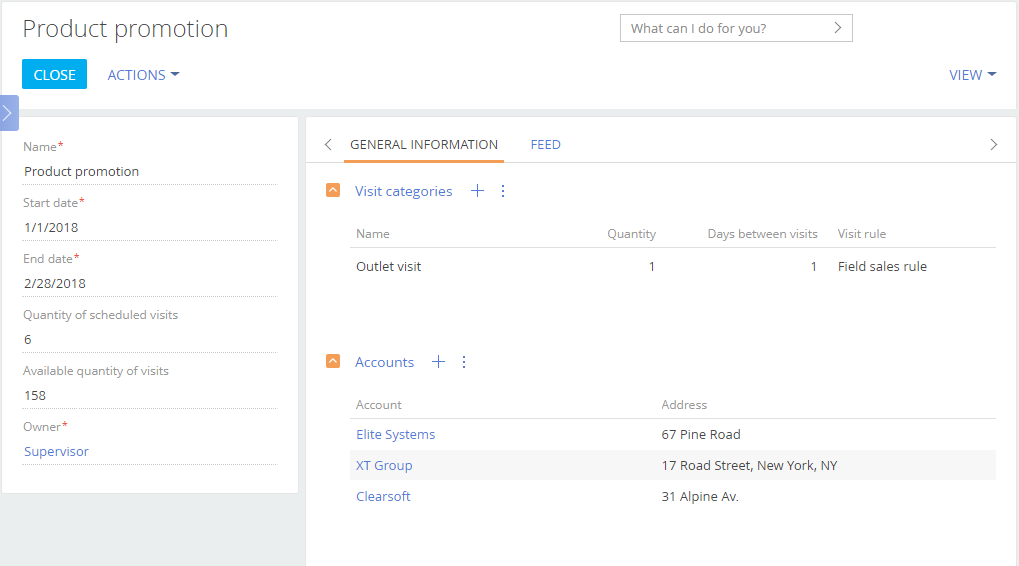
Note
We recommend planning your visits quarterly to analyze product promotion results correctly.
See also






