Outgoing call can be made in a number of ways. You can either dial the number manually on the communication panel, make a call using the calls history or click the call button on the contact page.
Manual dial
If you know the phone number that you want to call:
1.On the [Calls] tab, enter the phone number in the tab field and click the call button or press the [Enter] key (Fig. 1).
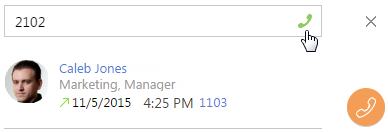
You can also make a call by clicking the call button next to the name of the needed subscriber in the calls history (Fig. 2).
Fig. 2 Dialing from the calls history
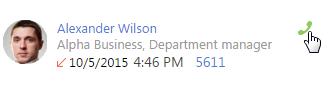
2.Wait for the connection (Fig. 3).
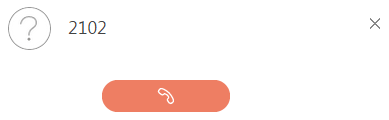
3.If the connection is successful, the call will be switched to the conversation mode.
4.To end the call, click the end call button.
Searching a subscriber by name
If you know the name of the contact that you want to call:
1.On the [Calls] tab, enter the contact name or a part of it in the tab field. The system will search for contacts whose name contains the entered fragment and will display those contacts on the tab.
Note
To start searching, enter three or more characters.
2.Find the needed subscriber in the list and click the call button next to the phone number you want to call (Fig. 4).
Fig. 4 Searching a subscriber by name
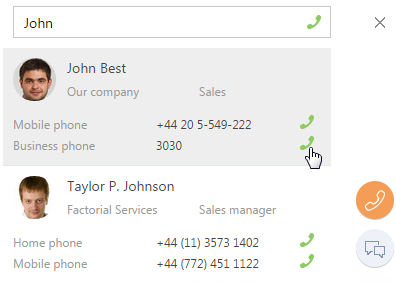
3.Wait for the connection.
Quick dial from record pages and from the list
You can call a contact (an account) from the contact/account page or from the section list.
1.To start a call from the contact page:
a.On the Communication options detail, click the phone number or the call button next to the number you want to call (Fig. 5).
Fig. 5 Quick dial from the record page
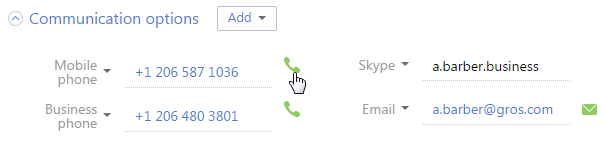
b.Wait for the connection.
2.To make a call from the section list, click the phone number that is displayed as a link (Fig. 6).
Fig. 6 Quick dial from the list
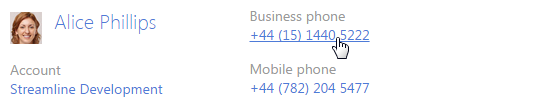
See also






