You can access dashboard tabs (Fig. 1) in the [Dashboards] view (available in all standard sections), or in the [Dashboards] section.
Fig. 1 Dashboard tabs in the [Activities] section
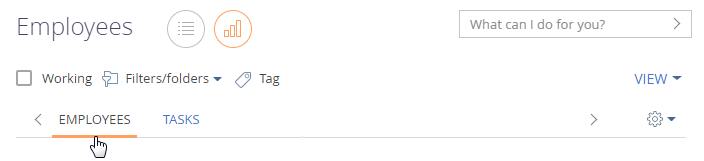
To create a new dashboard tab, click the  button and select [New] (Fig. 2).
button and select [New] (Fig. 2).
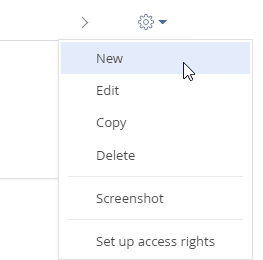
Note
If your company employees use different Creatio localizations, make sure you set up the dashboards in English (the “base”) localization to enable common access. A dashboard configured in any other language will not be available for users who work with other Creatio localizations (“cultures”).
To edit, copy, or delete a dashboard, open it and select the corresponding command in the tab area menu. The dashboard setup page (Fig. 3) will open. The page contains the [Title] field and the dashboard tile setup area.
Fig. 3 Dashboard setup page with examples of adding dashboard tiles
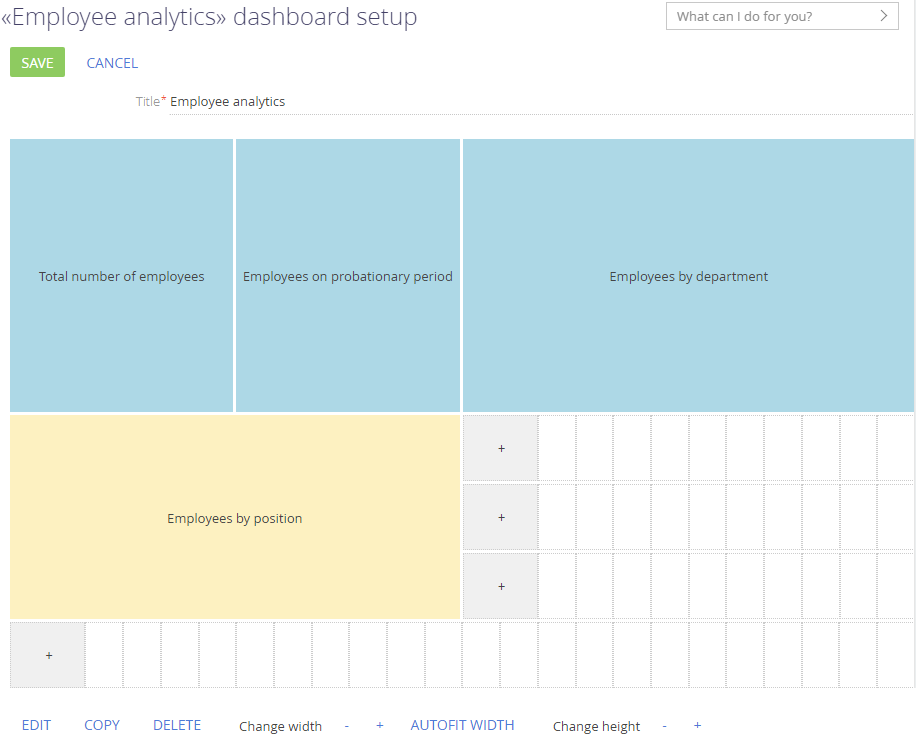
The dashboard setup page (Fig. 3) enables you to:
-
add new dashboard tiles
-
edit the existing tile settings
-
copy the existing tile
-
delete a tile from the dashboard
Click the [+] button of the dashboard setup area to add a new tile to a dashboard. Select the type of the tile in the button menu (Fig. 4).
Fig. 4 Adding a new dashboard tile
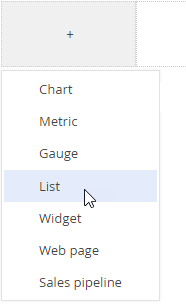
As a result, the corresponding dashboard tile setup page will open. Different settings needed for different dashboard tiles are covered in subsequent articles.
Note
If you need to add a dashboard tile whose settings mostly repeat those of an existing one, you can copy the existing tile and change its settings.
To edit, copy, or delete a dashboard tile, select it and click the [Edit]/[Copy/[Delete]] button below the tile setup area (Fig. 5).
Fig. 5 Copying an existing dashboard tile
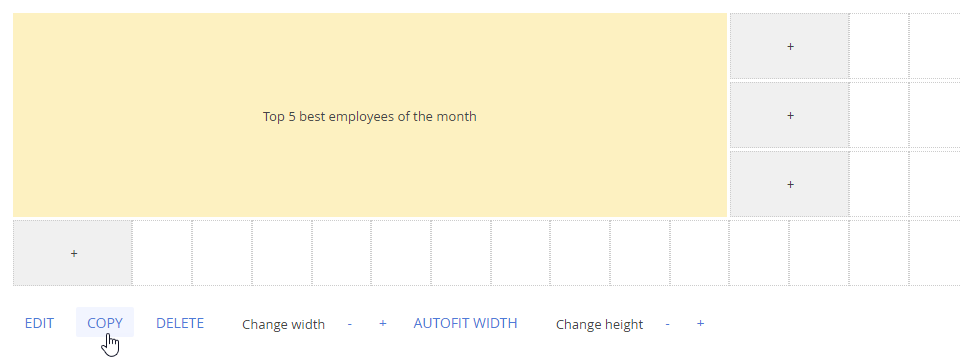
Note
You can also double click a dashboard tile to edit it.
ATTENTION
To save the changes after adding or editing a dashboard tile, first save the dashboard tile itself, and then save the dashboard setup page that contains the tile.
See also
Video tutorials






