You can view the recent calls history on the communication panel. It is available if the user is neither in a conversation mode nor searching for a subscriber. The history is also available when transferring a call to another number.
The calls history chronologically displays the recent incoming, outgoing and missed calls, and brief information about the accounts/contacts that a connection was established with (Fig. 1).
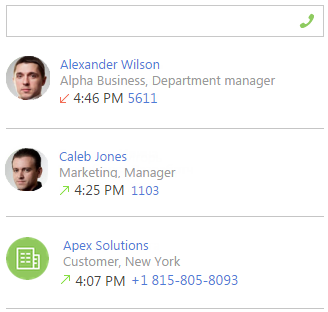
Note
The number of calls displayed in the history can be set up in the “Number of records on the “Calls history“ tab“ system setting.
Note
Do not close the browser window when making a call via the Creatio interface for proper saving the call history. If the window was closed during the conversation, the call ent dime and its duration will not be saved.
The calls history displays information only about the latest communication session with a certain subscriber (account or contact). For example, if you call several numbers specified on the [Communication options] detail of a contact, the calls history will display one record for this contact with the number that was dialed last.
If you called a subscriber and now you need to call another of his/her numbers, go to the contact/account page from the calls history and make a call from the subscriber page.
To do that, in the calls history, click the name of the contact/account. It is displayed as a link (Fig. 2). The subscriber page will open. On the page, select the needed number from the numbers available on the [Communication options] detail. You can call directly from the contact/account page by clicking either the phone number or the call button next to the number on the [Communication options] detail (Fig. 5).
Fig. 2 Opening a contact page from the calls history
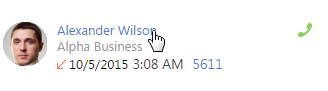
If the same phone number is associated with several subscribers (contacts and/or accounts) in the system, then when the connection is established, different subscribers will be identified, and the calls history will display separate records for each contact/account (Fig. 3).
Fig. 3 Calls history for one number associated with several users
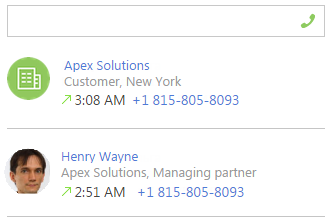
In addition to viewing completed incoming and outgoing calls, you can create a contact or account, connect the call with an existing contact and display connected activities. To process a call, use the menu, which you can open by clicking the  button (Fig. 4).
button (Fig. 4).
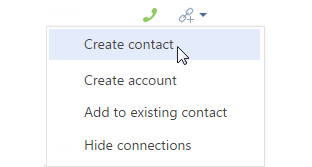
To add a contact for the call subscriber, select [Create contact]. New contact page will open. After saving the contact, the corresponding phone number will b automatically added to the [Communication options] detail. By default, “Mobile phone” will be set as the communication option type.
You can add an account based on the call subscriber. To do this, select the [Create account] menu command. After saving the account, the corresponding phone number will b automatically added to the [Communication options] By default, “Primary phone” will be set as the communication option type.
To connect a call to an existing contact or account, select the [Add to existing contact] menu command and select corresponding record from the lookup. The phone number from the call will be added to the [Communication options] detail of the selected record.
To display call connections to contacts, accounts and other records, select the [Show all connections] menu command. Connected account, contact and activity will be displayed below the general call information (Fig. 5).
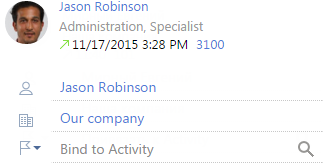
You can connect the call to a system record by selecting a record type in the menu and clicking the  button (Fig. 6).
button (Fig. 6).
Fig. 6 Selecting a record type to bind a call to
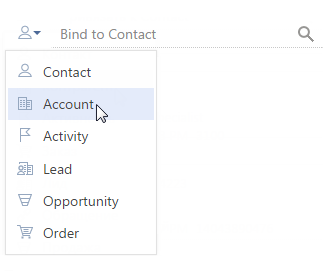
See also






