How to create a dynamic folder
To create a dynamic folder with the corresponding filter conditions: To do this:
1.In the [Filter] menu, select the [Show folders] command (Fig. 1).
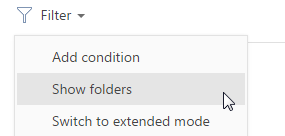
2.Click the [Add folder] button. In the sections where the static folders are available, select the [Dynamic] command in the button menu.
3.Populate the opened window with the folder name and click [OK] – you will see a filter condition setup area appear (Fig. 2).
Fig. 2 Folder filter setup area
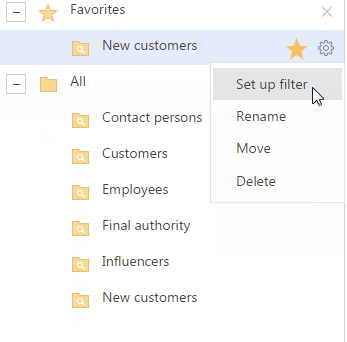
4.Set the needed filter conditions and click the [Save] button (Fig. 3).
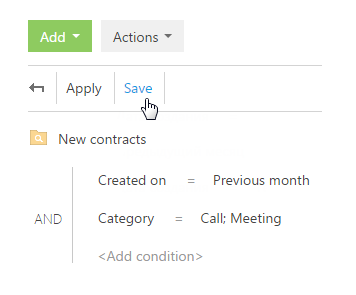
Note
Filter condition setup is identical to the advanced filter setup. Read more >>>
As a result, all the records that meet the filter conditions appear automatically in the section list when you select the folder.
Note
You can also save an advanced filter as a dynamic folder. To do this, click the [Save as] button in the filter area.
Note
You can copy the necessary folder if you need to create a folder whose filter conditions are partially identical to one of the existing folders. You can also copy the original folder access rights if necessary. To do this, select [Copy] in the  button menu of the necessary folder.
button menu of the necessary folder.
See also






