Synchronizing Creatio calendar with MS Exchange and Microsoft 365 calendars
Use the mailbox synchronization setup page to set up the synchronization of the Creatio activities with the MS Exchange or Microsoft 365 tasks and meetings (Fig. 1). There are several ways to access the page:
-
Click
 –> [Edit email accounts] in the communication panel.
–> [Edit email accounts] in the communication panel. -
Select [Actions] –> [Synchronize activities] –> [Set up...] in the [Activities] section.
This command contains the name of the account (for example, [John.best@mycompany.com settings]).
Fig. 1 Example of synchronizing Creatio activities with the MS Exchange calendar.
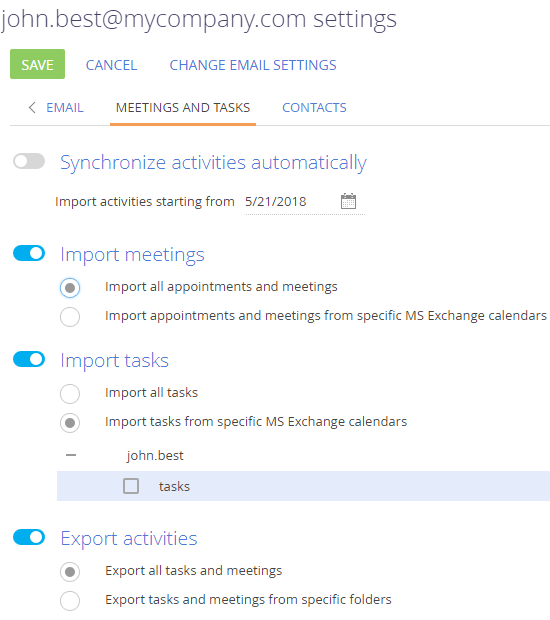
Setting up the import of Exchange activities to Creatio
To set up the import of the MS Exchange or Microsoft 365 meetings into Creatio:
1.On the [Meetings and tasks] tab, select the [Import meetings] checkbox.
2.Select the [Import all appointments and meetings] option to import all records from MS Exchange or Microsoft 365 calendars.
If you only want to import records from the selected calendars, select the [Import appointments and meetings from specific MS Exchange calendars] option. Open the list of calendars and select the calendars you wish to import.
3.Select the [Import tasks] checkbox and if necessary, select folders whose tasks must be imported.
4.Click [Save] on the mailbox synchronization setup page.
As a result, appointments and meetings will be imported to Creatio as the activities of the “Meeting” category.
When importing the activities of the “Task” type, records will be added in Creatio as the activities of the “To do” category. In this case, only those tasks whose owner is the current user of Creatio will be imported. Setting up the import of tasks is similar to that of the meetings.
Setting up the export of Creatio activities to Exchange
To set up the export of Creatio activities to MS Exchange or Microsoft 365:
1.On the [Meetings and tasks] tab, select the [Export activities] checkbox.
2.Select the [Export all tasks and meetings] option to export all activities to which you have access.
If you only want to export activities from specific folders, select the [Export tasks and meetings from specific folders] option. A list of folders corresponds to the folders configured in the [Activities] section
3.Click [Save] on the mailbox synchronization setup page.
As a result, the activities of the “Appointment” type will be created in MS Exchange or Microsoft 365 when exporting tasks with the [Display in calendar] checkbox checked. When exporting tasks with the [Display in calendar] checkbox unchecked, the activities of the “Task” type will be created in MS Exchange or Microsoft 365.
Synchronizing activities with MS Exchange and Microsoft 365
Activities can be synchronized between Creatio and the Exchange server automatically. To enable automatic synchronization, select the [Synchronize activities automatically] checkbox and select the date in the [Import activities starting from] field. To perform the synchronization, open the [Activities] section, click the [Actions] button and select the [Synchronize contacts] –> [Synchronize now].
See also
•How to synchronize Creatio activities with Google calendar
•Synchronizing fields with MS Exchange and Microsoft 365
•Synchronizing tasks with MS Exchange (development guide)
•Synchronizing appointments with MS Exchange (development guide)






