To enable new employees to log in or use specific functions, their user accounts must be licensed. A system administrator can redistribute the available licenses at any time.
Note
When distributing personal licenses, make sure the number of provided licenses does not exceed the number of purchased licenses. Server licenses do not need to be distributed.
Use either the License Manager or the [System users] section to distribute the licenses.
Licensing users in the license manager
If you need to distribute licenses to several user accounts at once, use the license manager.
1.Open the System Designer, e.g., by clicking  .
.
2.Under [Users and administration], click [License manager].
3.Select a license from the list. Use the search field and list sorting by columns to quickly find the needed product by name.
4.Click the product name.
The product licensing page will open. On this page, you can view the license type, the start and due dates, the status, the total number of available licenses, as well as distribute the available licenses to users.
5.Click [Add] and select users that you want to distribute licenses to (Fig. 1).
Fig. 1 Adding users in the license manager
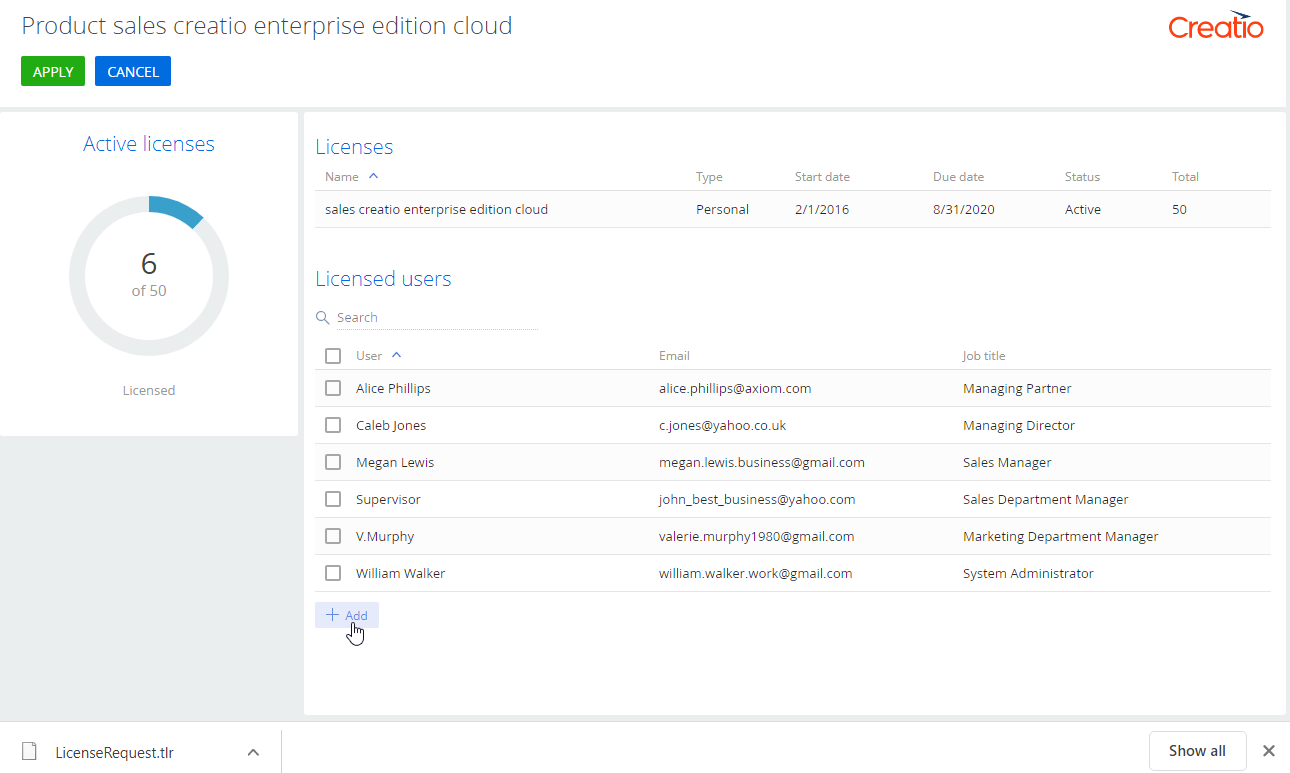
Note that the number of licensed users should not exceed the number of available licenses. You can view the number of available/used licenses at the diagram in the left part of the screen (Fig. 1).
You can recall licenses to redistribute them between other users if needed.
6.To recall licenses, select users from the list and click [Recall] (Fig. 2). You can also hover your cursor over the names of users whose license you want to recall and click  .
.
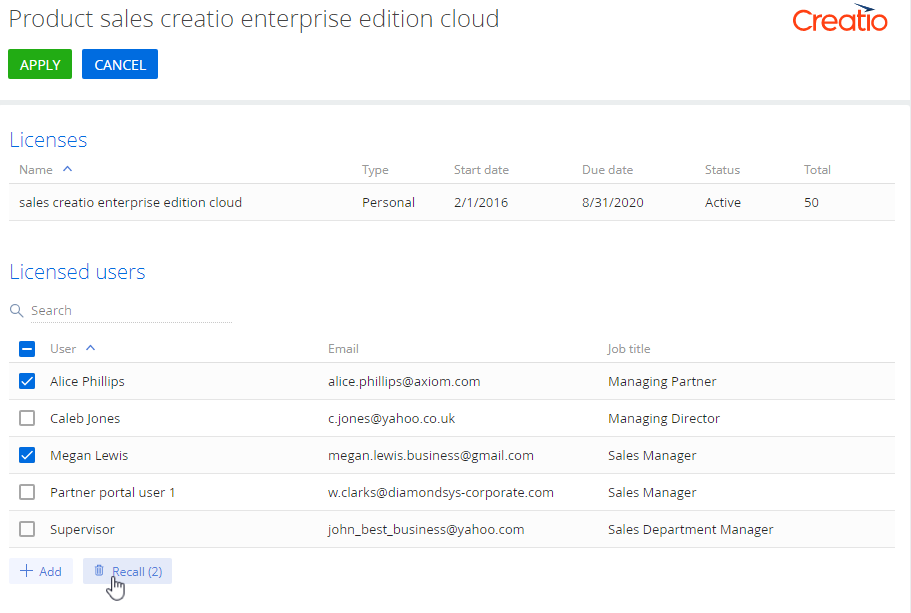
7.Save the settings by clicking [Apply].
8.Use the same procedure to distribute the available licenses for other purchased products.
9.Close the license manager window.
As a result, Creatio licenses will be distributed/recalled for specific user accounts.
Licensing users in the [System users] section
To license users, you can also use the [System users] section.
Licensing a user account
This method of licensing is recommended when licensing a single specific user account, for example, when you create a new employee account in Creatio.
To distribute or recall a user license in the [System users] section:
1.Open the System Designer, e.g., by clicking  .
.
2.Under [Users and administration], click [System users].
3.In the section list, select the user for distributing a license. On the [Licenses] tab of the user page, select the products for licensing (Fig. 3).
Fig. 3 Selecting products for licensing
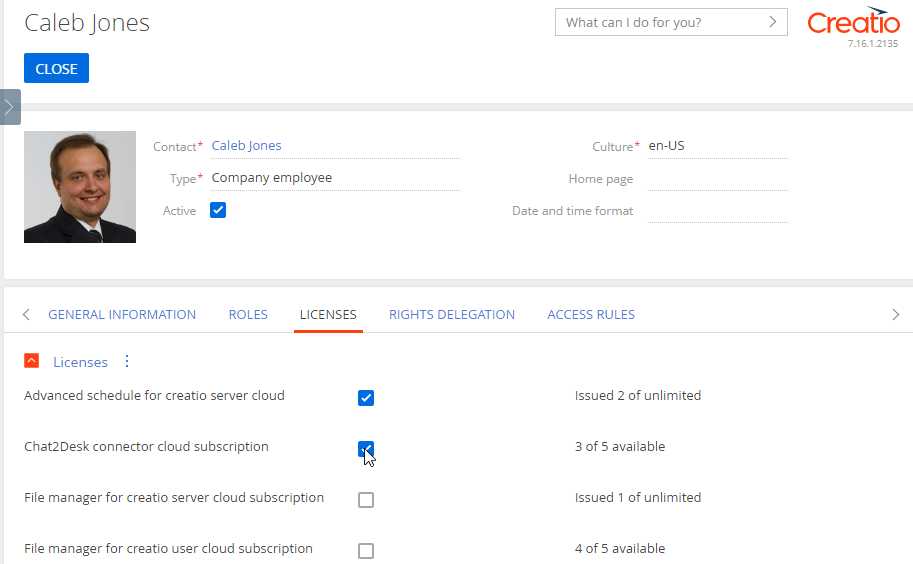
Similarly, you can recall the licenses.
4.Save and close the page.
As a result, the selected licenses will be distributed or recalled for the user account.
Distributing and recalling licenses for multiple users in the [System users] section
You can also distribute and recall licenses for multiple users in the [System users] section.
To do this:
1.Open the System Designer, e.g., by clicking  .
.
2.Under [Users and administration], click [System users].
3.Click [Actions] —> [Select multiple records].
4.Select the needed users in the list.
5.Click [Actions] —> [Grant licenses] / [Recall licenses].
6.In the window that opens, select the Creatio products for granting or recalling licenses. Select the needed checkboxes and click [Select].
As a result, the selected licenses will be distributed or recalled for the selected user accounts.
See also






