Add a system administrator user
By default, Creatio has a “System administrators” organizational role whose members have full access to all data in Creatio. This is achieved through access to the following system operations:
•Add any data (CanInsertEverything)
•Delete any data (CanDeleteEverything)
•Edit any data (CanUpdateEverything)
•View any data (CanSelectEverything)
To add a new system administrator user in Creatio:
1.In the [Contacts] section, create a contact for the new user (or make sure that the corresponding contact already exists). Read more in the “Add a regular employee user” article.
2.In the [System users] section, create a new user, specifying the contact in the user profile. Read more in the “Add a regular employee user” article.
3.Grant system administrator privileges to the new user.
Attention
Access to these operations overrides any object permissions a user may have. For example, a user with permission to the “View any data” system operation can view all records in objects, even if you try to deny the “Read” permission for that user in the object permissions UI.
There are two ways you can assign a system administrator role to a user:
•From the user page.
•From the role page.
Method 1. Assign a system administrator role to a user from the user’s page
1.Click  -> System Designer -> [System users].
-> System Designer -> [System users].
2.Open the user page ->the [Roles] tab.
3.In the [Organizational roles] detail, click  and specify the “System administrators” role (Fig. 1).
and specify the “System administrators” role (Fig. 1).
Fig. 1 Assigning a system administrator role to a user from the user’s page
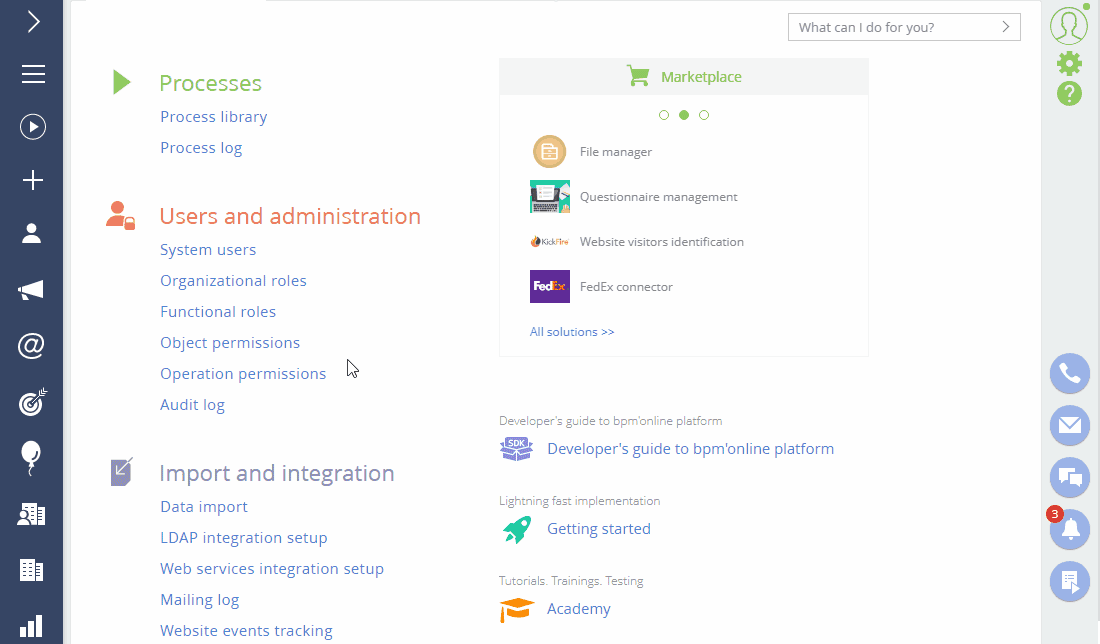
As a result, the user will be added to the “System administrators” role and will receive full access to all data in Creatio.
Method 2. Assign a system administrator role to a user from the role page
1.Click  -> [Organizational roles].
-> [Organizational roles].
2.In the list of organizational roles represented in the form of a folder tree, select the “System administrators” role. The area to the right of the roles tree will show the page of the selected role.
3.On the [Users] tab:
•Click  and select [Add existing] to add an existing user. In the pop-up window, select the corresponding user (Fig. 2).
and select [Add existing] to add an existing user. In the pop-up window, select the corresponding user (Fig. 2).
•Click  and select [Add new] to add a new user assigned to this role (you will need to populate the new user page).
and select [Add new] to add a new user assigned to this role (you will need to populate the new user page).
Fig. 2 Adding a system administrator role for a user via the [Organizational roles] section
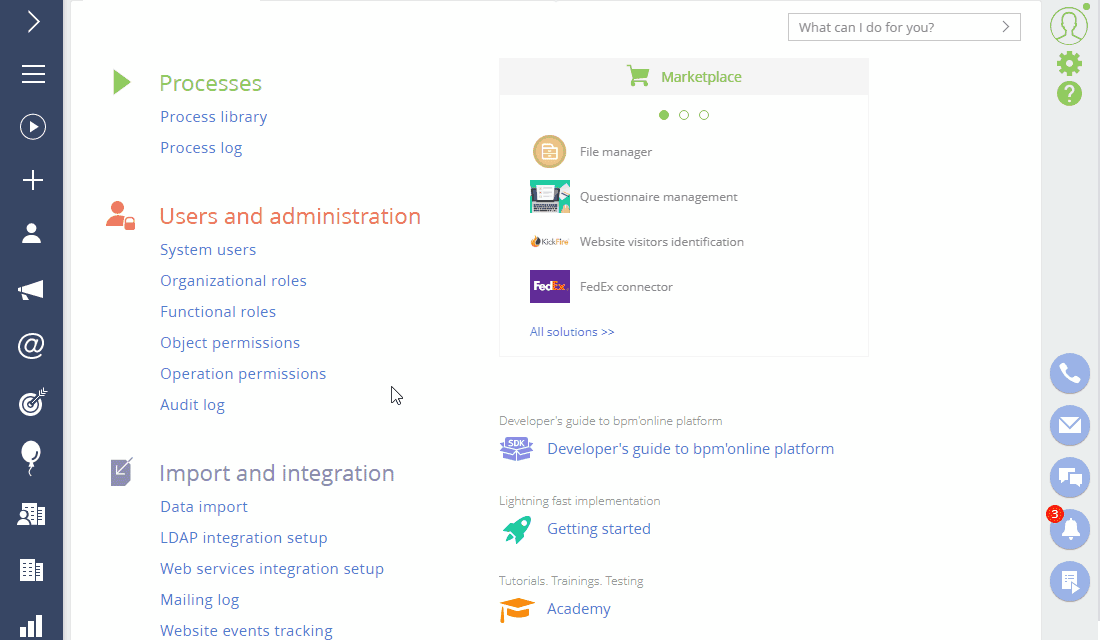
As a result, the user will be added to the “System administrators” role and will receive full access to all data in Creatio.






