The process of licensing is similar for all types of licenses used in Creatio. Software licensing is performed in the license manager.
To buy or prolong the validity of a license:
1.Generate the license request and send it to the technical support team.
2.You will receive a file in return. Upload it to the system.
Generating a license request
To generate a request:
1.Open the System Designer by clicking the  button in the top right corner of the application window.
button in the top right corner of the application window.
2.In the [Admin area] block, click the [Advanced settings] link (Fig. 1).
Fig. 1 Opening the advanced settings page

3.In the  menu, select the [Manage user licenses] option (Fig. 2). The license manager window will open.
menu, select the [Manage user licenses] option (Fig. 2). The license manager window will open.
Fig. 2 Opening the license manager

4.In the [Customer Id] field, specify the number received from the technical support team.
5.Click the [Request Licenses] button (Fig. 3).
Fig. 3 Generating a license request

As a result, a license request file will be generated and downloaded.
6.Send the license request file to the Creatio technical support team. You will receive a file containing the information about purchased licenses.
Uploading a license file in the system:
To upload licenses:
1.Locally save the license file received from the technical support team.
2.In the license manager window, click the [Upload Licenses] button (Fig. 4).
Fig. 4 Loading a license file to Creatio
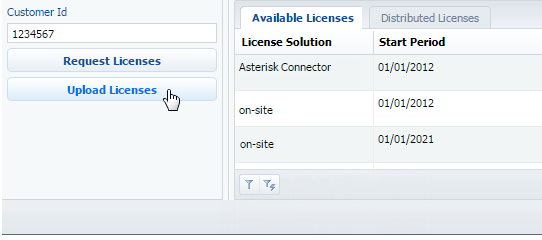
3.Specify the path to the license file you saved earlier and click the [Load Licenses] button.
As a result, the updated license data will be loaded into the system. This may result in the licenses list being updated, particularly in increasing the number of available licenses or extending their duration.






