You can combine page fields into groups. For example, a record of the [Accounts] section can contain a [Categorization] field group used to categorize companies by various parameters.
To add a new field group:
1.Open a section, e.g., [Contacts].
2.Click [View] -> [Open Section Wizard].
3.In the “Section pages” block of the Section Wizard:
• if you have only one edit page in your section, click [Edit page];
• if you have several edit pages in your section, click the link of a corresponding page in the list.
4.Open where the new field group should be located, and click [New fields group] (Fig. 1).
Fig. 1 Adding a field group on a tab
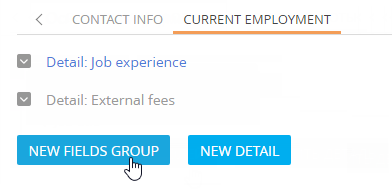
5.In the opened window, enter the field group title and click [Save].
As a result, an empty 24-cell grid area for setting up fields will be added on the tab (Fig. 2).
Fig. 2 Adding a new field group
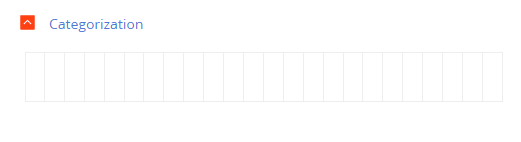
You can add the needed fields to the newly created field group.
You can rename, delete and move the added field groups similarly to working with tabs.






