Link LDAP elements to Creatio users and roles
In Creatio, you can synchronize the organizational and functional user roles with the Active Directory groups.
Synchronization with LDAP enables transferring the company organizational structure and role settings from the Active Directory to Creatio. Read more is available in the “Synchronizing user accounts and roles with LDAP” article.
Contents
•Set up the synchronization of organizational roles between Creatio and the Active Directory
•Set up the synchronization of functional roles between Creatio and the Active Directory
•Connect Creatio user accounts with LDAP users
Set up the synchronization of organizational roles between Creatio and the Active Directory
1.Click  to open the System Designer.
to open the System Designer.
2.Click [Organizational roles] in the [Users and administration] block.
3.On the page that opens, select the role from the organizational tree to set up the synchronization (Fig. 1), or add a new role by clicking [New].
Fig. 1 Selecting an organizational role for setting up the synchronization
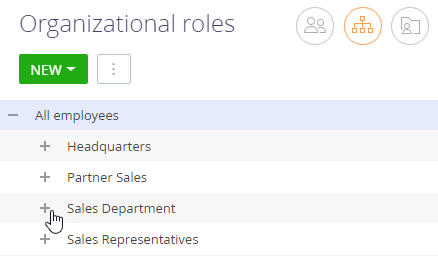
4.On the [Users] tab, select the [Synchronize with LDAP] checkbox. In the [LDAP element] field, select the Active Directory group that corresponds to this organizational role in Creatio (Fig. 2).
Fig. 2 Selecting the Active Directory group for setting up the synchronization
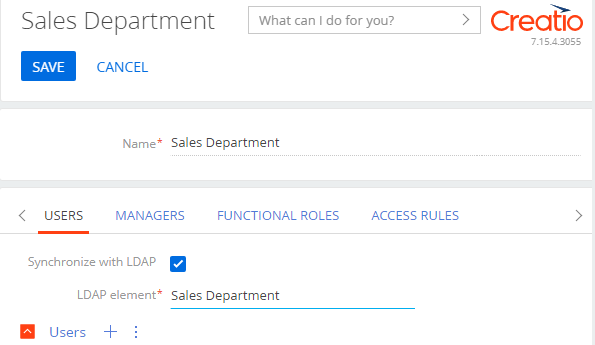
5.You can add users to the [Users] detail by clicking  .
.
To synchronize large numbers of users who have not yet been registered in Creatio, import these users from the LDAP directory. Read more >>>
Note
To synchronize existing Creatio users with LDAP, connect their records with existing LDAP users manually. Read more >>>
6.Сlick [Save].
As a result, the selected organizational role will be synchronized during the next synchronization session.
Set up the synchronization of functional roles between Creatio and the Active Directory
1.Click  to open the System Designer.
to open the System Designer.
2.Click [Functional roles] in the [Users and administration] block.
3.The further settings are similar to steps 3–5 of setting up the synchronization of organizational roles between Creatio and the Active Directory, described above.
Connect Creatio user accounts with LDAP users
1.Click  to open the System Designer.
to open the System Designer.
2.In the [Users and administration] block, click “Organizational roles” or “Functional roles” depending on what user groups you want to synchronize.
3.On the page that opens, select the role that the user belongs to.
4.Open the [Users] tab, select the user and double click it to open the record.
5.On the [General information] tab, select the [LDAP authentication] option.
6.In the [Login] field, select the needed LDAP user.
7.Click [Save] (Fig. 3).
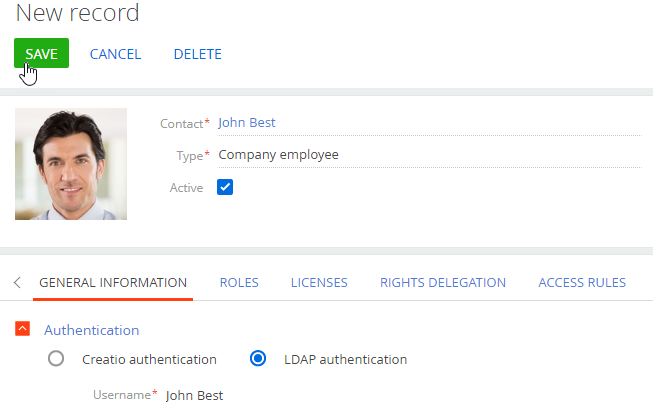
As a result, the selected Creatio user will be connected with the LDAP user and will be able to log in to Creatio, using the login and password stored in the LDAP directory (i.e. domain login and password).
See also






