Before configuring HTTPS, do the following:
-
Obtain a digital certificate from the certification center in PFX format;
Note
If you are using a self-signed certificate, Creatio mobile application will not be able to connect to the Creatio site due to the security policies of mobile applications.
-
Set up websockets for the correct operation of all system components;
-
Additionally, check the list of installed IIS components to avoid errors during Creatio setup and operation.
The received digital certificate must be loaded into the server certificate storage:
1.Open Internet Information Services (IIS) Manager.
2.In the main IIS window, double-click the [Server Certificates] detail (Fig. 1).
Fig. 1 Selecting the [Server Certificates] detail
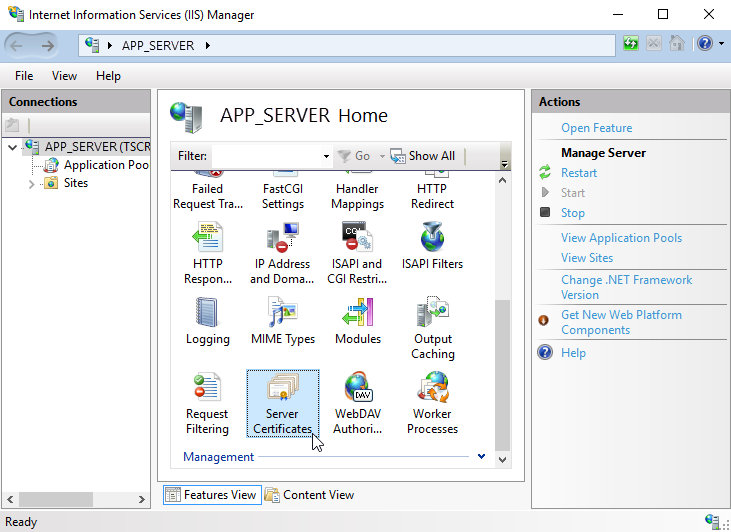
3.In the [Server Certificates] window, click the [import] link in the action menu to the right (Fig. 2).
Fig. 2 Opening the [Import] window
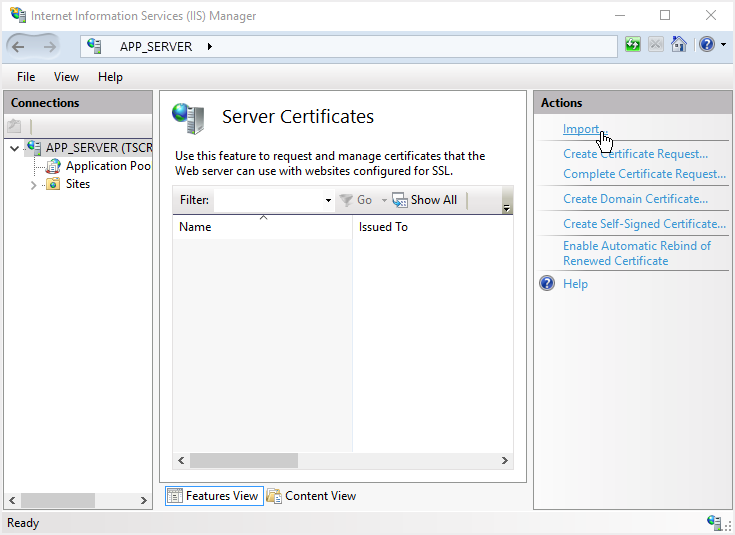
4.In the import dialog box, specify:
a.Path to the import file hosted on the server
b.Password (if required)
c.Certificate storage (Fig. 3)
Fig. 3 Certificate import window
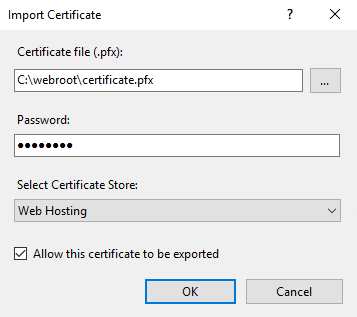
5.Click [OK] to import the certificate.
Next, connect the imported certificate to the bCreatio application:
1.In the IIS window, go to the application website by clicking its name in the left [Connections] menu (Fig. 4).
Fig. 4 Selecting the Creatio website in the IIS window
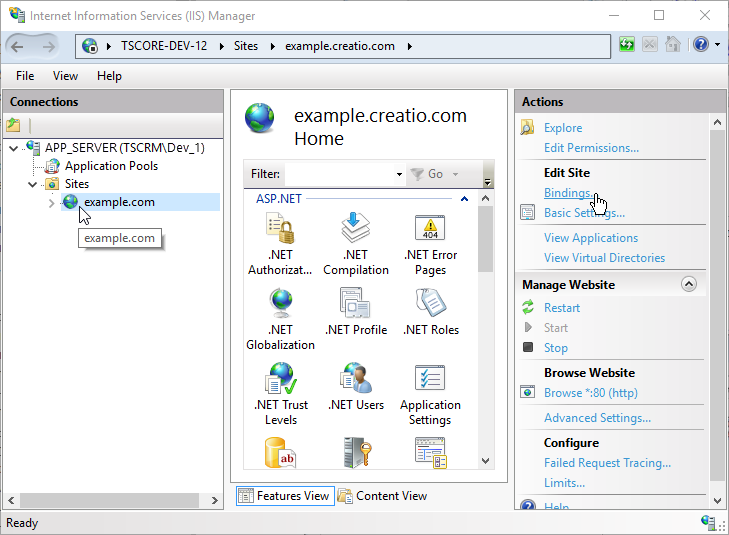
2.Click the [Bindings] link in the action menu (Fig. 5).
Fig. 5 Selecting website bindings
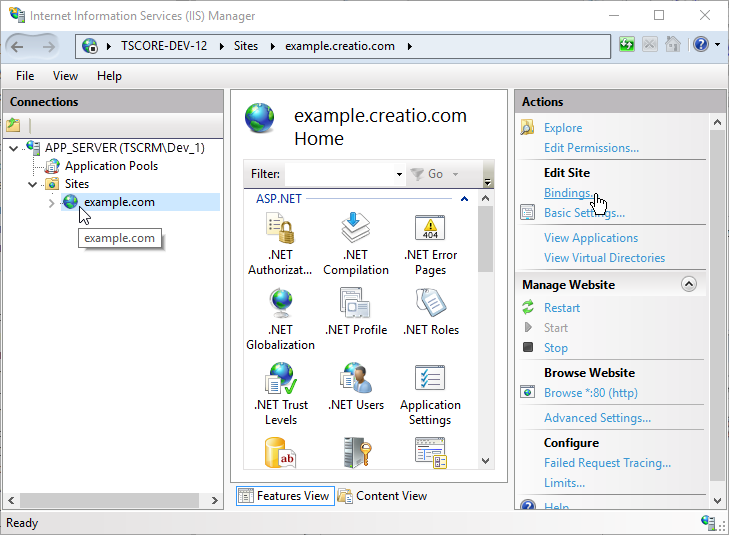
3.In the website bindings menu, click [Add] and add a new binding. In the [Add Site Binding] window, specify:
a.Type "https "
b.Website address
c.SSL certificate (Fig. 6).
Fig. 6 Binding a certificate to the Creatio website
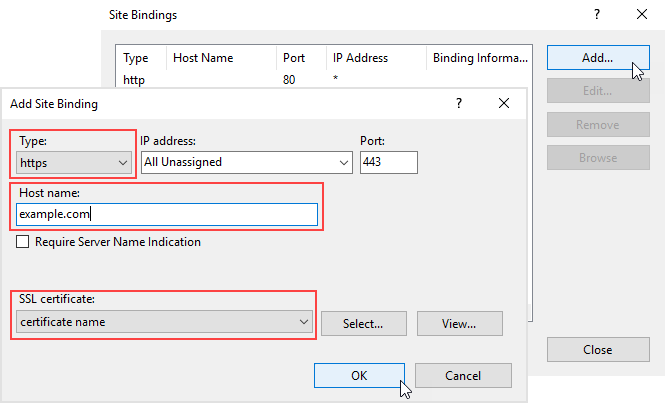
4.Click [OK] to confirm the settings.
Now the certificate is successfully bound to the web application.






