Functional roles reflect employee job titles, e.g., “Sales Managers”.
To manage functional roles, click  -> [Functional roles] (Fig. 1).
-> [Functional roles] (Fig. 1).
Fig. 1 The [Functional roles] section
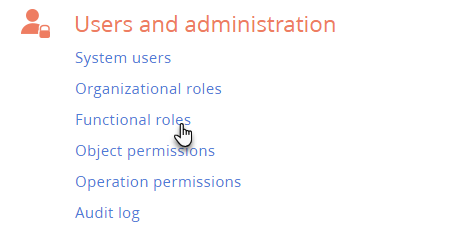
The [Functional roles] section contains the structure of functional roles (represented in the form of a folder tree) and the information about each functional role.
Note
By default, only system administrators have access to this section. Users need to have permission to the “Manage user list” (CanManageUsers) system operation to work with this section.
Use functional roles to set up identical access permissions for all employees with certain job positions, regardless of the company division. For example, you can create a functional role for managers in both main and regional offices. To do this:
1.Create a functional role. Learn more in the “Add a functional role” article.
2.Add organizational roles to a functional role. Learn more in the “Connect functional and organizational roles” article.
3.Configure access permissions for a functional role. Learn more about object permissions in the “Object permissions” article.
1.Click  -> [Functional roles].
-> [Functional roles].
2.Click [Add]. Specify the name of the role in the opened window.
Note
The name of a functional role must be unique.
3.Click [Save].
4.Click  -> [Update roles] for changes to take effect (Fig. 2).
-> [Update roles] for changes to take effect (Fig. 2).
Fig. 2 Adding a functional role
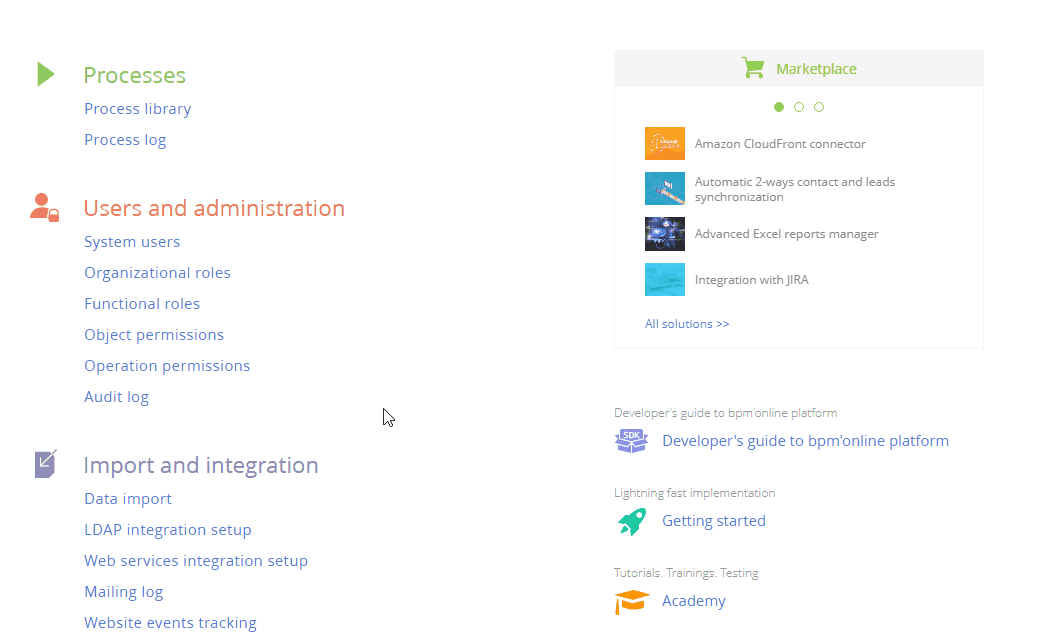
As a result, a new functional role will be added.
Connect functional and organizational roles
A functional role can be linked to one or more organizational roles. For example, you can link the “Managers” functional role with the “Main office. Managers group” and “Regional office. Managers group” organizational roles.
To connect a functional role to an organizational role:
1.Click  -> [Functional roles].
-> [Functional roles].
2.In the list of functional roles, select the corresponding functional role. The functional role page will open on the right-hand side.
3.On the [Organizational roles] tab, click  and add organizational roles to a functional role. For example, add the “Main office. Managers group” and “Regional office. Managers group” organizational roles to the “Managers” functional role.
and add organizational roles to a functional role. For example, add the “Main office. Managers group” and “Regional office. Managers group” organizational roles to the “Managers” functional role.
4.Click  -> [Update roles] for changes to take effect (Fig. 3).
-> [Update roles] for changes to take effect (Fig. 3).
Fig. 3 Connecting functional and organizational roles
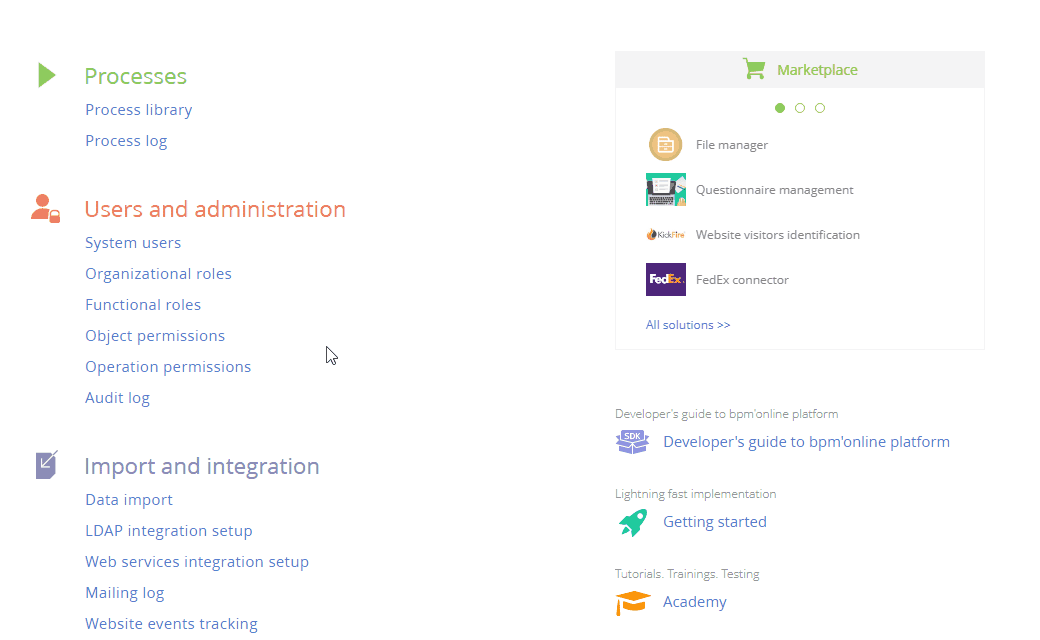
As a result, the “Managers” functional role will be linked to the “Main office. Managers group” and “Regional office. Managers group” organizational roles. This will grant all permissions from the linked organizational roles to the users with the “Managers” functional role.
Add users to a functional role
You can add users to the functional role in any of the following ways:
•add an existing user (selecting a user from the list)
•add a new user via a new user page
•import LDAP users Read more >>>
Attention
You can import LDAP users only if the LDAP user integration has been set up. Learn more in the “Setting up LDAP integration” article.
To add users to a functional role:
1.Click  -> [Functional roles].
-> [Functional roles].
2.In the list of functional roles, select the corresponding organization and/or division.
3.On the [Users] tab:
•Click  and select [Add existing] to add an existing user. Select the corresponding user in the pop-up window (Fig. 4).
and select [Add existing] to add an existing user. Select the corresponding user in the pop-up window (Fig. 4).
•Click  and select [Add new] to add a new user assigned to this role (you will need to populate the new user page).
and select [Add new] to add a new user assigned to this role (you will need to populate the new user page).
Fig. 4 Adding existing users to a functional role
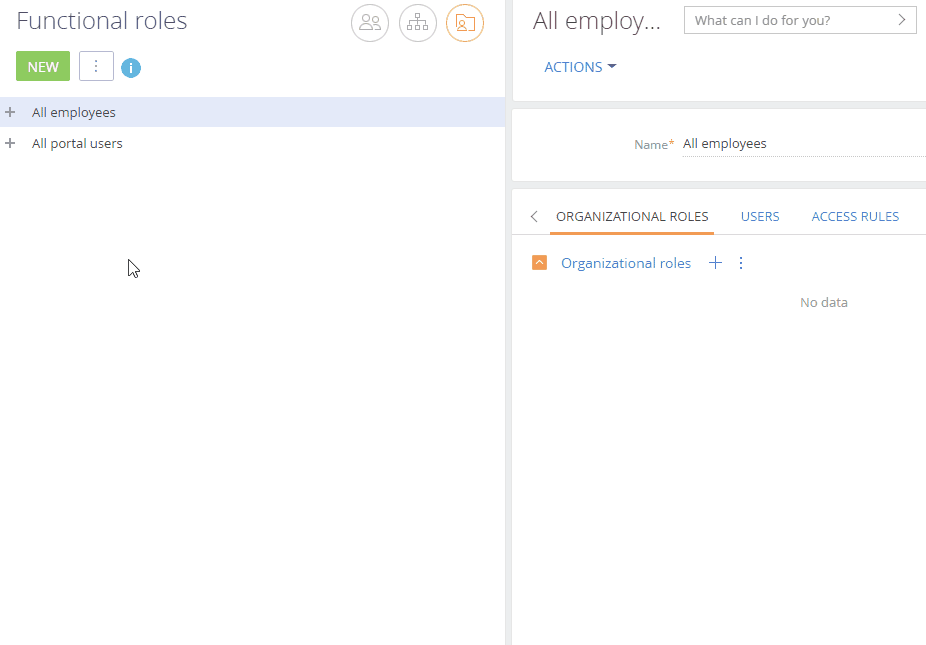
As a result, new or existing users will be added to a functional role. Additionally, they will inherit any access permissions configured for this role.
Note
Learn more about access permissions in the “Object permissions” and “System operation permissions” articles.
See Also
Video tutorials
•User and role management, access permissions






